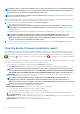Users Guide
• Info : Symbol corresponding to every device component is linked to the support site page from where the firmware can be
updated. Click to open the corresponding Driver Details page on the support site.
• CURRENT VERSION: Indicates the current firmware version of the device.
• BASELINE VERSION: Indicates the corresponding version of the device available in the firmware baseline.
• To export the compliance report to an Excel file, select the check boxes corresponding to the device, and then select from Export.
• To go back to the Firmware page, click Return to Firmware.
• To sort data based on a column, click the column title.
• To search for a device in the table, click Advanced Filters, and select or enter data in the filter boxes. See Advanced Filters in
OpenManage Enterprise Graphical User Interface overview.
Update the device firmware version by using the baseline
compliance report
NOTE: To perform any tasks on OpenManage Enterprise, you must have necessary user privileges. See Role-based
OpenManage Enterprise user privileges.
NOTE: When a device is connected, the firmware version, if earlier than baseline version, is not automatically updated.
You must update the firmware version. It is recommended to update device firmware during maintenance windows to
prevent the devices or environment going offline during business hours.
After you run a firmware compliance report, if the firmware version on the device is earlier than the version on the catalog, the
Compliance Report page indicates the device firmware status as Upgrade . To update a device firmware by using the baseline
compliance report:
1. Select the check box corresponding to the baseline to which the device is attached, and then click View Report in the right pane.
On the Compliance Report page the list of devices associated with the baseline and their compliance level is displayed. For field
descriptions, see Viewing device firmware compliance report.
2. Select the check box corresponding to the device whose firmware must be updated. You can select more than one device with similar
properties.
3. Click Update Firmware.
4. In the Update Firmware dialog box, select:
• Update Now: The firmware version is updated and matched to the version available on the associated catalog. To make the
update effective during the next device restart, select the Stage for next server reboot check box.
• Schedule Later: Select to specify a date and time when the firmware version must be updated. This mode is recommended if you
do not want to disturb your current tasks.
5. Click Update.
NOTE: To update a device, you must associate the device and catalog to each other.
Edit a firmware baseline
1. Select the check box corresponding to the baseline, and then click Edit in the right pane.
2. Modify data as described in Creating the firmware baseline.
The updated information is displayed in the Baseline list.
3. To go back to the Firmware page, click Back to Firmware.
Delete a firmware baseline
Select the check box corresponding to the baseline, and then click Delete. The firmware baseline is deleted and the updated information is
displayed in the Baseline list.
Related information
Manage the device firmware
Manage the device firmware
43