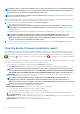Users Guide
NOTE: When a device is connected, the firmware version, if earlier than baseline version, is not automatically updated.
You must update the firmware version. It is recommended to update device firmware during maintenance windows to
prevent the devices or environment going offline during business hours.
NOTE: You can view the firmware baseline report on the Dashboard also. See Manage firmware baseline by using the
OpenManage Enterprise dashboard.
After you create firmware baseline, you can periodically check the compliance of firmware version of components of a device against the
baseline version defined by using a catalog. To check the firmware version compliance of a device:
1. Select the check box corresponding to the baseline, and click Check Compliance.
The firmware baseline compliance job is rerun.
NOTE: If the devices are not associated to a catalog, the compliance is not verified. A job is created only for the
devices that are associated and listed in the Compliance table. To associate a device to a catalog, see Creating the
firmware baseline.
In the Baseline table, data about the device and baseline job is displayed. For field definitions, see Firmware baseline field definitions.
NOTE: When checking the firmware baseline compliance level of Dell EMC M1000e and VRTX chassis, the
compliance level is indicated as 'Downgrade' even when the firmware versions are same. This is because of
difference in naming convention in firmware versions between OpenManage Enterprise and FTP. It is recommended
to ignore such status and not downgrade the firmware version.
2. To view the compliance report and upgrade or downgrade the firmware version of device(s), click View Report in the right pane.
See Viewing device firmware compliance report.
View the device firmware compliance report
The compliance level of devices in all the available baselines is indicated by a Donut chart on the Firmware page. When more than one
device is associated with a baseline, the status of a device with the least compliance level to the baseline is indicated as the compliance
level of that baseline. For example, if many devices are associated to a firmware baseline, and the compliance level of many devices is OK
and Downgrade , but if the compliance of one device in the group is Critical , the compliance level of the baseline is indicated
as Critical.
However, you can view the firmware compliance of individual devices associated with a firmware baseline to either upgrade or downgrade
the firmware version on that device. To view the device firmware compliance report:
• Select the check box corresponding to the baseline and click View Report in the right pane.
On the Compliance Report page the list of devices associated with the baseline and their compliance level is displayed.
NOTE:
If each device has its own status, the highest severity status is considered as the status of the group. For
more information about Rollup Health status, see the
MANAGING THE ROLLUP HEALTH STATUS BY USING IDRAC
ON THE DELL EMC 14TH GENERATION AND LATER POWEREDGE SERVERS
white paper on the Dell TechCenter.
• COMPLIANCE: Indicates the compliance level of a device to the baseline. For more information about symbols used for device
firmware compliance levels, see Manage the device firmware.
NOTE:
When checking the firmware baseline compliance level of Dell EMC M1000e and VRTX chassis, the
compliance level is indicated as 'Downgrade' even when the firmware versions are same. This is because of
difference in naming convention in firmware versions between OpenManage Enterprise and FTP. It is recommended
to ignore such status and not downgrade the firmware version.
• TYPE: Type of device for which the compliance report is generated.
• DEVICE NAME/COMPONENTS: By default, the Service Tag of the device is displayed.
1. To view information about components in the device, click the > symbol.
A list of components and their compliance to the firmware baseline is displayed.
2. Select the check box(es) corresponding to the devices whose firmware compliance status is Critical and requires an update.
3. Click Update Firmware. See Updating the device firmware version.
• SERVICE TAG: Click to view complete information about the device on the <device name> page. For more information about tasks
you can complete on this page, see Viewing and configuring devices.
• REBOOT REQ: Indicates if the device must be restarted after updating the firmware.
42
Manage the device firmware