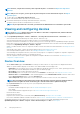Users Guide
• Manage firmware Catalogs
• Create a firmware baseline
• Delete a firmware baseline
• Check the compliance of a device firmware against its baseline
• Edit a firmware baseline
• Delete a firmware baseline
Manage firmware Catalogs
Catalogs are bundles of firmware based on device types. All the available catalogs (update packages) are validated and posted to Dell.com.
You can create firmware baselines which downloads these catalogs and act as a local repository for your devices. This reduces the extra
effort of administrators and device managers to frequently access Dell.com, and also reduces the overall updating and maintenance time.
For field definitions on the Catalog Management page, see Catalog Management field definitions. The sources of catalog that you can
currently access are:
• Latest component firmware versions on Dell.com: Lists the latest firmware versions of devices. For example, iDRAC, BIOS, PSU,
and HDDs that are rigorously tested and released and posted to Dell.com. See Creating a firmware catalog by using Dell.com.
• Network Path: Location where a catalog and optionally associated updates are saved after unpacking (locally downloading) from
Dell.com or Dell Repository Manager (DRM). See Creating a firmware catalog by using local network.
NOTE: As a part of local network catalog, you can use a single device update package stored on the local system.
Create a firmware catalog by using Dell.com
NOTE:
To perform any tasks on OpenManage Enterprise, you must have necessary user privileges. See Role-based
OpenManage Enterprise user privileges.
1. On the Catalog Management page, click Add.
2. In the Add Firmware Catalog dialog box:
a) Enter the name for firmware catalog, and then select Latest component firmware versions on Dell.com.
b) Click Finish.
A new firmware catalog is created and listed in the Catalog table on the Catalog Management page.
3. To go back to the Firmware page, click Back to Firmware.
Create a firmware catalog by using local network
1. On the Catalog Management page, click Add.
2. In the Add Firmware Catalog dialog box:
a) Enter a name for the firmware catalog, and then select Network Path.
The Share Type drop-down menu is displayed.
b) Select one of the following:
NOTE:
On the PowerEdge 12G and 13G servers that have iDRAC version 2.52.52.52 and earlier (only up to
2.50.50.50), you must enable SMBv1 for the server configuration and deployment feature to work.
• NFS
1. In the Share Address box, enter the IP address of the system where the firmware catalog is stored on the network.
2. In the Catalog File Path box, enter the full file path of the catalog file location. Example path: nfsshare\catalog.xml
3. Click Finish.
• CIFS
1. In the Share Address box, enter the IP address of the system where the firmware catalog is stored on the network.
2. In the Catalog File Path box, enter the full file path of the catalog file location. Example path: \Firmware\m630sa
\catalog.xml
3. In the Domain box, enter the domain name of the device.
4. In the User Name box, enter the user name of the device where the catalog is stored.
5. In the Password box, enter the password of the device to access the share. Type the username and password of the
shared folder where the catalog.xml file is stored.
Manage the device firmware
39