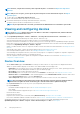Users Guide
• Health State indicates the working state of the device. The health statuses—OK, critical, and warning—are identified by respective
color symbols. See Device health statuses.
• Power State indicates if the device is turned on or off.
• Connection State indicates whether or not the device is connected to OpenManage Enterprise.
• Name indicates device name.
• TYPE indicates the type of device—Server, Chassis, Dell Storage, and Networking switch.
• IP address indicates the IP address of the iDRAC installed on the device.
• ONBOARDING STATE column indicates whether or not the device is onboarded. See Onboarding devices.
To filter data in the table, click Advanced Filters or the Filter symbol. To export data to HTML, CSV, or PDF file format, click the Export
symbol in the upper-right corner.
NOTE: In the Devices list, click the device name or IP address to view device configuration data, and then edit. See
Viewing and configuring devices.
NOTE: The working pane displays the Donut chart of the selected device group. By using the Donut chart, you can view
the list of devices that belongs to other health statuses in that group. To view devices of other health status, click the
corresponding color band on the Donut chart. The data in the table changes. For more information about using the
Donut chart, see Donut chart.
Performing more actions on chassis and servers
By using the More Actions drop-down menu, you can perform the following actions on the All Devices page. Select the device(s) and
click any one of the following:
• Turn LED On: Turn on the LED of the device to identify the device among a group of devices in a data center.
• Turn LED Off: Turn off the LED of the device.
• Power On: Turn on the device(s).
• Power Off: Turn off the device (s).
• Graceful Shutdown: Click to shut down the target system.
• Power Cycle System (Cold Boot): Click to power off and then restart the system.
• System Reset (Warm Boot): Click to shut down and then reboot the operating system by forcefully turning off the target system.
• Proxied: Displayed only for the MX7000 chassis. Indicates that the device is discovered through an MX7000 lead chassis in case of
Multi-Chassis Management (MCM).
• IPMI CLI: Click to run an IMPI command. See Create a Remote command job for managing devices.
• RACADM CLI: Click to run a RACADM command. See Create a Remote command job for managing devices.
• Update Firmware: See Upgrade or downgrade device firmware by using the firmware baseline.
• Onboarding: See Onboarding devices.
• Export All and Exported Selected: See Export all or selected data.
Hardware information displayed for MX7000 chassis
• Chassis Power Supplies—Information about the Power Supply Units (PSUs) used in the sleds and other components.
• Chassis Slots—Information about the slots available in the chassis and components, if any, installed in slots.
• Chassis Controller—The Chassis Management Controller (CMC) and its version.
• Fans—Information about the fans used in the chassis and its working status.
• Temperature—Temperature status and threshold values of chassis.
• FRU—Components or Field Replacable Units (FRUs) that can are installed in the chassis.
• Stacked Members
Export all or selected data
You can export data:
• About the devices you view in a device group and perform strategic and statistical analysis.
• About a maximum of 1000 devices.
• Related to system alerts, reports, audit logs, group inventory, device list, warranty information, Support Assist, and so on.
• Into the following file formats: HTML, CSV, PDF, and MS-Excel.
Managing All Devices
33