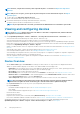Users Guide
• OK—The current firmware version of the device or component matches the baseline defined in the catalog
file.
• Critical—The current firmware version of the component or device is older than the baseline defined in the
catalog file. The update is essential for the proper functioning of the device or component.
• Downgrade—The current firmware version of the component or device is newer than the baseline defined in
the catalog file.
• Warning—The current firmware version of the component or device is older than the baseline defined in the
catalog file. The update is an enhancement of the device or component.
MODEL Displays the model of the device.
SERVICE TAG Displays the service tag of the device for which the firmware is updated.
DEVICE NAME /
COMPONENTS
Displays the name of the device or component.
REBOOT
REQUIRED
Indicates if the system must be restarted after the firmware is installed.
PREREQUISITES Displays the prerequisites for the firmware update.
IMPACT
ASSESSMENT
Displays a message about the impact of the firmware update.
CURRENT
VERSION
Displays the version of the firmware installed.
BASELINE
VERSION
Displays the baseline of the firmware stored in the baseline.
Individual package Select this option to update the firmware from a catalog. Click Browse to navigate to the location where the
catalog file is located.
Actions
Next
Displays the Schedule tab.
Cancel Closes the wizard without saving the changes.
Roll back an individual device firmware version
You can roll back the firmware version of a device that is later than the firmware version of the baseline it is associated with. This feature
is available only when you view and configure properties of an individual device. See Viewing and configuring devices. You can upgrade or
roll back the firmware version of an individual device. You can roll back the firmware version of only one device at a time.
NOTE: Only the firmware that is upgraded by using the individual device update feature can be rolled back.
NOTE: If any of the installed iDRACs are not in ready state, a firmware update job may indicate failure even though the
firmware is successfully applied. Review the iDRAC that is not in the ready state, and then press F1 to continue during
the server boot.
Any device firmware updated by using the iDRAC GUI is not listed here and cannot be updated. For information about creating baseline,
see Create a firmware baseline.
1. In the left pane, select the group, and then click the device name in the list.
2. On the <device name> page, click Firmware.
3. From the Baseline drop-down menu, select the baseline to which the device belongs to.
All the devices associated with the selected baseline are listed. For information about field description in the table, see View the device
firmware compliance report.
4. Select the check box corresponding to the device whose firmware version must be rolled back which is identified by .
5. Click Rollback Firmware.
6. In the Rollback Firmware dialog box, the following information is displayed:
• COMPONENT NAME: Component on the device whose firmware version is later than the baseline version.
• CURRENT VERSION: Current version of the component.
Managing All Devices
31