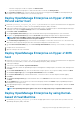Users Guide
• To allocate storage space to VMs, as required, click Thin Provision.
• To pre-allocate physical storage space to VMs at the time a drive is created, click Thick provision.
10. On the Ready to Complete page, review the options you selected on previous pages and click Finish to run the deployment job.
A completion status window displays where you can track job progress.
Deploy OpenManage Enterprise on Hyper-V 2012
R2 and earlier host
1. Extract the openmanage_enterprise_vhd_format.zip file, and then move or copy the enclosed VHD file into the appropriate
location on your system where you want to store the OpenManage Enterprise (OME) virtual drive.
2. Start Hyper-V Manager in the Windows Server 2012 R2 and earlier versions. The Windows Hyper-V should be displayed under Hyper-
V Manager. If not, right-click Hyper-V Manager, and then select Connect to Server.
3. Click Action > New > Virtual Machine.
4. On the Specify Name and Location page, select the VM name and a storage location appropriately for your environment.
5. Navigate to the Specify Generation page and select Generation 1. OpenManage Enterprise does not support Generation 2.
NOTE: Ensure that 8192 MB is assigned as the memory. Dynamic memory can be turned on, but for best
performance, it is recommended to leave the option 'disabled'.
6. On the Networking Configuration page, ensure that the network adapter is connected to the network. If set to 'Not Connected',
OME will not function properly during the first reboot, and requires redeployment if this situation recurs.
7. On the Connect Virtual Hard Disk page, select Use an existing virtual disk drive, and then go to the VHD file you copied in step
1.
8. Complete the on-screen instructions.
9. Open the settings of the newly created VM.
Deploy OpenManage Enterprise on Hyper-V 2016
host
1. Extract the openmanage_enterprise_vhd_format.zip file, and then move or copy the enclosed VHD file into the appropriate
location on your system where you want to store the OpenManage Enterprise (OME) virtual drive.
2. Start Hyper-V Manager.
3. Select the host and select Action > Import Virtual Machine.
4. Select the folder that contains the OpenManage Enterprise virtual appliance including snapshots, virtual drives, VMs, and import files.
Click Next.
5. On the Select Virtual Machine page, select the virtual machine to import (there is only one option available), and then click Next.
6. On the Choose Import Type page, select Copy the virtual machine, and then click Next.
7. On the Choose Destination page, retain the default values, or select the location of the VM, snapshot, and smart paging.
8. Click Next.
9. On the Choose Storage Folders page, retain the default values or click Browse and select the location of virtual drives, and then
click Next.
10. On the Summary page, review the options you selected on earlier pages, and then click Finish to deploy OpenManage Enterprise
virtual appliance on the Hyper-V host.
11. After OpenManage Enterprise virtual appliance is deployed, select the OpenManage Enterprise virtual appliance, and then click Start
under Actions.
NOTE: The OpenManage Enterprise appliance file can also be deployed by using a compatible KVM environment.
Deploy OpenManage Enterprise by using Kernel-
based Virtual Machine
1. Download the openmanage_enterprise.qcow2 file into the appropriate location on your system where you want to store the
OpenManage Enterprise (OME) virtual drive.
Deploying and managing OpenManage Enterprise
11