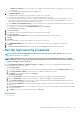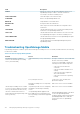Users Guide
• To forward the trap, select AS_IS.
• To forward the normalized trap, select Normalized.
2. Click Apply.
3. To reset the settings to default attributes, click Discard.
Set SNMP Credentials
1. Click Credentials.
2. In the SNMP Credentials dialog box:
a) In the User Name box, enter the login ID of the user managing the OpenManage Enterprise settings.
b) From the Authentication Type drop-down menu, select either the SHA or MD_5 algorithm as the authentication type.
c) In the Authentication Passphrase box, enter the passphrase pertaining to SHA or MD_5 based on your selection.
d) From the Privacy Type drop-down menu, select either DES or AES_128 as your encryption standard.
e) In the Privacy Passphrase box, enter the passphrase based on your privacy type.
3. Click Save.
Manage warranty settings
By clicking OpenManage Enterprise > Application Settings > Warranty Settings, you can enable the warranty scoreboard
notification which is present in the OpenManage Enterprise header by doing the following. All the parameters or settings on this page
determine the logic for the count of the warranty scoreboard. By default, the user is alerted 90 days before the warranty expires. To edit
the number of days:
1. Select the Enable Warranty Scoreboard Notifications check box.
2. To edit this value, enter in the When Expiry less than box. The Warranty Expiry less than field on the OpenManage Enterprise
dashboard displays the warranties that match this criterion.
3. To send a message after the warranty expires, select the When Warranty expired check box. When selected, the OpenManage
Enterprise dashboard (Widgets) displays the number of warranties that have expired.
4. Click Apply.
To reset the settings to default attributes, click Discard.
OpenManage Enterprise provides a built-in report about the warranties that expire in the next 30 days. Click OpenManage
Enterprise > Monitor > Reports > Warranties Expiring in Next 30 days. Click Run. See Run reports.
Check and update the OpenManage Enterprise
version
By clicking OpenManage Enterprise > Application Settings > Console Update, you can view the current version of your
OpenManage Enterprise, check if any updated version is available, and then update the OpenManage Enterprise version. A checklist you
can follow for pre and post update tasks is here: See Process map for checking and updating the OpenManage Enterprise version.
• Allocate at least an hour for the update process. Allocate additional time if the update must be downloaded by using a slower network
connection.
• Ensure no device configuration tasks or deployment tasks are running or are scheduled to run during the planned downtime.
• Notify other console users of the impending scheduled update.
• Take a VM snapshot of the console as a backup in case something unexpected occurs. (Allocate additional downtime for this, if
necessary).
• Select the update source:
• Updating directly from Dell.com: Make sure the console can access Dell.com and the expected update. On the Console Updates
page, click Online, and then click Check Now. Check for the expected target version and description of any available updates.
NOTE:
The user is automatically alerted about the availability of a new update package or Warranty information
on the Home portal.
• Updating from an internal NFS: Download the applicable files and save on a network share that can be accessed by the console.
On the Console Updates page, click Offline, and then click Check Now. Check for the expected target version and description
of any available updates.
104
Managing OpenManage Enterprise appliance settings