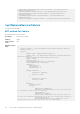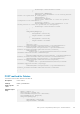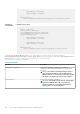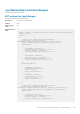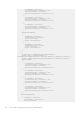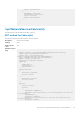API Guide
},
{
"DesignNode": "Switch-B",
"PhysicalNode": "F13RPK2"
}
],
"FabricDesign": {
"Name": "2xMX9116n_Fabric_Switching_Engines_in_different_chassis"
}
}
Example for
creating fabric
Example response body
{
{
"Name": "Fabric11",
"Description": "Fabric11",
"OverrideLLDPConfiguration": "Enabled",
"ScaleVLANProfile": "Enabled/Disabled",
"FabricDesignMapping": [
{
"DesignNode": "Switch-A",
"PhysicalNode": "CJ2J4Z2"
},
{
"DesignNode": "Switch-B",
"PhysicalNode": "CJ2J8Z2"
}
],
"FabricDesign": {
"Name": "2xMX9116n_Fabric_Switching_Engines_in_same_chassis"
}
}
To get the value of FabricDesign.Name, use the /api/NetworkService/FabricDesigns API. The structure of
FabricDesignMapping changes depending on the fabric design. Within FabricDesignMapping, the value of PhysicalNode must be set
from the result of /api/NetworkService/FabricDesigns('DesiredDesign')/
NetworkService.GetApplicableNodes.
Table 156. Attributes
Attribute Description
OverrideLLDPConfiguration Value must be "Disabled" or "Enabled". By enabling this
configuration, Fabric Management Address is included in LLDP
Messages.
NOTE: Some software networking solutions require a
single management address to be transmitted by all
Ethernet switches to represent the entire fabric. Enable
this feature only when connecting to such a solution.
ScaleVLANProfile Value must be "Disabled" or "Enabled".
NOTE: The scale VLAN configuration for existing fabrics
upgraded to OME-Modular 1.20 is not enabled by
default. To enable the scale VLAN configuration for
existing fabrics, use the PUT method.
414 APIs specific to OpenManage Enterprise – Modular Edition