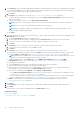Users Guide
Delete alert policies
To delete an alert policy, select the check box corresponding to the alert policy and click Delete. The alert policy is deleted and
removed from the Alert Policies table.
NOTE: You can delete multiple alert policies at a time by selecting the respective check boxes. To select or clear all the
check boxes, select the check box in the header row next to ENABLED.
Related information
Alert policies on page 91
Forward audit logs to remote Syslog servers on page 95
Alert definitions
By clicking OpenManage Enterprise > Alerts > Alert Definitions, you can view alerts that are generated for errors or
informational purposes. These messages are:
● Called as Event and Error messages.
● Displayed on the Graphical User Interface (GUI), and Command Line Interface (CLI) for RACADM and WS-Man.
● Saved in the log files for information purpose only.
● Numbered and clearly defined to enable you implement corrective and preventive actions effectively.
An Error and Event message has:
● MESSAGE ID: Messages are classified based on components such as BIOS, power source (PSU), storage (STR), log data
(LOG), and Chassis Management Controller (CMC).
● MESSAGE: The actual cause of an event. Events are triggered for information purpose only, or when there is an error in
performing tasks.
● CATEGORY: Class to which the error message belongs to. For information about categories, see the Event and Error
Message Reference Guide for Dell EMC PowerEdge Servers available on the support site.
● Recommended Action: Resolution to the error by using GUI, RACADM, or WS-Man commands. Where necessary, you are
recommended to refer to documents on the support site or TechCenter for more information.
● Detailed Description: More information about an issue for easy and fast resolution.
You can view more information about an alert by using filters such as message ID, message text, category, and Subcategory. To
view the alert definitions:
1. From the OpenManage Enterprise menu, under Alerts, click Alert Definitions.
Under Alert Definitions, a list of all the standard alert messages is displayed.
2. To quickly search for an error message, click Advanced Filters.
The right pane displays Error and Event Message information of the message ID you selected in the table.
98
Monitoring device alerts