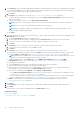Users Guide
3. In the Category section, the Built-in and third-party MIBs are listed. By default, the categories are displayed but not applied.
You can select the All check box to apply the alert policy to all the available categories or manually select the categories. To
view sub-categories under each category, expand the category:
a. Click Next.
4. In the Target section, add devices or groups. See Select target devices and device groups on page 104.
● To specify an undiscovered device (third-party device), select Specific Undiscovered Devices, and then type the IP
address or host name.
● To specify any undiscovered device, select Any Undiscovered Devices.
NOTE: The Remote Script Execution and Power Action tasks cannot be performed on the undiscovered devices.
NOTE: Alerts from such foreign and undiscovered devices can be ignored.
NOTE: Alerts of SNMPv1, SNMPv2, and SNMPv3 protocols sent by such undiscovered (foreign) devices are
recognized by OpenManage Enterprise.
● Click Next.
5. (Optional) By default, the alert policies are always active. To limit the dates and the time when the policy is applicable, in the
Date and Time section you can—
a. Select the Date Range, by filling the from and to dates.
b. To specify the time when the policy would apply, select and Time interval check box and enter the time frames.
c. Select the check boxes corresponding to the days on which the alert policies must be run.
d. Click Next.
6. In the Severity section, select the severity level of the alert for which this policy must be activated.
a. To select all the severity categories, select the All check box.
b. Click Next.
7. In the Actions section, select one or more check boxes to initiate the following actions when the policy is run:
● Send email to a designated recipient by selecting the Email check box, and specifying data in the fields. Tokens can be
used in the Subject and Message fields. See Token substitution in remote scripts and alert policy on page 157
NOTE:
Email action for multiple alerts of the same category, message ID and content are triggered only once every 2
minutes to avoid repeated/redundant alert messages in the inbox.
● Configure SNMP alerts by clicking Enable next to the SNMP Trap Forwarding check box. In the SNMP
Configuration dialog box, enter or select data. See Configure SMTP, SNMP, and Syslog alerts on page 95.
● Configuring Syslog properties.
● Select the Ignore check box to ignore the alert message and not activate the alert policy.
● Send SMS to a telephone number by entering a phone number in To.
● Control the power of the device by power cycling, turning on, or turn off the device. To shut down an OS before
performing power control actions, select the Shut down OS First check box.
● Run a remote command by clicking Enable next to Remote Script Execution:
○ In the Remote Command Setting dialog box, type or select information to set up the remote commands you want
to run. See Execute remote commands and scripts on page 96.
○ From the drop-down menu, select the script you want to run when this alert policy is run. You can set up running the
remote command also as described in Managing OpenManage Enterprise appliance settings on page 131.
● Mobile: Send notifications to the mobile phone(s) registered with this OpenManage Enterprise version. See
OpenManage Mobile settings on page 150.
8. Click Next.
9. In the Summary section, details of the alert policy you defined is displayed. Carefully read through the information.
10. Click Finish.
The alert policy is successfully created and listed in the Alert Policies section.
Related information
Alert policies on page 91
Forward audit logs to remote Syslog servers on page 95
94
Monitoring device alerts