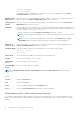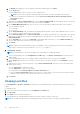Users Guide
● View profile details. See, View Profile details on page 78
● Edit profile attributes and settings. See, Edit a profile on page 79
● Assign a profile to a device or service tag (through auto-deploy). See, Assign a Profile on page 79
● Unassign a profile from a device or service tag. See, Unassign profiles on page 80
● Redeploy profile changes to the associated target device. See, Redeploy profiles on page 81
● Migrate profile from one target (device or service tag) to another.
● Delete profiles. See, Delete Profiles on page 82
● Export and then download profile(s) data to HTML, CSV or PDF. See, Export Profile(s) data as HTML, CSV, or PDF on page
82
Topics:
• Create profiles
• View Profile details
• Profiles — view network
• Edit a profile
• Assign a Profile
• Unassign profiles
• Redeploy profiles
• Migrate a Profile
• Delete Profiles
• Export Profile(s) data as HTML, CSV, or PDF
Create profiles
Profiles can be created using the existing templates for deployment on existing target devices or can be reserved for auto-
deployment on the yet-to-be-discovered devices.
NOTE:
Only users with OpenManage Enterprise Administrator or Device Manager privileges are allowed to perform the
Profile Management tasks.
To create a profile from an existing template:
1. Go to the Profiles page by clicking Configuration > Profiles.
2. Click Create to activate the Create Profiles wizard.
3. In the Template section, select the Template Type as either Server or Chassis and then select a template in the Select
Template drop down list. Click Next.
4. In the Details page, modify the Name Prefix and provide a description in the Description box if needed. In the Profile
Count box, enter the number of profiles. Click Next.
5. Optionally, in the Boot to Network ISO page, select the Boot to Network ISO check box and specify the full ISO path, the
file share location, and choose a Time to Attach ISO option to set the number of hours the network ISO file will remain
mapped to the target device(s).
6. Click Finish.
Profiles are created based on the template name and the count provided. These profiles are listed on the Profiles page.
View Profile details
To just view the details of an existing profile without editing:
1. Select a profile from the list of profiles on the Configurations > Profiles page.
2. Click View to activate the View Profile Wizard.
3. On the Details page of the wizard, Source Template, Name, Description, and Target information are displayed.
4. Click Next. On the Boot to Network ISO page, the ISO image file path, the share location of the ISO image file, and the
Time to Attach ISO value are displayed if the profile was initially set with that preference.
78
Manage Profiles