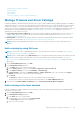Users Guide
Edit a baseline
The baselines on the Configurations > Firmware/Driver Compliance page can be edited as follows:
1. Select a baseline, and then click Edit in the right pane.
2. Modify data as described in Creating the firmware baseline.
The updated information is displayed in the Baseline list.
3. To go back to the Firmware/Driver Compliance page, click Return to Firmware/Driver Compliance.
Check the compliance of a device firmware and driver
On the Configuration > Firmware/Driver Compliance page, you can check for the compliance of the firmware and drivers of
baseline devices against the associated catalog, view the report, and update the firmware and drivers of non-compliant devices.
NOTE:
● To perform any tasks on OpenManage Enterprise, you must have necessary user privileges. See Role-based
OpenManage Enterprise user privileges on page 14.
● The firmware and drivers (64-bit Windows) for the non-compliant devices in the baseline are not automatically updated
and must be updated by the user. It is recommended to update device firmware and drivers during the maintenance
windows to prevent the devices or environment going offline during business hours.
● To collect the inventory information, the Inventory Collector and Dell System Update must be available on the Windows
server. If these components are not available on the server, then initiate an inventory job and select Collect driver
inventory. The discovery job also collects driver inventory information, but only the inventory job installs the necessary
components on the server. To collect the driver inventory information, create or edit an inventory job and select the
Collect driver inventory check box. For more information, see Create an inventory job on page 118 and Edit an
inventory schedule job on page 120.
1. Select the check box corresponding to the baseline(s), and click Check Compliance.
The baseline compliance job is run.
NOTE:
If the devices are not associated to a catalog, the compliance is not verified. A job is created only for the devices
that are associated and listed in the Compliance table. To associate a device to a catalog, see Creating the firmware
baseline.
In the Baseline table, data about the device and baseline job is displayed. For field definitions, see Firmware baseline field
definitions on page 155.
2. To view the Compliance report and to upgrade the firmware and driver version of device(s), click View Report in the right
pane.
See Viewing device firmware compliance report.
NOTE: Rollback is not supported for drivers.
View the baseline compliance report
On the Configuration > Firmware/Driver Compliance page, the compliance status of the baselines is indicated. A Donut
chart provides a summary of baselines' compliance to their respective catalogs. When more than one device is associated with a
baseline, the status of the least compliant device to the baseline is indicated as the compliance level of that baseline. For
example, the compliance level of a baseline with only one device with compliance as 'critical, is indicated as 'critical' even if
most of the devices are compliant.
You can view the firmware and driver compliance of individual devices associated with a baseline and choose to either upgrade
or downgrade the firmware and/or driver version on that device. To view the baseline compliance report:
● Select the check box corresponding to the baseline and click View Report in the right pane.
On the Compliance Report page the list of devices associated with the baseline and their compliance level is displayed. By
default, the devices in Critical and Warning statuses are displayed.
Manage the device firmware and drivers
57