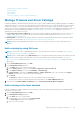Users Guide
If you choose to download the catalog file from the web site within your organization network, you can accept or decline the
SSL certificate. You can view details of the SSL certificate in the Certificate Information window. The information comprises
the validity period, issuing authority and the name of the entity to which the certificate is issued.
NOTE: The Certificate Information window is displayed only if you create the catalog from the Create Baseline wizard.
Actions
Accept Accepts the SSL certificate and allows you to access the web site.
Cancel Closes the Certificate Information window without accepting the SSL certificate.
Update a catalog
The existing firmware and driver catalogs can be updated from the Dell.com site or the Dell Update Packages (DUPs) located in
the network share.
To update a catalog:
1. On the Catalog Management page, select a catalog.
2. Click the Check for update button that is located in the right pane of the Catalog Management page.
3. Click YES.
If the selected catalog was an online catalog, it is replaced by the most up-to-date version that is maintained at the Dell.com
site. For the local network catalogs, all the latest firmware and drivers available in the shared location are considered for
computing the baseline compliance.
Edit a catalog
1. On the Catalog Management page, select a catalog.
The catalog details are displayed in the <catalog name> right pane.
2. Click Edit in the right pane.
3. In the Edit Update Catalog wizard, edit the properties.
The properties that you cannot edit are grayed-out. For field definitions, see Add a catalog by using Dell.com on page 53 and
Add a catalog to the local network on page 53.
4. Enter the Share Address and the Catalog File Path, the Test now link is displayed. To validate a connection to the
catalog click Test now. If the connection to the catalog is established, a Connection Successful message is displayed.
If connection to the share address or the catalog file path is not established, Connection to path failed error
message is displayed. This is an optional step.
5. In the Update Catalog box, select either Manually or Automatically.
If the Update Catalog is selected as Automatically, select either Daily or Weekly as the update frequency and enter time
in the 12-hour format.
6. Click Finish.
A job is created and run immediately. The job status is indicated in the REPOSITORY LOCATION column of the Catalog
Management page.
Delete a catalog
1. On the Catalog Management page, select the catalogs, and then click Delete.
The catalogs are deleted from the list.
2. To go back to the Firmware/Driver Compliance page, click Return to Firmware/Driver Compliance.
NOTE: Catalogs cannot be deleted if linked to a baseline.
Related information
Add a catalog to the local network on page 53
Manage the device firmware and drivers
55