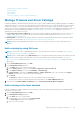Users Guide
NOTE: Ensure to enable SMBv1 in the SMB Settings before you begin any firmware tasks which need
communication with any chassis or the PowerEdge YX2X and YX3X servers that have iDRAC version 2.50.50.50 and
earlier. See Manage Console preferences on page 141 and Generic naming convention for Dell EMC PowerEdge
servers on page 160 for more information.
● NFS
i. In the Share Address box, enter the IP address of the system where the firmware catalog is stored on the
network.
ii. In the Catalog File Path box, enter the full file path of the catalog file location. Example path: nfsshare
\catalog.xml
● CIFS
i. In the Share Address box, enter the IP address of the system where the firmware catalog is stored on the
network.
ii. In the Catalog File Path box, enter the full file path of the catalog file location. Example path: Firmware\m630sa
\catalog.xml
iii. In the Domain box, enter the domain name of the device.
iv. In the User Name box, enter the user name of the device where the catalog is stored.
v. In the Password box, enter the password of the device to access the share. Type the username and password of
the shared folder where the catalog.xml file is stored.
● HTTP
i. In the Share Address box, enter the IP address of the system where the firmware catalog is stored on the
network.
ii. In the Catalog File Path box, enter the full file path of the catalog file location. Example path: compute/
catalog.xml.
● HTTPS
i. In the Share Address box, enter the IP address of the system where the firmware catalog is stored on the
network.
ii. In the Catalog File Path box, enter the full file path of the catalog file location. Example path: compute/
catalog.xml.
iii. In the User Name box, enter the user name of the device where the catalog is stored.
iv. In the Password box, enter the password of the device where the catalog is stored.
v. Select the Certificate Check check box.
The authenticity of the device where the catalog file is stored is validated and a Security Certificate is generated
and displayed in the Certificate Information dialog box.
d. After you have entered the Share Address and the Catalog File Path, the Test now link is displayed. To validate a
connection to the catalog click Test now. If the connection to the catalog is established, a Connection Successful
message is displayed. If connection to the share address or the catalog file path is not established, Connection to path
failed error message is displayed. This is an optional step.
e. In the Update Catalog box, select either Manually or Automatically.
If the Update Catalog is selected as Automatically, select either Daily or Weekly as the update frequency and enter
time in the 12-hour format.
3. Click Finish. The Finish button appears only after you have entered all the fields in the dialog box.
A new firmware catalog is created and listed in the Catalog table on the Catalog Management page.
4. To go back to the Firmware/Driver Compliance page, click Return to Firmware/Driver Compliance.
Related tasks
Delete a catalog on page 55
SSL Certificate Information
The catalog files for firmware and driver updates can be downloaded from the Dell support site, Dell EMC Repository Manager
(Repository Manager), or a web site within your organization network.
54
Manage the device firmware and drivers