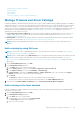Users Guide
Manage the device firmware and drivers
On the OpenManage Enterprise > Configuration > Firmware/Driver Compliance page, you can manage the firmware of all
the 'managed' devices. With OpenManage Enterprise version 3.4, you can also update the drivers of the Windows-based
devices.
NOTE:
● To perform any tasks on OpenManage Enterprise, you must have the necessary user privileges. See Role-based
OpenManage Enterprise user privileges on page 14. To manage these settings, you must have the OpenManage
Enterprise administrator level credentials.
● The device firmware or driver version, if earlier than baseline version, is not automatically updated and the user must
initiate the update.
● It is recommended that the firmware and driver updation is done during the maintenance windows to prevent the
devices or environment going offline during business hours.
● To manage a device's firmware and/or driver, the Onboarding status of the system should be either 'Managed' or
'Managed with Alerts'. See Onboarding devices on page 108
● Currently, the catalog contains drivers for only the 64-bit Windows-based devices.
By using the Firmware/driver feature, you can:
● Use a firmware and driver catalog from Dell.com either directly or after saving it on a network path. See Add a catalog by
using Dell.com on page 53 or Creating a firmware catalog by using local network.
● Create a firmware and driver baseline by using the available catalogs. These baselines serve as benchmarks to compare the
firmware and driver version on the devices against the version in the catalog. See Creating the firmware baseline.
● Run a compliance report to check if the devices associated with the baseline comply to the baseline firmware and driver
versions. See Checking firmware compliance. The COMPLIANCE column displays:
○ OK
— if the target device's firmware and/or driver version is same as the baseline.
○ Upgrade — if the target device's has one or more versions earlier than the baseline's firmware or driver version. See
Updating the device firmware version
○ Critical — if the device is not in compliance with the baseline, and indicates that it is a critical upgrade and the
device's firmware and driver/s must be upgraded to ensure proper functionality.
○ Warning
— if the device firmware and/or driver are not in compliance with the baseline, and the device firmware
can be upgraded to enhance the functionality.
○ Downgrade — if the device firmware and/or driver is later than the baseline version.
○ Export the compliance report for statistical and analytical purposes.
○ Update device firmware and/or driver version by using the baseline. See Update the device firmware and drivers by using
baselines on page 44
You can update firmware version of a device also on the:
● All Devices page. See Updating the device firmware version.
● Device Details page. In the Devices List, click the device name or IP address to view device configuration data, and then edit.
See Viewing and configuring devices on page 48.
NOTE:
Updating a device using the Individual Package workflow only supports executable (EXE) based Dell Update
Packages. When updating an FX2 CMC, the executable DUP must be installed via one of the sleds in the chassis.
The summary of all the baselines is displayed in the working pane, and the compliance of a selected baseline is displayed in
the right pane by using a Donut chart. A Donut chart and list of items in the baseline changes based on the baseline you
select from the Baseline list. See Donut chart.
Topics:
8
52 Manage the device firmware and drivers