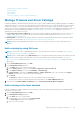Users Guide
NOTE: The RACADM CLI tab is not displayed for the following servers because the corresponding task is not available in
the device pack — MX740c, MX840c, and MX5016S.
3. In the Send Remote Command dialog box, type the command. Upto 100 commands can be entered with each command
required to be on a new line. To display the results in the same dialog box, select the Open results after sending check
box.
NOTE: Enter an IPMI command in the following syntax: -I lanplus <command>
4. Click Send.
A job is created and displayed in the dialog box. The job is also listed on the Job Details. See View the jobs list on page 101.
5. Click Finish.
The Recent Alerts section displays the job completion status.
Start Management application iDRAC of a device
1. Select the check box corresponding to the device.
The device working status, name, type, IP, and Service Tag are displayed.
2. In the right pane, click Launch Management Application.
The iDRAC login page is displayed. Log in by using the iDRAC credentials.
For more information about using iDRAC, visit Dell.com/idracmanuals.
NOTE: You can also start the management application by clicking the IP address in the Device list. See Devices list on
page 46.
Start the Virtual Console
The Virtual Console link works on the iDRAC Enterprise license of YX4X servers. On the YX2X and YX3X servers, the link
works on the 2.52.52.52 and later versions of iDRAC Enterprise license. If the link is clicked when the current plugin type for
virtual console is Active X, a message indicates prompting you to update the console to HTML 5 for better user experience. See
Create a job to change the virtual console plugin type on page 104and Generic naming convention for Dell EMC PowerEdge
servers on page 160for more information.
1. Select the check box corresponding to the device.
The device working status, name, type, IP, and Service Tag are displayed.
2. In the right pane, click Launch Virtual Console.
The remote console page on the server is displayed.
Managing devices
51