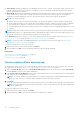Users Guide
• Start Management application iDRAC of a device
• Start the Virtual Console
Organize devices into groups
In a data center, for effective and quick device management, you can:
● Group the devices. For example, you can group devices based on functions, OSs, user profiles, location, jobs run, and then
run queries to manage devices.
● Filter the device-related data while managing devices, updating firmware, discovering devices, and managing alert policies
and reports.
● You can manage the properties of a device in a group. See Viewing and configuring devices on page 48.
OpenManage Enterprise provides a built-in report to get an overview of the OpenManage Enterprise monitored devices. Click
OpenManage Enterprise > Monitor > Reports > Devices Overview Report. Click Run. See Run reports on page 124.
NOTE: To perform any tasks on OpenManage Enterprise, you must have necessary user privileges. See Role-based
OpenManage Enterprise user privileges on page 14.
To view Dashboard data pertaining to selected devices or groups, select from the Device Groups drop-down menu.
NOTE: The health status of a device or group is indicated by appropriate symbols. The health status of a group is the health
of a device in a group that has the most critical health status. For example, among many devices in a group, if the health of
a server is Warning then the group health is also 'Warning'. The rollup status is equal to the status of the device that has
high severity. For more information about Rollup Health status, see the MANAGING THE ROLLUP HEALTH STATUS BY
USING IDRAC ON THE DELL EMC 14TH GENERATION AND LATER POWEREDGE SERVERS technical white paper on the
Dell TechCenter.
Groups can have a parent and child group. A group cannot have its parent groups as its own child group. By default,
OpenManage Enterprise is supplied with the following built-in groups.
System Groups: Default groups created by OpenManage Enterprise. You cannot edit or delete a System Group, but can view
based on user privileges. Examples of System Groups:
● HCI Appliances: Hyper-converged devices such as VxRAIL and Dell EMC XC series devices
● Hypervisor Systems: Hyper-V servers and VMware ESXi servers
● Modular Systems: PowerEdge Chassis, PowerEdge FX2, PowerEdge 1000e chassis, PowerEdge MX7000 chassis and
PowerEdge VRTX chassis.
NOTE:
An MX7000 chassis can be a lead, stand-alone, or member chassis. If an MX7000 chassis is a lead chassis and
has a member chassis, the latter is discovered by using the IP of its lead chassis. An MX7000 chassis is identified by
using one of the following syntaxes:
○ MCM group—Indicates the Multi-Chassis Management (MCM) group that has more than one chassis identified by
the following syntax: Group_<MCM group name>_<Lead_Chassis_Svctag> where:
■ <MCM group name>: Name of the MCM group
■ <Lead_Chassis_Svctag>: The Service Tag of the lead chassis. The chassis, sleds, and network IOMs form
this group.
○ Stand-alone Chassis group—Identified by using the <Chassis_Svctag> syntax. The chassis, sleds, and
network IOMs form this group.
● Network Devices: Dell Force10 networking switches and Fibre Channel switches
● Servers: Dell iDRAC servers, Linux servers, Non-Dell servers, OEM servers, and Windows servers
● Storage Devices: Dell Compellent storage Arrays, PowerVault MD storage arrays, and PowerVault ME storage arrays
● Discovery Groups: Groups that map to the range of a discovery task. Cannot be edited or deleted because the group is
controlled by the discovery job where the include/exclude condition is applied. See Discovering devices for monitoring or
management on page 105.
NOTE: To expand all the subgroups in a group, right-click the group, and then click Expand All.
Custom Groups: Created by the user for specific requirements. For example, servers that host email services are grouped.
Users can view, edit, and delete based on user privileges and group types.
Managing devices
39