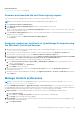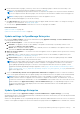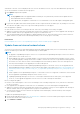Users Guide
1. Click Application Settings > Console and plugin
The Console and Plugins page is displayed.
2. In the plugins section, click More Actions > Disable
The Disable plugin window is displayed
3. Click Disable plugin, and in the confirmation window, select I agree that I have captured the snapshot of the OM
Enterprise appliance prior to the upgrade option, and then click Disable plugin.
NOTE: After disabling the plugin, you cannot see any information or pages related to the plugin on OpenManage Enterprise.
Uninstall a plugin
Uninstalls and deletes all the data that is collected by the plugin.
1. Click Application Settings > Console and plugins
The Console and plugins page is displayed.
2. In the Plugins section, click More Settings > Uninstall
The Uninstall plugin window is displayed.
3. Click Uninstall plugin, and in the Confirmation window, select I agree that I have captured the snapshot of the
OpenManage Enterprise appliance prior to the upgrade option, and then click Uninstall plugin.
Enable plugin
All the pages of the plugin on OpenManage Enterprise are displayed and the functionality of the plugin is enabled on
OpenManage Enterprise.
NOTE: Enabling a plugin on OpenManage Enterprise restarts the appliance services.
1. Click Application Settings > Console and plugins
The Console and Plugins page is displayed.
2. In the plugins section click More Actions > Enable
The Enable window is displayed.
3. Click Enable plugin, and in the Confirmation window, select I agree that I have captured the snapshot of
the OM Enterprise appliance prior to the upgrade option, and then click Enable plugin.
Execute remote commands and scripts
When you get an SNMP trap, you can run a script on OpenManage Enterprise. This sets up a policy that opens a ticket on your
third party ticketing system for alert management. You can create and store only up to four remote commands.
1. Click Application Settings > Script Execution.
2. In the Remote Command Setting section, do the following:
a. To add a remote command, click Create.
b. In the Command Name box, enter the command name.
c. Select any one of the following command type:
i. Script
ii. RACADM
iii. IPMI Tool
d. If you select Script, do the following:
i. In the IP Address box, enter the IP address.
ii. Select the authentication method: Password or SSH Key.
iii. Enter the user name and password or the SSH Key.
iv. In the Command box, type the commands.
● Up to 100 commands can be typed with each command required to be on a new line.
● Token substitution in scripts is possible. See Token substitution in remote scripts and alert policy on page 157
v. Click Finish.
Managing OpenManage Enterprise appliance settings
149