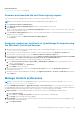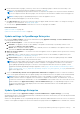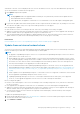Users Guide
with details of the new version is displayed. All users can view the banner, however, only users with Administrator privilege can
opt for the remind later or dismiss the message option.
1. Click Update and perform an update.
NOTE:
● Clicking Update initiates an Upgrade Bundle Download job. This job finishes by itself after all the update files are
downloaded and cannot be terminated.
● If the upgrade fails, the appliance would restart. It is recommended to revert the VM snapshot and upgrade again
2. Log in after the update and confirm that the product works as expected. Check the audit log for any warnings or errors that
are related to the update. If any errors, export the audit log and save for tech support.
After the appliance is updated:
● Clear the browser cache. Not clearing the browser cache, may cause failing of new tasks post update.
● Adding a second network interface should be done only after the completion of the post-console upgrade tasks. Attempt to
add a second NIC while the post-upgrade task is in progress would be ineffective.
● You can login immediately after the appliance is updated and don't have to wait till the entire inventory is discovered. Post
update, the discovery task will run in the background and you can see the progress occasionally.
Related tasks
Check and update the version of the OpenManage Enterprise and the available plugins on page 144
Update from an internal network share
You must set up a local network share and manually download the update package when you are not automatically connected to
Dell.com. An audit log is created after every manual attempt to find an update.
NOTE:
● An upgrade to OpenManage Enteprise version 3.4.1 is only allowed from OpenManage Enterprsie version 3.4 as this is a
patch release to the official version 3.4.
● When updating local shares for a manual upgrade of versions without any installed extensions/plugins (such as 3.1 and
3.2), the audit log displays warning entries such as "Unable to retrieve the source file of type Extension Catalog because
the file does not exist" and "The status of downloading the Extension Catalog is Failed". These error messages do not
have any functional impact on the upgrade process and can be ignored.
● For more detailed information about updating OpenManage Enterprise to the latest version, see the Upgrade the Dell
EMC OpenManage Enterprise appliance version technical white paper on the support site (https://downloads.dell.com/
manuals/all-products/esuprt_software/esuprt_ent_sys_mgmt/dell-openmanage-enterprise-v321_white-papers10_en-
us.pdf).
● A direct update from the OpenManage Enterprise—Tech Release version is not supported. TechRelease versions should
be first upgraded to OpenManage Enterprise either version 3.0 or 3.1.
● Updating OpenManage Enterprise version 3.0 to 3.4 through a shared Network File Share (NFS) is not supported.
However, you can upgrade the appliance from the version 3.1 or above through the shared NFS.
Before you begin the update:
● Ensure to take a VM snapshot of the console as a backup in case something unexpected occurs. (Allocate more downtime
for this, if necessary).
● If the upgrade fails, the appliance would restart. It is recommended to revert the VM snapshot and upgrade again.
● Adding a second network interface should be done only after the completion of the post-console upgrade tasks. Attempt to
add a second NIC while the post-upgrade task is in progress would be ineffective.
● You must ensure that the security certificates are signed by a trusted third-party certificate authority when using the
HTTPS method of update.
To update the OpenManage Enterprise:
1. Download the applicable files from https://downloads.dell.com and save on a network share preserving the same folder
structure that can be accessed by the console.
2. Select Manual and Offline.
Managing OpenManage Enterprise appliance settings
147