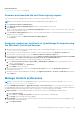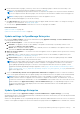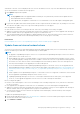Users Guide
with details of the new version is displayed. All users can view the banner, however, only users with Administrator privilege can
opt for the remind later or dismiss the message option.
NOTE:
● An upgrade to OpenManage Enterprise version 3.4.1 is only allowed from OpenManage Enterprise version 3.4 as this is a
patch release to the official version 3.4.
● Only OpenManage Enterprise versions starting 3.2 and above can be directly updated to version 3.4 by the Automatic >
Online method. However, to update from OpenManage Enterprise—Tech Release (version 1.0), you must first upgrade
the appliance to either versions 3.0 or 3.1 using the Manual> Offline method after downloading the appliance to a local
share.
Before updating to the latest version, the Administrator should:
● Take a VM snapshot of the console as a backup in case something unexpected occurs. Allocate more downtime for this if
necessary.
● Allocate at least an hour for the update process. Allocate more time if the update must be downloaded by using a slower
network connection.
● Ensure that no device configuration, deployment, or extension (plugin) tasks are running or are scheduled to run during the
planned downtime. Any active or scheduled tasks or policies are terminated without further warning during the update.
● Notify other console users of the impending scheduled update.
● If the upgrade fails, the appliance would restart. It is recommended to revert the VM snapshot and upgrade again.
NOTE:
● When you update OpenManage Enterprise with more than 8000 discovered devices, the update task completes in two
to three hours. During this time, the services might become unresponsive. It is then recommended to gracefully reboot
the appliance. After the reboot, normal functionality of the appliance is restored.
● Adding a second network interface should be done only after the completion of the post-console upgrade tasks. Attempt
to add a second NIC while the post-upgrade task is in progress would be ineffective.
● You can login immediately after the appliance is updated and don't have to wait till the entire inventory is discovered.
Post update, the discovery task will run in the background and you can see the progress occasionally.
● For future upgrades from OpenManage Enterprise version 3.4.1, clicking Update would initiate an Upgrade Bundle
Download job. This job finishes by itself after all the update files are downloaded and cannot be terminated by the user.
1. To update online from Dell.com, refer Update from Dell.com on page 146.
2. To update offline from an already downloaded update package in the NFS or HTTPS network share, refer Update from an
internal network share on page 147.
NOTE:
Depending on whether a minimal or a full upgrade is needed, the Administrator should create appropriate folder
structures before downloading the update package. For more information about permissible folder structures and
updating of OpenManage Enterprise to the latest version, see the Upgrade the Dell EMC OpenManage Enterprise
appliance version technical white paper on the support site.
Update from Dell.com
Your existing OpenManage Enterprise can be updated online, either automatically or manually, from Dell.com (https://
downloads.dell.com/openmanage_enterprise).
Online update pre-requisites:
● An upgrade to OpenManage Enterprise version 3.4.1 is allowed only from OpenManage Enterprise version 3.4 as this is a
patch release to the official version 3.4.
● Update settings Where to check for updates should be specified as Dell.com. For more information, refer Update settings
in OpenManage Enterprise on page 145.
● You must ensure that the OpenManage Enterprise appliance can access Dell.com and the expected update.
● Before you begin the update, ensure to take a VM snapshot of the console as a backup in case something unexpected
occurs. Allocate more downtime for this if necessary.
When a new and upgradable version of OpenManage Enterprise is identified, additional details such as the version, size, and new
features of the update are displayed on the Console and Extension page and an active Update button is available. Also, a banner
146
Managing OpenManage Enterprise appliance settings