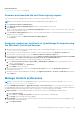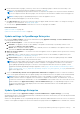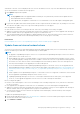Users Guide
7. Email Sender Settings: To set the address of the user who is sending an email message:
a. Enter an email address in the Sender Email ID box.
b. Click Apply to save the changes or click Discard to reset the settings to the default attributes.
8. Trap Forwarding Format: To set the trap forwarding format —
a. Select one of the following options
● Original Format (Valid for SNMP traps only): To retain the trap data as-is.
● Normalized (Valid for all events): To normalize the trap data. When the Trap-forwarding format is set to
'Normalized,' the receiving agent such as the Syslog receives a tag containing the device IP from which the alert was
forwarded.
b. Click Apply to save the changes or click Discard to reset the settings to the default attributes.
9. Metrics Collection Settings: To set the frequency of the PowerManager extension data maintenance and purging do the
following:
● In the Data maintenance interval box enter the frequency of data maintenance operations in minutes.
● In the Data purge interval box, enter the frequency to delete the PowerManager data. You can enter values within 30
to 365 days.
Customize the alert display
1. Click OpenManage Enterprise > Application Settings>Alerts and expand the Alert Display Settings.
2. Select one of the following:
a. All — to enable the display of both acknowledged and unacknowledged alerts.
b. Unacknowledged — to enable the display of only the unacknowledged alerts.
NOTE: By default, the Alert Display Settings is set as Unacknowledged.
c. Acknowledged — to enable the display of only the acknowledged alerts.
3. Click Apply.
Changes to the Alert Display Settings would be impact the following OpenManage Enterprise pages:
● The upper-right corner of all the OpenManage Enterprise pages. See OpenManage Enterprise Graphical User Interface
overview on page 32.
● The Dashboard page. See Monitor devices by using the OpenManage Enterprise dashboard on page 34.
● The Devices page. See Donut chart on page 37.
● The Alert Log table under the Alerts page. See View the alert logs on page 89.
Manage incoming alerts
NOTE:
To perform any tasks on OpenManage Enterprise, you must have necessary user privileges. See Role-based
OpenManage Enterprise user privileges on page 14.
By clicking OpenManage Enterprise > Application Settings > Incoming Alerts, you can define the properties of the user
who receives incoming alerts by using SNMPv3 protocol. You can also set the TrapForward properties.
● To set the SNMP credentials for incoming alerts:
1. Select the SNMPV3 Enable check box.
2. Click Credentials.
3. In the SNMP Credentials dialog box:
a. In the User Name box, enter the login ID of the user who manages the OpenManage Enterprise settings.
b. From the Authentication Type drop-down menu, select either the SHA or MD_5 algorithm as the authentication type.
c. In the Authentication Passphrase box, enter the passphrase pertaining to SHA or MD_5 based on your selection.
d. From the Privacy Type drop-down menu, select either DES or AES_128 as your encryption standard.
e. In the Privacy Passphrase box, enter the passphrase based on your privacy type.
f. Click Save.
4. In the Community box, enter the community string to receive the SNMP traps.
5. By default, the SNMP port number for the incoming traps is 161. Edit to change the port number.
Managing OpenManage Enterprise appliance settings
143