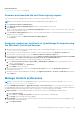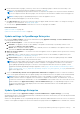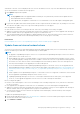Users Guide
b. Enter the frequency at which the device health must be recorded and data stored.
c. Select:
● Last Known: Display the latest recorded device health when the power connection was lost.
● Unknown: Display the latest recorded device health when the device status moved to 'unknown'. A device becomes
unknown to OpenManage Enterprise when the connection with iDRAC is lost and the device is not anymore
monitored by OpenManage Enterprise.
d. Click Apply to save the changes to the settings or click Discard to reset the settings to default attributes.
3. Discovery Setting: Expand the Discovery Setting to set the device naming used by the OpenManage enterprise to identify
the discovered iDRACs and other devices using the General Device Naming and the Server Device Naming settings.
NOTE: The device naming choices in the General Device Naming and the Server Device Naming are independent of
each other and they do not affect each other.
a. General Device Naming applies to all the discovered devices other than the iDRACs. Select from one of the following
naming modes:
● DNS to use the DNS name.
● Instrumentation (NetBIOS) to use the NetBIOS name.
NOTE:
● The default setting for General Device Naming is DNS.
● If any of the discovered devices do not have the DNS name or the NetBIOS name to satisfy the setting, then the
appliance identifies such devices with their IP addresses.
● When the Instrumentation(NetBios) option is selected in General Device Naming, for chassis devices the
Chassis name is displayed as the device name entry on the All Devices page.
b. Server Device Naming applies to iDRACs only. Select from one of the following naming modes for the discovered
iDRACs:
● iDRAC Hostname to use the iDRAC hostname.
● System Hostname to use the system hostname.
NOTE:
● The default naming preference for iDRAC devices is the System Hostname .
● If any of the iDRACs do not have the iDRAC hostname or the System hostname to satisfy the setting, then the
appliance identifies such iDRACs using their IP addresses.
c. To specify the invalid device hostnames and the common MAC addresses expand the Advance Settings
i. Enter one or more invalid hostnames separated by a comma in Invalid Device Hostname. By default, a list of invalid
device hostname is populated.
ii. Enter the common MAC addresses separated by a comma in Common MAC Addresses. By default, a list of common
MAC addresses is populated.
d. Click Apply to save the changes to the settings or click Discard to reset the settings to the default attributes.
4. Server Initiated Discovery. Select one of the following discovery-approval policies:
● Automatic: To allow servers with iDRAC Firmware version 4.00.00.00, which are on the same network as the console, to
be discovered automatically by the console.
● Manual: For the servers to be discovered by the user manually.
● Click Apply to save the changes or click Discard to reset the settings to the default attributes.
5. MX7000 Onboarding Preferences: Specify one of the following alert-forwarding behavior on MX7000 chassis when they
are onboarded:
● Receive All Alerts
● Receive 'Chassis' category alerts only
6. SMB Setting: To select one of the following Server Message Block (SMB) version that must be used for network
communication:
● Disable V1: SMBv1 is disabled. This is the default selection in the appliance.
● Enable V1: To enable SMBv1.
NOTE:
Ensure to enable SMBv1 in the SMB Settings before you begin any tasks which need communication with any
chassis or the PowerEdge YX2X and YX3X servers that have iDRAC version 2.50.50.50 and earlier. See Manage Console
preferences on page 141 and Generic naming convention for Dell EMC PowerEdge servers on page 160 for more
information.
142 Managing OpenManage Enterprise appliance settings