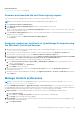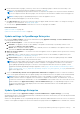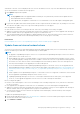Users Guide
Related information
Set the login security properties on page 140
Generate and download the certificate signing request
To generate a Certificate Signing Request (CSR) for your device, and then apply for an SSL:
NOTE: You must generate the CSR from within the OpenManage Enterprise appliance only.
1. Click Generate Certificate Signing Request.
2. In the Generate Certificate Signing Request dialog box, enter information in the fields.
3. Click Generate.
A CSR is created and displayed in the Certificate Signing Request dialog box. A copy of the CSR is also sent to the email
address you provided in your request.
4. In the Certificate Signing Request dialog box, copy the CSR data and submit it to the Certificate Authority (CA) while
applying for an SSL certificate.
● To download the CSR, click Download Certificate Signing Request.
● Click Finish.
Assigning a webserver certificate to OpenManage Enterprise using
the Microsoft Certificate Services
1. Generate and download the Certificate Signing Request (CSR) in OpenManage Enterprise. See Generate and download the
certificate signing request on page 141
2. Open a web session to the certification server (https://x.x.x.x/certsrv) and click on the Request a certificate link .
3. On the Request a Certificate page, click on the submit an advanced certificate request link.
4. On the Advanced Certificate Request page, click on the Submit a certificate request by using a base-64-encoded CMC
or PKCS#10 file, or submit a renewal request by using a base-64-encoded PKCS#7 file link.
5. On the Submit a Certificate Request or Renewal Request page do the following:
a. In the base-64-encoded cerficate request (CMC or PKCS#10 file or PKCS#7) field, copy and paste the entire
content of downloaded CSR.
b. For Certificate Template select Web Server.
c. Click Submit to issue a certificate.
6. On the Certificate Issued page, select the option Base 64 encoded and then click the Download Certificate link to
download the certificate.
7. Upload the certificate in OpenManage by navigating to the Application Settings > Security > Certificatespage and then
clicking Upload.
Manage Console preferences
NOTE:
To perform any tasks on OpenManage Enterprise, you must have the necessary user privileges. See Role-based
OpenManage Enterprise user privileges on page 14.
By clicking OpenManage Enterprise > Application Settings > Console Preferences, you can set the default properties of
the OpenManage Enterprise GUI. For example, default time after which a device health is automatically checked and updated on
the dashboard, and preferred settings used for discovering a device. The following options are available:
1. Report Settings: To set the maximum number of rows that you can view on OpenManage Enterprise reports:
a. Expand Report Settings.
b. Enter a number in the Reports row limit box. Maximum rows permitted = 2,000,000,000.
c. Click Apply. A job is run and the setting is applied.
2. Device Health: To set the time after which the health of the devices must be automatically monitored and updated on the
OpenManage Enterprise Dashboard:
a. Expand Device Health.
Managing OpenManage Enterprise appliance settings
141