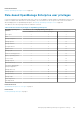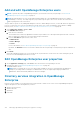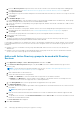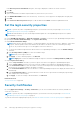Users Guide
NOTE: Any change to the user role will take effect immediately and the impacted user(s) will be logged out of their
active session.
NOTE: You cannot enable, disable, or delete the admin/system/root users. You can change the password by clicking
Edit in the right pane.
● View details about the logged-in users, and then end (terminate) a user session.
● Manage Directory Services.
● Import and manage users from Active Directory.
By default, the list of users is displayed under Users. The right pane displays the properties of a user name that you select in
the working pane.
● USERNAME: Along with the users you created, OpenManage Enterprise displays the following default user roles that cannot
be edited or deleted: admin, system, and root. However, you can edit the login credentials by selecting the default username
and clicking Edit. See Enable OpenManage Enterprise users on page 133. The recommended characters for user names are
as follows:
○ 0–9
○ A–Z
○ a–z
○ - ! # $ % & ( ) * / ; ? @ [ \ ] ^ _ ` { | } ~ + < = >
○ The recommended characters for passwords are as follows:
■ 0–9
■ A–Z
■ a–z
■ ' - ! " # $ % & ( ) * , . / : ; ? @ [ \ ] ^ _ ` { | } ~ + < = >
● USER TYPE: Indicates if the user logged in locally or remotely.
● ENABLED: Indicates with a tick mark when the user is enabled to perform OpenManage Enterprise management tasks. See
Enable OpenManage Enterprise users on page 133 and Disable OpenManage Enterprise users on page 134.
● ROLE: Indicates the user role in using OpenManage Enterprise. For example, OpenManage Enterprise administrator and
Device Manager. See OpenManage Enterprise user role types on page 15.
Related references
Disable OpenManage Enterprise users on page 134
Enable OpenManage Enterprise users on page 133
Related tasks
Delete Directory services on page 134
Delete OpenManage Enterprise users on page 134
Ending user sessions on page 134
Enable OpenManage Enterprise users
Select the check box corresponding to the username and click Enable. The user is enabled and a tick mark is displayed in the
corresponding cell of the ENABLED column. If the user is already enabled while creating the username, the Enable button
appears grayed-out.
Related tasks
Delete Directory services on page 134
Delete OpenManage Enterprise users on page 134
Ending user sessions on page 134
Related information
Manage OpenManage Enterprise users on page 132
Managing OpenManage Enterprise appliance settings
133