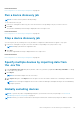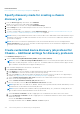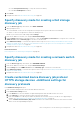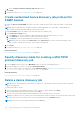Users Guide
7. Schedule the discovery job. See Schedule job field definitions on page 155.
8. Click Finish.
A discovery job is created and displayed in the list of discovery jobs.
Related information
Discovering devices for monitoring or management on page 105
Create customized device discovery job protocol for
servers –Additional settings for discovery protocols
In the Additional Settings dialog box, enter details for the appropriate protocol with which you want to discover the server(s):
NOTE: The appropriate protocols are automatically preselected based on your initial inputs.
1. To Discover using WS-Man/Redfish (iDRAC, Server, and/or Chassis)
a. In the Credentials section, enter User Name and Password.
b. In the Connection Settings section:
● In the Retries box, enter the number of repeated attempts that must be made to discover a server.
● In the Timeout box, enter the time after which a job must stop running.
● Enter in the Port box to edit the port number. By default, 443 is used to connect to the device. For supported port
numbers, see Supported protocols and ports in OpenManage Enterprise on page 28
● Select the Enable Common Name (CN) check box if the common name of device is same as the host name used to
access the OpenManage Enterprise.
● Select the Enable Certificate Authority (CA) check box, if needed.
2. To Discover using IPMI (non-Dell via OOB)
a. In the Credentials section, enter User Name and Password.
b. In the Connection Settings section:
● In the Retries box, enter the number of repeated attempts that must be made to discover a server.
● In the Timeout box, enter the time after which a job must stop running.
● In the KgKey box, enter an appropriate value.
3. To Discover using SSH (Linux, Windows, Hyper-V)
NOTE: Only OpenSSH on Windows and Hyper-V is supported. Cygwin SSH is not supported.
a. In the Credentials section, enter User Name and Password.
b. In the Connection Settings section:
● In the Retries box, enter the number of repeated attempts that must be made to discover a server.
● In the Timeout box, enter the time after which a job must stop running.
● Enter in the Port box to edit the port number. By default, 22 is used to connect to the device. For supported port
numbers, see Supported protocols and ports in OpenManage Enterprise on page 28
● Select the Verify the known Host key check box if needed.
● Select the Use SUDO Option check box if sudo accounts are preferred.
NOTE: For sudo accounts to work, the server(s) /etc/sudoer file must be configured to use NOPASSWD.
4. To Discover using ESXi (VMware)
a. In the Credentials section, enter User Name and Password.
b. In the Connection Settings section:
● In the Retries box, enter the number of repeated attempts that must be made to discover a server.
● In the Timeout box, enter the time after which a job must stop running.
● Enter in the Port box to edit the port number. By default, 443 is used to connect to the device. For supported port
numbers, see Supported protocols and ports in OpenManage Enterprise on page 28
● Select the Enable Common Name (CN) check box if the common name of device is same as the host name used to
access the OpenManage Enterprise.
● Select the Enable Certificate Authority (CA) check box, if needed.
Discovering devices for monitoring or management
113