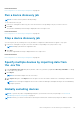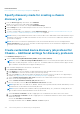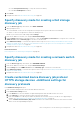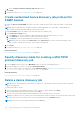Users Guide
Related information
Discovering devices for monitoring or management on page 105
Run a device discovery job
NOTE: You cannot rerun a job that is already running.
To run a device discovery job:
1. In the list of existing device discovery jobs, select the check box corresponding to the job you want to run now.
2. Click Run.
The job starts immediately and a message is displayed in the lower-right corner.
Related information
Discovering devices for monitoring or management on page 105
Stop a device discovery job
You can stop the job only if running. Discovery jobs that are completed or failed cannot be stopped. To stop a job:
1. In the list of existing discovery jobs, select the check box corresponding to the job you want to stop.
NOTE: Multiple jobs cannot be stopped at a time.
2. Click Stop.
The job is stopped and a message is displayed in the lower-right corner.
Related information
Discovering devices for monitoring or management on page 105
Specify multiple devices by importing data from
the .csv file
1. In the Create Discovery Job dialog box, by default, a discovery job name is populated in Discovery Job Name. To change
it, type a discovery job name.
2. Click Import.
NOTE: Download the sample .CSV file, if necessary.
3. In the Import dialog box, click Import, browse through to the .CSV file which contains a list of valid ranges, and then click
OK.
NOTE:
An error message is displayed if the .CSV file contains invalid ranges, and duplicate ranges are excluded during
the import operation.
Globally excluding devices
NOTE:
To perform any tasks on OpenManage Enterprise, you must have necessary user privileges. See Role-based
OpenManage Enterprise user privileges on page 14.
NOTE: Currently, you cannot exclude a device by using its hostname, but exclude only by using its IP address or FQDN.
Discovering devices for monitoring or management 111