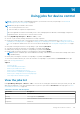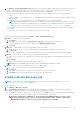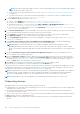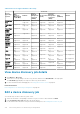Users Guide
NOTE: When discovering a large number of devices, avoid creating multiple discovery jobs using individual IP address
and instead use IP range of the devices.
● To discover devices by importing ranges from the .csv file. See Specify multiple devices by importing data from the .csv
file on page 111.
● To exclude certain devices, remove devices from being excluded, or to view the list of devices excluded from being
discovered, see Globally excluding device(s) from discovery results.
3. From the Device Type drop-down menu, to discover:
● A server, select SERVER. See Specifying discovery mode for creating a server discovery job.
● A chassis, select CHASSIS. See Specifying discovery mode for creating a chassis discovery job.
● A Dell EMC storage device, or network switch, select DELL STORAGE, or NETWORKING SWITCH. See Specifying
discovery mode for creating a storage, Dell storage, and network switch discovery job.
● To discover devices by using multiple protocols, select MULTIPLE. See Specify discovery mode for creating a MULTIPLE
protocol discovery job on page 116.
4. In the IP/Hostname/Range box, enter the IP address, host name, or the range of IP address to be discovered or included.
For more information about the data you can enter in this field, click the i symbol.
5. In the Settings section, enter the username and password of the protocol that is used for discovering the ranges.
6. Click Additional Settings, to select a different protocol, and change the settings.
7. In the Scheduling Discovery Job section, run the job immediately or schedule for a later point of time. See Schedule job
field definitions on page 155.
8. Select Enable trap reception from discovered iDRAC servers and MX7000 chassis to enable the OpenManage
Enterprise receive the incoming traps from the discovered servers and MX7000 chassis.
NOTE: Enabling this setting will enable alerts on the iDRAC (if disabled), and set an alert destination for the
OpenManage Enterprise server's IP address. If there are specific alerts that need to be enabled, you must configure
these on the iDRAC by enabling the appropriate alert filers and SNMP traps. For more information, see the iDRAC User's
Guide.
9. Select Set Community String for trap destination from Application Settings. This option is available only for the
discovered iDRAC servers and MX7000 chassis.
10. Select the Email when complete check box, and then enter the email address that must receive notification about the
discovery job status. If the email is not configured, the Go to SMTP Settings link is displayed. Click the link, and configure
the SMTP settings. See Configure SMTP, SNMP, and Syslog alerts on page 95. If you select this but do not configure
SMTP, the Finish button is not displayed to continue the task.
11. Click Finish. The Finish button is not displayed if the fields are incorrectly or incompletely filled.
A discovery job is created and run. The status is displayed on the Job Details page.
During device discovery, the user account that is specified for the discovery range is verified against all available privileges that
are enabled on a remote device. If the user authentication passes, the device is automatically onboarded or the device can be
onboarded later with different user credentials. See Onboarding devices on page 108.
NOTE:
During CMC discovery, the servers, and IOM and storage modules (configured with IP and SNMP set to "public" as
community string), residing on CMC are also discovered and are onboarded. If you enable trap reception during CMC
discovery, the OpenManage Enterprise is set as the trap destination on all the servers and not on the chassis.
NOTE: During CMC discovery, FN I/O Aggregators in Programmable MUX (PMUX) mode are not discovered.
Onboarding devices
Onboarding enables servers to be managed, rather than just be monitored.
● If administrator-level credentials are provided during discovery, the servers are onboarded (the device status is displayed as
"managed" in the All Devices view).
● If lower privileged credentials are provided during discovery, the servers are not onboarded (the status is displayed as
"monitored" in the All Devices view).
● If the console is also set as a trap receiver on the servers then their Onboarding status is indicated as "managed with alerts".
● Error: Indicates an issue in onboarding the device.
● Proxied: Available only for MX7000 chassis. Indicates that the device is discovered through an MX7000 chassis and not
directly.
108
Discovering devices for monitoring or management