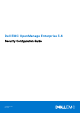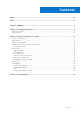Reference Guide
Table Of Contents
- Dell EMC OpenManage Enterprise 3.6 Security Configuration Guide
- Contents
- Figures
- Tables
- PREFACE
- Security quick reference
- Product and subsystem security
- Contacting Dell
Login security settings
Dell EMC OpenManage Enterprise supports only secure connections to appliance over TLS v1.2 channel. OME redirects all HTTP
requests to HTTPS and ensures that credentials are communicated through a secure channel.
OME security configuration settings are accessible in the Web UI using the OpenManage Enterprise > Application Settings
> Security page. Incoming connections to the appliance can be restricted by providing network IP details in the Restrict
Allowed IP Range option or by selecting the Login Lockout Policy and providing details such as :
● Select the By Username check box to prevent a specific username from logging in to OpenManage Enterprise.
● Select the By IP Address check box to prevent a specific IP address from logging in to OpenManage Enterprise.
● In the Lockout Fail Count box, enter the number of unsuccessful attempts after which OpenManage Enterprise must
prevent the user from further logging in. The default value is three attempts.
● In the Lockout Fail Window box, enter the duration for which OpenManage Enterprise must display information about a
failed attempt.
● In the Lockout Penalty Time box, enter the duration for which the user is prevented from making any login attempt after
multiple unsuccessful attempts.
Figure 2. Security settings
Failed login behavior
For any Authentication failures, user can see the message The username or password you entered is
incorrect.. When a user fails to successfully log in (and exceeds the Lockout Fail count on repeated login attempts), OME
will lock the account in question for the period indicated by the Lockout Penalty Time.
Session configuration
Administrators can terminate any user sessions to limit the number of concurrent sessions. By default six concurrent GUI
sessions and 100 API sessions are allowed, but, the administrator can change the number to limit the concurrent sessions and
can configure up to 100 concurrent sessions. Administrators can terminate user sessions by going to Application Settings >
User Session and by selecting one or more users. Administrators can also see how many users are logged in and can terminate
the specific sessions under Application Settings > User tab. OME provides an option to restrict a specific IP address range to
access the appliance.
10
Product and subsystem security