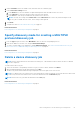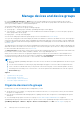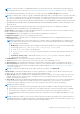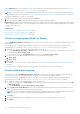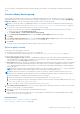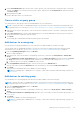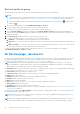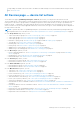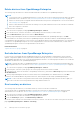Users Guide
Table Of Contents
- Dell EMC OpenManage Enterprise Version 3.6.1 User's Guide
- Contents
- Tables
- About Dell EMC OpenManage Enterprise
- Security features in OpenManage Enterprise
- Install OpenManage Enterprise
- Installation prerequisites and minimum requirements
- Deploy OpenManage Enterprise on VMware vSphere
- Deploy OpenManage Enterprise on Hyper-V 2012 R2 and earlier host
- Deploy OpenManage Enterprise on Hyper-V 2016 host
- Deploy OpenManage Enterprise on Hyper-V 2019 host
- Deploy OpenManage Enterprise by using Kernel-based Virtual Machine
- Deploy OpenManage Enterprise programmatically
- Get started with OpenManage Enterprise
- Log in to OpenManage Enterprise
- Configure OpenManage Enterprise by using Text User Interface
- Configure OpenManage Enterprise
- Recommended scalability and performance settings for optimal usage of OpenManage Enterprise
- Supported protocols and ports in OpenManage Enterprise
- Use case links for the supported protocols and ports in OpenManage Enterprise
- OpenManage Enterprise Graphical User Interface overview
- OpenManage Enterprise Home portal
- Discovering devices for monitoring or management
- Discover servers automatically by using the server-initiated discovery feature
- Create a device discovery job
- Protocol support matrix for discovering devices
- View device discovery job details
- Edit a device discovery job
- Run a device discovery job
- Stop a device discovery job
- Specify multiple devices by importing data from the .csv file
- Global exclusion of ranges
- Specify discovery mode for creating a server discovery job
- Create customized device discovery job protocol for servers –Additional settings for discovery protocols
- Specify discovery mode for creating a chassis discovery job
- Create customized device discovery job protocol for Chassis – Additional settings for discovery protocols
- Specify discovery mode for creating a Dell storage discovery job
- Specify discovery mode for creating a network switch discovery job
- Create customized device discovery job protocol HTTPS storage devices –Additional settings for discovery protocols
- Create customized device discovery job protocol for SNMP devices
- Specify discovery mode for creating a MULTIPLE protocol discovery job
- Delete a device discovery job
- Manage devices and device groups
- Organize devices into groups
- Create a custom group (Static or Query)
- Create a Static device group
- Create a Query device group
- Edit a static group
- Edit a query group
- Rename a static or query group
- Delete a static or query device group
- Clone a static or query group
- Add devices to a new group
- Add devices to existing group
- Refresh health on group
- All Devices page - devices list
- All Devices page — device list actions
- Delete devices from OpenManage Enterprise
- Exclude devices from OpenManage Enterprise
- Run inventory on devices
- Update the device firmware and drivers by using baselines
- Refresh the device health of a device group
- Refresh health on devices
- Roll back an individual device's firmware version
- Export the single device inventory
- Performing more actions on chassis and servers
- Hardware information displayed for MX7000 chassis
- Export all or selected data
- View and configure individual devices
- Device Overview
- Device hardware information
- Run and download Diagnostic reports
- Extract and download SupportAssist reports
- Managing individual device hardware logs
- Run remote–RACADM and IPMI–commands on individual devices
- Start Management application iDRAC of a device
- Start the Virtual Console
- Refresh device inventory of a single device
- Organize devices into groups
- Managing device inventory
- Manage the device firmware and drivers
- Manage device deployment templates
- Create a deployment template from a reference device
- Create a deployment template by importing a template file
- View a deployment template information
- Edit a server deployment template
- Edit a chassis deployment template
- Edit IOA deployment template
- Edit network properties of a deployment template
- Deploy device deployment templates
- Deploy IOA deployment templates
- Clone deployment templates
- Auto deployment of configuration on yet-to-be-discovered servers or chassis
- Create auto deployment targets
- Delete auto deployment targets
- Export auto deployment target details to different formats
- Overview of stateless deployment
- Define networks
- Edit or delete a configured network
- Export VLAN definitions
- Import network definitions
- Manage Profiles
- Managing the device configuration compliance
- Monitor and Manage device alerts
- Monitor audit logs
- Using jobs for device control
- Manage the device warranty
- Reports
- Managing MIB files
- Managing OpenManage Enterprise appliance settings
- Configure OpenManage Enterprise network settings
- Manage OpenManage Enterprise users
- Role and scope based access control in OpenManage Enterprise
- Add and edit OpenManage Enterprise local users
- Edit OpenManage Enterprise user properties
- Enable OpenManage Enterprise users
- Disable OpenManage Enterprise users
- Delete OpenManage Enterprise users
- Import AD and LDAP groups
- Transfer of ownership of Device Manager entities
- Ending user sessions
- Directory services integration in OpenManage Enterprise
- OpenManage Enterprise login using OpenID Connect providers
- Add an OpenID Connect provider to OpenManage Enterprise
- Configure an OpenID Connect provider policy in PingFederate for role-based access to OpenManage Enterprise
- Configure an OpenID Connect provider policy in Keycloak for role-based access to OpenManage Enterprise
- Test the registration status of OpenManage Enterprise with the OpenID Connect provider
- Edit an OpenID Connect provider details in OpenManage Enterprise
- Enable OpenID Connect providers
- Delete OpenID Connect providers
- Disable OpenID Connect providers
- Security Certificates
- Set the login security properties
- Manage Console preferences
- Customize the alert display
- Configure SMTP, SNMP, and Syslog alerts
- Manage incoming alerts
- Manage warranty settings
- Check and update the version of the OpenManage Enterprise and the available plugins
- Execute remote commands and scripts
- OpenManage Mobile settings
- Enable or disable alert notifications for OpenManage Mobile
- Enable or disable OpenManage Mobile subscribers
- Delete an OpenManage Mobile subscriber
- View the alert notification service status
- Notification service status
- View information about OpenManage Mobile subscribers
- OpenManage Mobile subscriber information
- Troubleshooting OpenManage Mobile
- Other references and field descriptions
- Schedule Reference
- Firmware baseline field definitions
- Schedule job field definitions
- Alert categories after EEMI relocation
- Token substitution in remote scripts and alert policy
- Field service debug workflow
- Unblock the FSD capability
- Install or grant a signed FSD DAT.ini file
- Invoke FSD
- Disable FSD
- Catalog Management field definitions
- Firmware/driver compliance baseline reports— devices with 'Unknown' compliance status
- Generic naming convention for Dell EMC PowerEdge servers
NOTE: To perform any tasks on OpenManage Enterprise, you must have necessary role-based user privileges and scope-
based operational access to the devices. See Role and scope based access control in OpenManage Enterprise on page 15.
To view Dashboard data pertaining to selected devices or groups, select from the Device Groups drop-down menu.
NOTE: The health status of a device or group is indicated by appropriate symbols. The health status of a group is the health
of a device in a group that has the most critical health status. For example, among many devices in a group, if the health
of a server is Warning then the group health is also 'Warning'. The rollup status is equal to the status of the device that
has high severity. For more information about Rollup Health status, see the MANAGING THE ROLLUP HEALTH STATUS BY
USING IDRAC ON THE DELL EMC 14TH GENERATION AND LATER POWEREDGE SERVERS technical white paper on the
Dell TechCenter.
Groups can have a parent and child group. A group cannot have its parent groups as its own child group. By default,
OpenManage Enterprise is supplied with the following built-in groups.
System Groups: Default groups created by OpenManage Enterprise. You cannot edit or delete a System Group, but can view
based on user privileges. Examples of System Groups:
● HCI Appliances: Hyper-converged devices such as VxRAIL and Dell EMC XC series devices
● Hypervisor Systems: Hyper-V servers and VMware ESXi servers
● Modular Systems: PowerEdge Chassis, PowerEdge FX2, PowerEdge 1000e chassis, PowerEdge MX7000 chassis and
PowerEdge VRTX chassis.
NOTE: An MX7000 chassis can be a lead, stand-alone, or member chassis. If an MX7000 chassis is a lead chassis and
has a member chassis, the latter is discovered by using the IP of its lead chassis. An MX7000 chassis is identified by
using one of the following syntaxes:
○ MCM group—Indicates the Multi-Chassis Management (MCM) group that has more than one chassis identified by
the following syntax: Group_<MCM group name>_<Lead_Chassis_Svctag> where:
■ <MCM group name>: Name of the MCM group
■ <Lead_Chassis_Svctag>: The Service Tag of the lead chassis. The chassis, sleds, and network IOMs form
this group.
○ Stand-alone Chassis group—Identified by using the <Chassis_Svctag> syntax. The chassis, sleds, and
network IOMs form this group.
● Network Devices: Dell Force10 networking switches and Fibre Channel switches
● Servers: Dell iDRAC servers, Linux servers, Non-Dell servers, OEM servers, and Windows servers
● Storage Devices: Dell Compellent storage Arrays, PowerVault MD storage arrays, and PowerVault ME storage arrays
● Discovery Groups: Groups that map to the range of a discovery task. Cannot be edited or deleted because the group is
controlled by the discovery job where the include/exclude condition is applied. See Discovering devices for monitoring or
management on page 39.
NOTE: To expand all the subgroups in a group, right-click the group, and then click Expand All.
Custom Groups: Created by the administrators for specific requirements. For example, servers that host email services are
grouped. Users can view, edit, and delete based on user privileges and group types.
● Static Groups: Manually created by the user by adding specific devices to a group. These groups change only when a user
manually changes the devices in the group or a sub-group. The items in the group remain static until the parent group is
edited or the child device is deleted.
● Query Group: Groups that are dynamically defined by matching user-specified criteria. Devices in the group change based
on the result of devices that are discovered by using criteria. For example, a query is run to discover servers that are
assigned to the Finance department. However, the Query Groups have a flat structure without any hierarchy.
NOTE:
Static and Query groups:
● Cannot have more than one parent group. Meaning, a group cannot be added as a sub-group under its parent group.
● When changes are made to a Static group (devices are added or deleted) or a Query group (when a query is updated),
the firmware/driver compliance of the devices associated with these groups is not automatically refreshed. It is
recommended that the user initiates a firmware and/or driver compliance for the newly added/deleted devices in such
instances.
NOTE: Creating more number of Custom (Query) groups in the device group hierarchy impacts the overall performance of
OpenManage Enterprise. For optimized performance, OpenManage Enterprise captures the health-rollup status after every
10 seconds—having more number of Dynamic groups affects this performance.
Manage devices and device groups 53