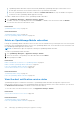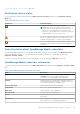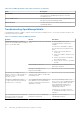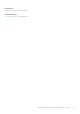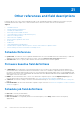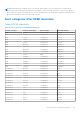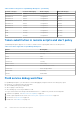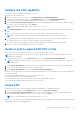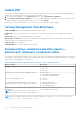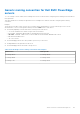Users Guide
Table Of Contents
- Dell EMC OpenManage Enterprise Version 3.6.1 User's Guide
- Contents
- Tables
- About Dell EMC OpenManage Enterprise
- Security features in OpenManage Enterprise
- Install OpenManage Enterprise
- Installation prerequisites and minimum requirements
- Deploy OpenManage Enterprise on VMware vSphere
- Deploy OpenManage Enterprise on Hyper-V 2012 R2 and earlier host
- Deploy OpenManage Enterprise on Hyper-V 2016 host
- Deploy OpenManage Enterprise on Hyper-V 2019 host
- Deploy OpenManage Enterprise by using Kernel-based Virtual Machine
- Deploy OpenManage Enterprise programmatically
- Get started with OpenManage Enterprise
- Log in to OpenManage Enterprise
- Configure OpenManage Enterprise by using Text User Interface
- Configure OpenManage Enterprise
- Recommended scalability and performance settings for optimal usage of OpenManage Enterprise
- Supported protocols and ports in OpenManage Enterprise
- Use case links for the supported protocols and ports in OpenManage Enterprise
- OpenManage Enterprise Graphical User Interface overview
- OpenManage Enterprise Home portal
- Discovering devices for monitoring or management
- Discover servers automatically by using the server-initiated discovery feature
- Create a device discovery job
- Protocol support matrix for discovering devices
- View device discovery job details
- Edit a device discovery job
- Run a device discovery job
- Stop a device discovery job
- Specify multiple devices by importing data from the .csv file
- Global exclusion of ranges
- Specify discovery mode for creating a server discovery job
- Create customized device discovery job protocol for servers –Additional settings for discovery protocols
- Specify discovery mode for creating a chassis discovery job
- Create customized device discovery job protocol for Chassis – Additional settings for discovery protocols
- Specify discovery mode for creating a Dell storage discovery job
- Specify discovery mode for creating a network switch discovery job
- Create customized device discovery job protocol HTTPS storage devices –Additional settings for discovery protocols
- Create customized device discovery job protocol for SNMP devices
- Specify discovery mode for creating a MULTIPLE protocol discovery job
- Delete a device discovery job
- Manage devices and device groups
- Organize devices into groups
- Create a custom group (Static or Query)
- Create a Static device group
- Create a Query device group
- Edit a static group
- Edit a query group
- Rename a static or query group
- Delete a static or query device group
- Clone a static or query group
- Add devices to a new group
- Add devices to existing group
- Refresh health on group
- All Devices page - devices list
- All Devices page — device list actions
- Delete devices from OpenManage Enterprise
- Exclude devices from OpenManage Enterprise
- Run inventory on devices
- Update the device firmware and drivers by using baselines
- Refresh the device health of a device group
- Refresh health on devices
- Roll back an individual device's firmware version
- Export the single device inventory
- Performing more actions on chassis and servers
- Hardware information displayed for MX7000 chassis
- Export all or selected data
- View and configure individual devices
- Device Overview
- Device hardware information
- Run and download Diagnostic reports
- Extract and download SupportAssist reports
- Managing individual device hardware logs
- Run remote–RACADM and IPMI–commands on individual devices
- Start Management application iDRAC of a device
- Start the Virtual Console
- Refresh device inventory of a single device
- Organize devices into groups
- Managing device inventory
- Manage the device firmware and drivers
- Manage device deployment templates
- Create a deployment template from a reference device
- Create a deployment template by importing a template file
- View a deployment template information
- Edit a server deployment template
- Edit a chassis deployment template
- Edit IOA deployment template
- Edit network properties of a deployment template
- Deploy device deployment templates
- Deploy IOA deployment templates
- Clone deployment templates
- Auto deployment of configuration on yet-to-be-discovered servers or chassis
- Create auto deployment targets
- Delete auto deployment targets
- Export auto deployment target details to different formats
- Overview of stateless deployment
- Define networks
- Edit or delete a configured network
- Export VLAN definitions
- Import network definitions
- Manage Profiles
- Managing the device configuration compliance
- Monitor and Manage device alerts
- Monitor audit logs
- Using jobs for device control
- Manage the device warranty
- Reports
- Managing MIB files
- Managing OpenManage Enterprise appliance settings
- Configure OpenManage Enterprise network settings
- Manage OpenManage Enterprise users
- Role and scope based access control in OpenManage Enterprise
- Add and edit OpenManage Enterprise local users
- Edit OpenManage Enterprise user properties
- Enable OpenManage Enterprise users
- Disable OpenManage Enterprise users
- Delete OpenManage Enterprise users
- Import AD and LDAP groups
- Transfer of ownership of Device Manager entities
- Ending user sessions
- Directory services integration in OpenManage Enterprise
- OpenManage Enterprise login using OpenID Connect providers
- Add an OpenID Connect provider to OpenManage Enterprise
- Configure an OpenID Connect provider policy in PingFederate for role-based access to OpenManage Enterprise
- Configure an OpenID Connect provider policy in Keycloak for role-based access to OpenManage Enterprise
- Test the registration status of OpenManage Enterprise with the OpenID Connect provider
- Edit an OpenID Connect provider details in OpenManage Enterprise
- Enable OpenID Connect providers
- Delete OpenID Connect providers
- Disable OpenID Connect providers
- Security Certificates
- Set the login security properties
- Manage Console preferences
- Customize the alert display
- Configure SMTP, SNMP, and Syslog alerts
- Manage incoming alerts
- Manage warranty settings
- Check and update the version of the OpenManage Enterprise and the available plugins
- Execute remote commands and scripts
- OpenManage Mobile settings
- Enable or disable alert notifications for OpenManage Mobile
- Enable or disable OpenManage Mobile subscribers
- Delete an OpenManage Mobile subscriber
- View the alert notification service status
- Notification service status
- View information about OpenManage Mobile subscribers
- OpenManage Mobile subscriber information
- Troubleshooting OpenManage Mobile
- Other references and field descriptions
- Schedule Reference
- Firmware baseline field definitions
- Schedule job field definitions
- Alert categories after EEMI relocation
- Token substitution in remote scripts and alert policy
- Field service debug workflow
- Unblock the FSD capability
- Install or grant a signed FSD DAT.ini file
- Invoke FSD
- Disable FSD
- Catalog Management field definitions
- Firmware/driver compliance baseline reports— devices with 'Unknown' compliance status
- Generic naming convention for Dell EMC PowerEdge servers
Unblock the FSD capability
You can unblock the FSD capability through the TUI screen.
1. Navigate to the TUI main menu.
2. On the TUI screen, to use the FSD option, select Enable Field Service Debug (FSD) Mode.
3. To generate a new FSD unblock request, on the FSD Functions screen, select Unblock FSD Capabilities
4. To determine the duration of the debug capabilities being requested, select a start and end date.
5. On the Choose Requested Debug Capabilities screen, select a debug capability from a list of debug capabilities unique to
the console. In the lower-right corner, select Generate.
NOTE: The debug capability that is current supported is, RootShell.
6. On the Download DAT file screen, view the signing instructions and the URL address of the share where the DAT.ini file
exists.
7. Use an external client to extract the DAT.ini file from the URL address of the share mentioned in step 6.
NOTE: The download share directory has read-only privileges and supports only one DAT.ini file at a time.
8. Perform either of the following tasks depending on whether you are an external user or an internal Dell EMC user:
● Send the DAT.ini file to a Dell EMC contact for signing if you are an external user.
● Upload the DAT.ini file to appropriate Dell Field Service Debug Authentication Facility (FSDAF) and submit.
9. Wait for a Dell EMC signed and approved DAT.ini file to be returned.
Install or grant a signed FSD DAT.ini file
Ensure that you have received the DAT.ini file, which is signed and approved by Dell EMC.
NOTE:
After Dell EMC approves the DAT.ini file, you must upload the file to the console appliance that generated the
original unblock command.
1. To upload a signed DAT.ini file, on the FSD Functions screen, select Install/Grant Signed FSD DAT File.
NOTE:
The upload share directory has write-only privileges and supports only one DAT.ini file at a time. The DAT.ini file
size limit is 4 KB.
2. On the Upload signed DAT file screen, follow the instructions about uploading the DAT.ini file to a given file share URL.
3. Use an external client to upload the DAT.ini file to a share location.
4. On the Upload signed DAT file screen, select I have uploaded the FSD DAT file.
If there are no errors during DAT.ini file upload, a message confirming the successful installation of the certificate is displayed.
To continue, click OK.
The DAT.ini file upload can fail because of any of the following reasons:
●
The upload share directory has insufficient disk space.
● The uploaded DAT.ini file does not correspond to the previous debug capability request.
● The signature provided by Dell EMC for the DAT.ini file is not valid.
Invoke FSD
Ensure that the DAT.ini file is signed, returned by Dell EMC, and uploaded to OpenManage Enterprise.
1. To invoke a debug capability, on the FSD Functions screen, select Invoke FSD Capabilities.
2. On the Invoke Requested Debug Capabilities screen, select a debug capability from a list of debug capabilities that is
approved in the Dell EMC signed DAT.ini file. In the lower-right corner, click Invoke.
NOTE: The debug capability that is currently supported is, RootShell.
While the invoke command is run, OpenManage Enterprise can start an SSH daemon. The external SSH client can attach with
OpenManage Enterprise for debugging purposes.
Other references and field descriptions
175