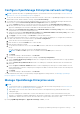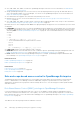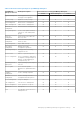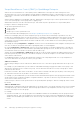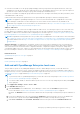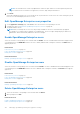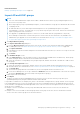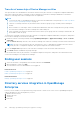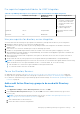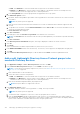Users Guide
Table Of Contents
- Dell EMC OpenManage Enterprise Version 3.6.1 User's Guide
- Contents
- Tables
- About Dell EMC OpenManage Enterprise
- Security features in OpenManage Enterprise
- Install OpenManage Enterprise
- Installation prerequisites and minimum requirements
- Deploy OpenManage Enterprise on VMware vSphere
- Deploy OpenManage Enterprise on Hyper-V 2012 R2 and earlier host
- Deploy OpenManage Enterprise on Hyper-V 2016 host
- Deploy OpenManage Enterprise on Hyper-V 2019 host
- Deploy OpenManage Enterprise by using Kernel-based Virtual Machine
- Deploy OpenManage Enterprise programmatically
- Get started with OpenManage Enterprise
- Log in to OpenManage Enterprise
- Configure OpenManage Enterprise by using Text User Interface
- Configure OpenManage Enterprise
- Recommended scalability and performance settings for optimal usage of OpenManage Enterprise
- Supported protocols and ports in OpenManage Enterprise
- Use case links for the supported protocols and ports in OpenManage Enterprise
- OpenManage Enterprise Graphical User Interface overview
- OpenManage Enterprise Home portal
- Discovering devices for monitoring or management
- Discover servers automatically by using the server-initiated discovery feature
- Create a device discovery job
- Protocol support matrix for discovering devices
- View device discovery job details
- Edit a device discovery job
- Run a device discovery job
- Stop a device discovery job
- Specify multiple devices by importing data from the .csv file
- Global exclusion of ranges
- Specify discovery mode for creating a server discovery job
- Create customized device discovery job protocol for servers –Additional settings for discovery protocols
- Specify discovery mode for creating a chassis discovery job
- Create customized device discovery job protocol for Chassis – Additional settings for discovery protocols
- Specify discovery mode for creating a Dell storage discovery job
- Specify discovery mode for creating a network switch discovery job
- Create customized device discovery job protocol HTTPS storage devices –Additional settings for discovery protocols
- Create customized device discovery job protocol for SNMP devices
- Specify discovery mode for creating a MULTIPLE protocol discovery job
- Delete a device discovery job
- Manage devices and device groups
- Organize devices into groups
- Create a custom group (Static or Query)
- Create a Static device group
- Create a Query device group
- Edit a static group
- Edit a query group
- Rename a static or query group
- Delete a static or query device group
- Clone a static or query group
- Add devices to a new group
- Add devices to existing group
- Refresh health on group
- All Devices page - devices list
- All Devices page — device list actions
- Delete devices from OpenManage Enterprise
- Exclude devices from OpenManage Enterprise
- Run inventory on devices
- Update the device firmware and drivers by using baselines
- Refresh the device health of a device group
- Refresh health on devices
- Roll back an individual device's firmware version
- Export the single device inventory
- Performing more actions on chassis and servers
- Hardware information displayed for MX7000 chassis
- Export all or selected data
- View and configure individual devices
- Device Overview
- Device hardware information
- Run and download Diagnostic reports
- Extract and download SupportAssist reports
- Managing individual device hardware logs
- Run remote–RACADM and IPMI–commands on individual devices
- Start Management application iDRAC of a device
- Start the Virtual Console
- Refresh device inventory of a single device
- Organize devices into groups
- Managing device inventory
- Manage the device firmware and drivers
- Manage device deployment templates
- Create a deployment template from a reference device
- Create a deployment template by importing a template file
- View a deployment template information
- Edit a server deployment template
- Edit a chassis deployment template
- Edit IOA deployment template
- Edit network properties of a deployment template
- Deploy device deployment templates
- Deploy IOA deployment templates
- Clone deployment templates
- Auto deployment of configuration on yet-to-be-discovered servers or chassis
- Create auto deployment targets
- Delete auto deployment targets
- Export auto deployment target details to different formats
- Overview of stateless deployment
- Define networks
- Edit or delete a configured network
- Export VLAN definitions
- Import network definitions
- Manage Profiles
- Managing the device configuration compliance
- Monitor and Manage device alerts
- Monitor audit logs
- Using jobs for device control
- Manage the device warranty
- Reports
- Managing MIB files
- Managing OpenManage Enterprise appliance settings
- Configure OpenManage Enterprise network settings
- Manage OpenManage Enterprise users
- Role and scope based access control in OpenManage Enterprise
- Add and edit OpenManage Enterprise local users
- Edit OpenManage Enterprise user properties
- Enable OpenManage Enterprise users
- Disable OpenManage Enterprise users
- Delete OpenManage Enterprise users
- Import AD and LDAP groups
- Transfer of ownership of Device Manager entities
- Ending user sessions
- Directory services integration in OpenManage Enterprise
- OpenManage Enterprise login using OpenID Connect providers
- Add an OpenID Connect provider to OpenManage Enterprise
- Configure an OpenID Connect provider policy in PingFederate for role-based access to OpenManage Enterprise
- Configure an OpenID Connect provider policy in Keycloak for role-based access to OpenManage Enterprise
- Test the registration status of OpenManage Enterprise with the OpenID Connect provider
- Edit an OpenID Connect provider details in OpenManage Enterprise
- Enable OpenID Connect providers
- Delete OpenID Connect providers
- Disable OpenID Connect providers
- Security Certificates
- Set the login security properties
- Manage Console preferences
- Customize the alert display
- Configure SMTP, SNMP, and Syslog alerts
- Manage incoming alerts
- Manage warranty settings
- Check and update the version of the OpenManage Enterprise and the available plugins
- Execute remote commands and scripts
- OpenManage Mobile settings
- Enable or disable alert notifications for OpenManage Mobile
- Enable or disable OpenManage Mobile subscribers
- Delete an OpenManage Mobile subscriber
- View the alert notification service status
- Notification service status
- View information about OpenManage Mobile subscribers
- OpenManage Mobile subscriber information
- Troubleshooting OpenManage Mobile
- Other references and field descriptions
- Schedule Reference
- Firmware baseline field definitions
- Schedule job field definitions
- Alert categories after EEMI relocation
- Token substitution in remote scripts and alert policy
- Field service debug workflow
- Unblock the FSD capability
- Install or grant a signed FSD DAT.ini file
- Invoke FSD
- Disable FSD
- Catalog Management field definitions
- Firmware/driver compliance baseline reports— devices with 'Unknown' compliance status
- Generic naming convention for Dell EMC PowerEdge servers
Related information
Manage OpenManage Enterprise users on page 141
Import AD and LDAP groups
NOTE:
● The users without Administrator rights cannot enable or disable the Active Directory (AD) and Lightweight Directory
Access Protocol (LDAP) users.
● Before importing AD groups in OpenManage Enterprise, you must include the user groups in a UNIVERSAL GROUP while
configuring the AD.
● AD and LDAP directory users can be imported and assigned one of the OpenManage Enterprise roles (Admin,
DeviceManager, or Viewer). The Single-Sign-On (SSO) feature stops at login to the console. Actions run on the devices
require a privileged account on the device.
● Post upgrade of OpenManage Enterprise to version 3.6.x, the AD/LDAP and OIDC (PingFederate or KeyCloak)
device managers would need to recreate all the previous-version entities as these entities are only available to the
administrators post upgrade. For more information, see the Release Notes at https://www.dell.com/support/home/
en-yu/product-support/product/dell-openmanage-enterprise/docs
1. Click Import Directory Group.
2. In the Import Active Directory dialog box:
a. From the Directory Source drop-down menu, select an AD or LDAP source that must be imported for adding groups.
For adding directories, see Add or edit Active Directory groups to be used with Directory Services on page 149.
b. Click Input Credentials.
c. In the dialog box, type the username and password of the domain where the directory is saved. Use tool tips to enter the
correct syntax.
d. Click Finish.
3. In the Available Groups section:
a. In the Find a Group box, enter the initial few letters of the group name available in the tested directory. All the groups
names that begin with the entered text are listed under GROUP NAME.
b. Select the check boxes corresponding to the groups be imported, and then click the >> or << buttons to add or remove
the groups.
4. In the Groups to be Imported section:
a. Select the check boxes of the groups, and then select a role from the Assign Group Role drop-down menu. For more
information about the role-based access, see Role and scope based access control in OpenManage Enterprise on page 15.
b. Click Assign Role.
The users in the group under the selected directory service are assigned with the selected user roles.
c. For the Device Manager role, the scope is defaulted to All Devices, however, the administrator can restrict the scope by
choosing the Assign Scope option followed by selecting the device group(s).
5. Repeat steps 3 and 4, if necessary.
6. Click Import.
The directory groups are imported and displayed in the Users list. However, all users in those groups will log in to
OpenManage Enterprise by using their domain username and credentials.
It is possible for a domain user, for example john_smith, to be a member of multiple directory groups, and also for those groups
to be assigned different roles. In this case, multiple roles such as Device Manager and Viewer are displayed upon a mouseover
on the username on the appliance masthead right-hand corner. Such users will receive the highest level role for all the directory
groups the user is a member of.
● Example 1: The user is a member of three groups with admin, DM, and viewer roles. In this case, user becomes an
administrator.
● Example 2: The user is a member of three DM groups and a viewer group. In this case, the user will become a DM with
access to the union of device groups across the three DM roles.
Managing OpenManage Enterprise appliance settings
147