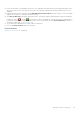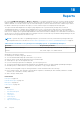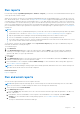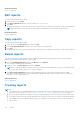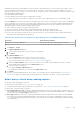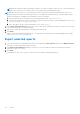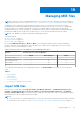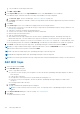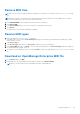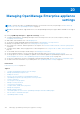Users Guide
Table Of Contents
- Dell EMC OpenManage Enterprise Version 3.6.1 User's Guide
- Contents
- Tables
- About Dell EMC OpenManage Enterprise
- Security features in OpenManage Enterprise
- Install OpenManage Enterprise
- Installation prerequisites and minimum requirements
- Deploy OpenManage Enterprise on VMware vSphere
- Deploy OpenManage Enterprise on Hyper-V 2012 R2 and earlier host
- Deploy OpenManage Enterprise on Hyper-V 2016 host
- Deploy OpenManage Enterprise on Hyper-V 2019 host
- Deploy OpenManage Enterprise by using Kernel-based Virtual Machine
- Deploy OpenManage Enterprise programmatically
- Get started with OpenManage Enterprise
- Log in to OpenManage Enterprise
- Configure OpenManage Enterprise by using Text User Interface
- Configure OpenManage Enterprise
- Recommended scalability and performance settings for optimal usage of OpenManage Enterprise
- Supported protocols and ports in OpenManage Enterprise
- Use case links for the supported protocols and ports in OpenManage Enterprise
- OpenManage Enterprise Graphical User Interface overview
- OpenManage Enterprise Home portal
- Discovering devices for monitoring or management
- Discover servers automatically by using the server-initiated discovery feature
- Create a device discovery job
- Protocol support matrix for discovering devices
- View device discovery job details
- Edit a device discovery job
- Run a device discovery job
- Stop a device discovery job
- Specify multiple devices by importing data from the .csv file
- Global exclusion of ranges
- Specify discovery mode for creating a server discovery job
- Create customized device discovery job protocol for servers –Additional settings for discovery protocols
- Specify discovery mode for creating a chassis discovery job
- Create customized device discovery job protocol for Chassis – Additional settings for discovery protocols
- Specify discovery mode for creating a Dell storage discovery job
- Specify discovery mode for creating a network switch discovery job
- Create customized device discovery job protocol HTTPS storage devices –Additional settings for discovery protocols
- Create customized device discovery job protocol for SNMP devices
- Specify discovery mode for creating a MULTIPLE protocol discovery job
- Delete a device discovery job
- Manage devices and device groups
- Organize devices into groups
- Create a custom group (Static or Query)
- Create a Static device group
- Create a Query device group
- Edit a static group
- Edit a query group
- Rename a static or query group
- Delete a static or query device group
- Clone a static or query group
- Add devices to a new group
- Add devices to existing group
- Refresh health on group
- All Devices page - devices list
- All Devices page — device list actions
- Delete devices from OpenManage Enterprise
- Exclude devices from OpenManage Enterprise
- Run inventory on devices
- Update the device firmware and drivers by using baselines
- Refresh the device health of a device group
- Refresh health on devices
- Roll back an individual device's firmware version
- Export the single device inventory
- Performing more actions on chassis and servers
- Hardware information displayed for MX7000 chassis
- Export all or selected data
- View and configure individual devices
- Device Overview
- Device hardware information
- Run and download Diagnostic reports
- Extract and download SupportAssist reports
- Managing individual device hardware logs
- Run remote–RACADM and IPMI–commands on individual devices
- Start Management application iDRAC of a device
- Start the Virtual Console
- Refresh device inventory of a single device
- Organize devices into groups
- Managing device inventory
- Manage the device firmware and drivers
- Manage device deployment templates
- Create a deployment template from a reference device
- Create a deployment template by importing a template file
- View a deployment template information
- Edit a server deployment template
- Edit a chassis deployment template
- Edit IOA deployment template
- Edit network properties of a deployment template
- Deploy device deployment templates
- Deploy IOA deployment templates
- Clone deployment templates
- Auto deployment of configuration on yet-to-be-discovered servers or chassis
- Create auto deployment targets
- Delete auto deployment targets
- Export auto deployment target details to different formats
- Overview of stateless deployment
- Define networks
- Edit or delete a configured network
- Export VLAN definitions
- Import network definitions
- Manage Profiles
- Managing the device configuration compliance
- Monitor and Manage device alerts
- Monitor audit logs
- Using jobs for device control
- Manage the device warranty
- Reports
- Managing MIB files
- Managing OpenManage Enterprise appliance settings
- Configure OpenManage Enterprise network settings
- Manage OpenManage Enterprise users
- Role and scope based access control in OpenManage Enterprise
- Add and edit OpenManage Enterprise local users
- Edit OpenManage Enterprise user properties
- Enable OpenManage Enterprise users
- Disable OpenManage Enterprise users
- Delete OpenManage Enterprise users
- Import AD and LDAP groups
- Transfer of ownership of Device Manager entities
- Ending user sessions
- Directory services integration in OpenManage Enterprise
- OpenManage Enterprise login using OpenID Connect providers
- Add an OpenID Connect provider to OpenManage Enterprise
- Configure an OpenID Connect provider policy in PingFederate for role-based access to OpenManage Enterprise
- Configure an OpenID Connect provider policy in Keycloak for role-based access to OpenManage Enterprise
- Test the registration status of OpenManage Enterprise with the OpenID Connect provider
- Edit an OpenID Connect provider details in OpenManage Enterprise
- Enable OpenID Connect providers
- Delete OpenID Connect providers
- Disable OpenID Connect providers
- Security Certificates
- Set the login security properties
- Manage Console preferences
- Customize the alert display
- Configure SMTP, SNMP, and Syslog alerts
- Manage incoming alerts
- Manage warranty settings
- Check and update the version of the OpenManage Enterprise and the available plugins
- Execute remote commands and scripts
- OpenManage Mobile settings
- Enable or disable alert notifications for OpenManage Mobile
- Enable or disable OpenManage Mobile subscribers
- Delete an OpenManage Mobile subscriber
- View the alert notification service status
- Notification service status
- View information about OpenManage Mobile subscribers
- OpenManage Mobile subscriber information
- Troubleshooting OpenManage Mobile
- Other references and field descriptions
- Schedule Reference
- Firmware baseline field definitions
- Schedule job field definitions
- Alert categories after EEMI relocation
- Token substitution in remote scripts and alert policy
- Field service debug workflow
- Unblock the FSD capability
- Install or grant a signed FSD DAT.ini file
- Invoke FSD
- Disable FSD
- Catalog Management field definitions
- Firmware/driver compliance baseline reports— devices with 'Unknown' compliance status
- Generic naming convention for Dell EMC PowerEdge servers
● Only one MIB file can be imported at a time.
1. Click MIB > Import MIB.
2. In the Import MIB dialog box, in the Upload MIB Files section, click Choose File to select a MIB file.
If the MIB has import statements that are resolved by external MIBs, a message is displayed.
a. Click Resolve Types. Resolve the MIB types. See Remove MIB files on page 139.
b. Click Finish. If the MIB file is Dell EMC owned, a message indicates that the MIB is shipped with the product and cannot
be modified.
3. Click Next.
4. In the View Traps section, a list of MIB files is displayed with the following information:
● Alert category of the trap. You can edit the category to align with the OpenManage Enterprise category definitions. See
Edit MIB traps on page 138.
● Trap name is read-only. Defined by the third-party device.
● Severity levels of an alert: Critical, Warning, Information, and Normal.
● Alert message associated with an alert.
● Trap OID is read-only and unique.
● 'New' indicates that the trap is imported for the first time by OpenManage Enterprise. Already imported traps are
indicated as 'Imported'. 'Overwrite' indicates the traps whose definition is rewritten because of an import operation.
To edit the default alert categories or severity level of a MIB file, see Edit MIB traps on page 138. To delete MIB files, select
the corresponding check boxes, and then click Delete Trap. The MIB files are deleted and the list of MIB files is updated.
5. Click Finish. The MIB files are parsed, imported to OpenManage Enterprise, and then listed under the MIN tab.
NOTE:
If you import a MIB, and then import it again, the MIB status is shown as IMPORTED. However, if you re-import a
MIB file that is deleted, the trap status is indicated as NEW.
NOTE: Traps that are already imported to OpenManage Enterprise cannot be imported.
NOTE: MIB files shipped by default with OpenManage Enterprise cannot be imported.
NOTE: Events that are generated after the trap is imported will be formatted and displayed according to the new definition.
Edit MIB traps
1. Select the report and click Edit.
2. In the Edit MIB Traps dialog box:
a. Select or type data in the fields:
● Select the new alert category to be assigned to the alert. By default, OpenManage Enterprise displays few built-in
alert categories.
● Type the alert component.
● The trap name is read-only because it is generated by the third-party tool.
● Select the severity to be assigned to the alert. By default, OpenManage Enterprise displays few built-in alert
categories.
● A message that describes the alert.
b. Click Finish.
The trap is edited and the updated trap list is displayed.
NOTE:
You cannot edit more than one alert at a time. The traps imported to OpenManage Enterprise cannot be
edited.
3. In the Report Definition dialog box, edit the settings. See Creating reports.
4. Click Save.
The updated information is saved.
138
Managing MIB files