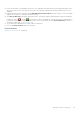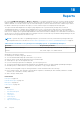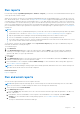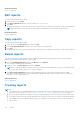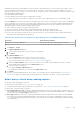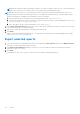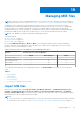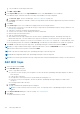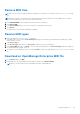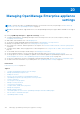Users Guide
Table Of Contents
- Dell EMC OpenManage Enterprise Version 3.6.1 User's Guide
- Contents
- Tables
- About Dell EMC OpenManage Enterprise
- Security features in OpenManage Enterprise
- Install OpenManage Enterprise
- Installation prerequisites and minimum requirements
- Deploy OpenManage Enterprise on VMware vSphere
- Deploy OpenManage Enterprise on Hyper-V 2012 R2 and earlier host
- Deploy OpenManage Enterprise on Hyper-V 2016 host
- Deploy OpenManage Enterprise on Hyper-V 2019 host
- Deploy OpenManage Enterprise by using Kernel-based Virtual Machine
- Deploy OpenManage Enterprise programmatically
- Get started with OpenManage Enterprise
- Log in to OpenManage Enterprise
- Configure OpenManage Enterprise by using Text User Interface
- Configure OpenManage Enterprise
- Recommended scalability and performance settings for optimal usage of OpenManage Enterprise
- Supported protocols and ports in OpenManage Enterprise
- Use case links for the supported protocols and ports in OpenManage Enterprise
- OpenManage Enterprise Graphical User Interface overview
- OpenManage Enterprise Home portal
- Discovering devices for monitoring or management
- Discover servers automatically by using the server-initiated discovery feature
- Create a device discovery job
- Protocol support matrix for discovering devices
- View device discovery job details
- Edit a device discovery job
- Run a device discovery job
- Stop a device discovery job
- Specify multiple devices by importing data from the .csv file
- Global exclusion of ranges
- Specify discovery mode for creating a server discovery job
- Create customized device discovery job protocol for servers –Additional settings for discovery protocols
- Specify discovery mode for creating a chassis discovery job
- Create customized device discovery job protocol for Chassis – Additional settings for discovery protocols
- Specify discovery mode for creating a Dell storage discovery job
- Specify discovery mode for creating a network switch discovery job
- Create customized device discovery job protocol HTTPS storage devices –Additional settings for discovery protocols
- Create customized device discovery job protocol for SNMP devices
- Specify discovery mode for creating a MULTIPLE protocol discovery job
- Delete a device discovery job
- Manage devices and device groups
- Organize devices into groups
- Create a custom group (Static or Query)
- Create a Static device group
- Create a Query device group
- Edit a static group
- Edit a query group
- Rename a static or query group
- Delete a static or query device group
- Clone a static or query group
- Add devices to a new group
- Add devices to existing group
- Refresh health on group
- All Devices page - devices list
- All Devices page — device list actions
- Delete devices from OpenManage Enterprise
- Exclude devices from OpenManage Enterprise
- Run inventory on devices
- Update the device firmware and drivers by using baselines
- Refresh the device health of a device group
- Refresh health on devices
- Roll back an individual device's firmware version
- Export the single device inventory
- Performing more actions on chassis and servers
- Hardware information displayed for MX7000 chassis
- Export all or selected data
- View and configure individual devices
- Device Overview
- Device hardware information
- Run and download Diagnostic reports
- Extract and download SupportAssist reports
- Managing individual device hardware logs
- Run remote–RACADM and IPMI–commands on individual devices
- Start Management application iDRAC of a device
- Start the Virtual Console
- Refresh device inventory of a single device
- Organize devices into groups
- Managing device inventory
- Manage the device firmware and drivers
- Manage device deployment templates
- Create a deployment template from a reference device
- Create a deployment template by importing a template file
- View a deployment template information
- Edit a server deployment template
- Edit a chassis deployment template
- Edit IOA deployment template
- Edit network properties of a deployment template
- Deploy device deployment templates
- Deploy IOA deployment templates
- Clone deployment templates
- Auto deployment of configuration on yet-to-be-discovered servers or chassis
- Create auto deployment targets
- Delete auto deployment targets
- Export auto deployment target details to different formats
- Overview of stateless deployment
- Define networks
- Edit or delete a configured network
- Export VLAN definitions
- Import network definitions
- Manage Profiles
- Managing the device configuration compliance
- Monitor and Manage device alerts
- Monitor audit logs
- Using jobs for device control
- Manage the device warranty
- Reports
- Managing MIB files
- Managing OpenManage Enterprise appliance settings
- Configure OpenManage Enterprise network settings
- Manage OpenManage Enterprise users
- Role and scope based access control in OpenManage Enterprise
- Add and edit OpenManage Enterprise local users
- Edit OpenManage Enterprise user properties
- Enable OpenManage Enterprise users
- Disable OpenManage Enterprise users
- Delete OpenManage Enterprise users
- Import AD and LDAP groups
- Transfer of ownership of Device Manager entities
- Ending user sessions
- Directory services integration in OpenManage Enterprise
- OpenManage Enterprise login using OpenID Connect providers
- Add an OpenID Connect provider to OpenManage Enterprise
- Configure an OpenID Connect provider policy in PingFederate for role-based access to OpenManage Enterprise
- Configure an OpenID Connect provider policy in Keycloak for role-based access to OpenManage Enterprise
- Test the registration status of OpenManage Enterprise with the OpenID Connect provider
- Edit an OpenID Connect provider details in OpenManage Enterprise
- Enable OpenID Connect providers
- Delete OpenID Connect providers
- Disable OpenID Connect providers
- Security Certificates
- Set the login security properties
- Manage Console preferences
- Customize the alert display
- Configure SMTP, SNMP, and Syslog alerts
- Manage incoming alerts
- Manage warranty settings
- Check and update the version of the OpenManage Enterprise and the available plugins
- Execute remote commands and scripts
- OpenManage Mobile settings
- Enable or disable alert notifications for OpenManage Mobile
- Enable or disable OpenManage Mobile subscribers
- Delete an OpenManage Mobile subscriber
- View the alert notification service status
- Notification service status
- View information about OpenManage Mobile subscribers
- OpenManage Mobile subscriber information
- Troubleshooting OpenManage Mobile
- Other references and field descriptions
- Schedule Reference
- Firmware baseline field definitions
- Schedule job field definitions
- Alert categories after EEMI relocation
- Token substitution in remote scripts and alert policy
- Field service debug workflow
- Unblock the FSD capability
- Install or grant a signed FSD DAT.ini file
- Invoke FSD
- Disable FSD
- Catalog Management field definitions
- Firmware/driver compliance baseline reports— devices with 'Unknown' compliance status
- Generic naming convention for Dell EMC PowerEdge servers
Run reports
From the Reports page (OpenManage Enterprise > Monitor > Reports), you can run, view and download the built-in reports
or the reports that you have created.
When you run a report, the first 20 rows are displayed and paginated results can be paged through. To view all the rows at one
time, download the report. To edit this value, see Export all or selected data on page 63. Data displayed in the output cannot be
sorted because it is defined in the query used to build a report. To sort data, edit the report query or export it to an Excel sheet.
It is recommended to not run more than five (5) reports at a time because reporting consumes system resources. However, this
value of five reports depends on the devices discovered, fields used, and number of tables joined to generate report. A Reports
job is created and run when a report generation is requested. For role-based privileges to generate reports, see Creating reports
on page 134.
NOTE:
● To perform any tasks on OpenManage Enterprise, you must have necessary role-based user privileges and scope-based
operational access to the devices. See Role and scope based access control in OpenManage Enterprise on page 15.
● Reports generated by device managers will only have data pertaining to the devices that are in their scope.
● It is not recommended to frequently run a report because it consumes processing and data resources.
● For a report whose category is 'Device', the first columns by default are Device name, Device model, and Device Service
Tag. You may exclude columns while customizing your report.
To run a report, select the report and click Run. On the <report name> Reports page, the report is tabulated by using the
fields that are defined for creating the report.
To download a report:
1. Click Download.
2. In the Download Report dialog box, select the output file type, and click Finish. The selected output file is displayed.
Currently, you can export a report to XML, PDF, Excel, and CSV file formats. An audit log entry is made whenever you
generate, edit, delete, or copy a report definition.
To email a report:
1. Click Email.
2. In the Email Report dialog box, select the file format, type the receiver's email address, and then click Finish. The report is
emailed. You can email reports to 20-30 recipients at a time.
3. If the email address is not configured, click Go to SMTP Settings. For more information about setting SMTP properties,
see Set SNMP Credentials on page 160.
NOTE:
If you are downloading or running a report that is already generated, and another user tries to delete that report at
the same time, both the tasks are successfully completed.
Related information
Reports on page 132
Run and email reports
You can run the report and email it to 20-30 recipients at a time.
NOTE:
Email operation may fail with large reports, if the message size exceeds the fixed message size set on the SMTP
server. In such instances, consider resetting the SMTP server's message size limit and retry.
1. Select the report and click Run and Email.
2. In the Email Report dialog box:
a. From the Format drop-down menu, select one of the file format in which the report must be generated — HTML, CSV,
PDF, or MS-Excel.
b. In the To box, enter the email address of the recipient. If the email address is not configured, click Go to SMTP
Settings. For more information about setting SMTP properties, see Set SNMP Credentials on page 160.
c. Click Finish.
The report is emailed and recorded in the Audit logs.
Reports
133