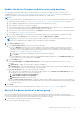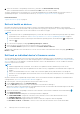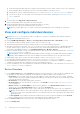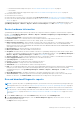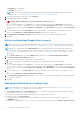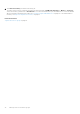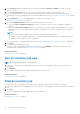Users Guide
Table Of Contents
- Dell EMC OpenManage Enterprise Version 3.6 User's Guide
- Contents
- Tables
- About Dell EMC OpenManage Enterprise
- Security features in OpenManage Enterprise
- Install OpenManage Enterprise
- Installation prerequisites and minimum requirements
- Deploy OpenManage Enterprise on VMware vSphere
- Deploy OpenManage Enterprise on Hyper-V 2012 R2 and earlier host
- Deploy OpenManage Enterprise on Hyper-V 2016 host
- Deploy OpenManage Enterprise on Hyper-V 2019 host
- Deploy OpenManage Enterprise by using Kernel-based Virtual Machine
- Deploy OpenManage Enterprise programmatically
- Get started with OpenManage Enterprise
- Log in to OpenManage Enterprise
- Configure OpenManage Enterprise by using Text User Interface
- Configure OpenManage Enterprise
- Recommended scalability and performance settings for optimal usage of OpenManage Enterprise
- Supported protocols and ports in OpenManage Enterprise
- Use case links for the supported protocols and ports in OpenManage Enterprise
- OpenManage Enterprise Graphical User Interface overview
- OpenManage Enterprise Home portal
- Discovering devices for monitoring or management
- Discover servers automatically by using the server-initiated discovery feature
- Create a device discovery job
- Protocol support matrix for discovering devices
- View device discovery job details
- Edit a device discovery job
- Run a device discovery job
- Stop a device discovery job
- Specify multiple devices by importing data from the .csv file
- Global exclusion of ranges
- Specify discovery mode for creating a server discovery job
- Create customized device discovery job protocol for servers –Additional settings for discovery protocols
- Specify discovery mode for creating a chassis discovery job
- Create customized device discovery job protocol for Chassis – Additional settings for discovery protocols
- Specify discovery mode for creating a Dell storage discovery job
- Specify discovery mode for creating a network switch discovery job
- Create customized device discovery job protocol HTTPS storage devices –Additional settings for discovery protocols
- Create customized device discovery job protocol for SNMP devices
- Specify discovery mode for creating a MULTIPLE protocol discovery job
- Delete a device discovery job
- Manage devices and device groups
- Organize devices into groups
- Create a custom group (Static or Query)
- Create a Static device group
- Create a Query device group
- Edit a static group
- Edit a query group
- Rename a static or query group
- Delete a static or query device group
- Clone a static or query group
- Add devices to a new group
- Add devices to existing group
- Refresh health on group
- All Devices page - devices list
- All Devices page — device list actions
- Delete devices from OpenManage Enterprise
- Exclude devices from OpenManage Enterprise
- Run inventory on devices
- Update the device firmware and drivers by using baselines
- Refresh the device health of a device group
- Refresh health on devices
- Roll back an individual device's firmware version
- Export the single device inventory
- Performing more actions on chassis and servers
- Hardware information displayed for MX7000 chassis
- Export all or selected data
- View and configure individual devices
- Device Overview
- Device hardware information
- Run and download Diagnostic reports
- Extract and download SupportAssist reports
- Managing individual device hardware logs
- Run remote–RACADM and IPMI–commands on individual devices
- Start Management application iDRAC of a device
- Start the Virtual Console
- Refresh device inventory of a single device
- Organize devices into groups
- Managing device inventory
- Manage the device firmware and drivers
- Manage device deployment templates
- Create a deployment template from a reference device
- Create a deployment template by importing a template file
- View a deployment template information
- Edit a server deployment template
- Edit a chassis deployment template
- Edit IOA deployment template
- Edit network properties of a deployment template
- Deploy device deployment templates
- Deploy IOA deployment templates
- Clone deployment templates
- Auto deployment of configuration on yet-to-be-discovered servers or chassis
- Create auto deployment targets
- Delete auto deployment targets
- Export auto deployment target details to different formats
- Overview of stateless deployment
- Define networks
- Edit or delete a configured network
- Export VLAN definitions
- Import network definitions
- Manage Profiles
- Managing the device configuration compliance
- Monitor and Manage device alerts
- Monitor audit logs
- Using jobs for device control
- Manage the device warranty
- Reports
- Managing MIB files
- Managing OpenManage Enterprise appliance settings
- Configure OpenManage Enterprise network settings
- Manage OpenManage Enterprise users
- Role and scope based access control in OpenManage Enterprise
- Add and edit OpenManage Enterprise local users
- Edit OpenManage Enterprise user properties
- Enable OpenManage Enterprise users
- Disable OpenManage Enterprise users
- Delete OpenManage Enterprise users
- Import AD and LDAP groups
- Transfer of ownership of Device Manager entities
- Ending user sessions
- Directory services integration in OpenManage Enterprise
- OpenManage Enterprise login using OpenID Connect providers
- Add an OpenID Connect provider to OpenManage Enterprise
- Configure an OpenID Connect provider policy in PingFederate for role-based access to OpenManage Enterprise
- Configure an OpenID Connect provider policy in Keycloak for role-based access to OpenManage Enterprise
- Test the registration status of OpenManage Enterprise with the OpenID Connect provider
- Edit an OpenID Connect provider details in OpenManage Enterprise
- Enable OpenID Connect providers
- Delete OpenID Connect providers
- Disable OpenID Connect providers
- Security Certificates
- Set the login security properties
- Manage Console preferences
- Customize the alert display
- Configure SMTP, SNMP, and Syslog alerts
- Manage incoming alerts
- Manage warranty settings
- Check and update the version of the OpenManage Enterprise and the available plugins
- Execute remote commands and scripts
- OpenManage Mobile settings
- Enable or disable alert notifications for OpenManage Mobile
- Enable or disable OpenManage Mobile subscribers
- Delete an OpenManage Mobile subscriber
- View the alert notification service status
- Notification service status
- View information about OpenManage Mobile subscribers
- OpenManage Mobile subscriber information
- Troubleshooting OpenManage Mobile
- Other references and field descriptions
- Schedule Reference
- Firmware baseline field definitions
- Schedule job field definitions
- Alert categories after EEMI relocation
- Token substitution in remote scripts and alert policy
- Field service debug workflow
- Unblock the FSD capability
- Install or grant a signed FSD DAT.ini file
- Invoke FSD
- Disable FSD
- Catalog Management field definitions
- Firmware/driver compliance baseline reports— devices with 'Unknown' compliance status
- Generic naming convention for Dell EMC PowerEdge servers
● Extended: At nominal speed.
● Long Run: At a slow pace.
NOTE: See the Remotely Running Automated Diagnostics Using WS-Man and RACADM Commands technical white
paper at https://en.community.dell.com/techcenter/extras/m/white_papers/20438187.
3. To generate the Diagnostics report now, select Run Now.
4. Click OK. When prompted, click YES.
WARNING: Running a Diagnostics report automatically restarts the server.
A job is created and displayed on the Jobs page. To view information about the job, click View Details in the right pane.
See View job lists on page 122. The job status is also displayed in the Recent Activity section. After the job is successfully
run, the status of the job is indicated as Diagnostic Completed, and the Download link is displayed in the Recent Activity
section.
5. To download the report, click the Download link, and then download the <Servicetag-jobid>.TXT Diagnostics report file.
● Else, click Troubleshoot > Download Diagnostics Report, and then download the file.
6. In the Download RemoteDiagnostics Files dialog box, click the .TXT file link, and then download the report.
7. Click OK.
Extract and download SupportAssist reports
NOTE: To perform any tasks on OpenManage Enterprise, you must have necessary role-based user privileges and scope-
based operational access to the devices. See Role and scope based access control in OpenManage Enterprise on page 15
NOTE: Ensure to enable SMBv1 in the SMB Settings before you begin any firmware tasks which need communication
with any chassis or the PowerEdge YX2X and YX3X servers that have iDRAC version 2.50.50.50 and earlier. See Manage
Console preferences on page 157 and Generic naming convention for Dell EMC PowerEdge servers on page 177 for more
information.
1. On the <Device name> page, from the Troubleshoot drop-down menu, select Extract SupportAssist Report.
2. In the Extract SupportAssist Report dialog box:
a. Enter the file name where the SupportAssist report must be saved.
b. Select the check boxes corresponding to the log types whose SupportAssist report must be extracted.
3. Click OK.
A job is created and displayed on the Jobs page. To view information about the job, click View Details in the right pane.
See View job lists on page 122. The job status is also displayed in the Recent Activity section. After the job is successfully
run, the status of the job is indicated as Diagnostic Completed, and the Download link is displayed in the Recent Activity
section.
4. To download the report, click the Download link, and then download the <Service Tag>.<Time>.TXT SupportAssist report
file.
● Else, click Troubleshoot > Download SupportAssist Report.
5. In the Download SupportAssist Files dialog box, click the .TXT file link, and then download the report. Each link represents
the log type you selected.
6. Click OK.
Managing individual device hardware logs
NOTE:
The hardware logs are available for YX4X servers, MX7000 chassis and sleds. See Generic naming convention for
Dell EMC PowerEdge servers on page 177 for more information.
● On the <Device name> page, click Hardware logs. All the event and error messages generated for the device is listed. For
field descriptions, see Monitor audit logs on page 120.
● For a chassis, the real-time data about the hardware logs are retrieved from the chassis.
● To add a comment, click Add Comment.
● In the dialog box, type the comment, and then click Save. The comment is saved and identified by a symbol in the
COMMENT column.
● To export selected log data to a .CSV file, select the corresponding check boxes, and then click Export > Export Selected.
66
Manage devices and device groups