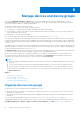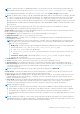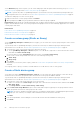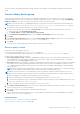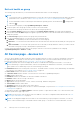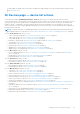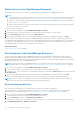Users Guide
Table Of Contents
- Dell EMC OpenManage Enterprise Version 3.6 User's Guide
- Contents
- Tables
- About Dell EMC OpenManage Enterprise
- Security features in OpenManage Enterprise
- Install OpenManage Enterprise
- Installation prerequisites and minimum requirements
- Deploy OpenManage Enterprise on VMware vSphere
- Deploy OpenManage Enterprise on Hyper-V 2012 R2 and earlier host
- Deploy OpenManage Enterprise on Hyper-V 2016 host
- Deploy OpenManage Enterprise on Hyper-V 2019 host
- Deploy OpenManage Enterprise by using Kernel-based Virtual Machine
- Deploy OpenManage Enterprise programmatically
- Get started with OpenManage Enterprise
- Log in to OpenManage Enterprise
- Configure OpenManage Enterprise by using Text User Interface
- Configure OpenManage Enterprise
- Recommended scalability and performance settings for optimal usage of OpenManage Enterprise
- Supported protocols and ports in OpenManage Enterprise
- Use case links for the supported protocols and ports in OpenManage Enterprise
- OpenManage Enterprise Graphical User Interface overview
- OpenManage Enterprise Home portal
- Discovering devices for monitoring or management
- Discover servers automatically by using the server-initiated discovery feature
- Create a device discovery job
- Protocol support matrix for discovering devices
- View device discovery job details
- Edit a device discovery job
- Run a device discovery job
- Stop a device discovery job
- Specify multiple devices by importing data from the .csv file
- Global exclusion of ranges
- Specify discovery mode for creating a server discovery job
- Create customized device discovery job protocol for servers –Additional settings for discovery protocols
- Specify discovery mode for creating a chassis discovery job
- Create customized device discovery job protocol for Chassis – Additional settings for discovery protocols
- Specify discovery mode for creating a Dell storage discovery job
- Specify discovery mode for creating a network switch discovery job
- Create customized device discovery job protocol HTTPS storage devices –Additional settings for discovery protocols
- Create customized device discovery job protocol for SNMP devices
- Specify discovery mode for creating a MULTIPLE protocol discovery job
- Delete a device discovery job
- Manage devices and device groups
- Organize devices into groups
- Create a custom group (Static or Query)
- Create a Static device group
- Create a Query device group
- Edit a static group
- Edit a query group
- Rename a static or query group
- Delete a static or query device group
- Clone a static or query group
- Add devices to a new group
- Add devices to existing group
- Refresh health on group
- All Devices page - devices list
- All Devices page — device list actions
- Delete devices from OpenManage Enterprise
- Exclude devices from OpenManage Enterprise
- Run inventory on devices
- Update the device firmware and drivers by using baselines
- Refresh the device health of a device group
- Refresh health on devices
- Roll back an individual device's firmware version
- Export the single device inventory
- Performing more actions on chassis and servers
- Hardware information displayed for MX7000 chassis
- Export all or selected data
- View and configure individual devices
- Device Overview
- Device hardware information
- Run and download Diagnostic reports
- Extract and download SupportAssist reports
- Managing individual device hardware logs
- Run remote–RACADM and IPMI–commands on individual devices
- Start Management application iDRAC of a device
- Start the Virtual Console
- Refresh device inventory of a single device
- Organize devices into groups
- Managing device inventory
- Manage the device firmware and drivers
- Manage device deployment templates
- Create a deployment template from a reference device
- Create a deployment template by importing a template file
- View a deployment template information
- Edit a server deployment template
- Edit a chassis deployment template
- Edit IOA deployment template
- Edit network properties of a deployment template
- Deploy device deployment templates
- Deploy IOA deployment templates
- Clone deployment templates
- Auto deployment of configuration on yet-to-be-discovered servers or chassis
- Create auto deployment targets
- Delete auto deployment targets
- Export auto deployment target details to different formats
- Overview of stateless deployment
- Define networks
- Edit or delete a configured network
- Export VLAN definitions
- Import network definitions
- Manage Profiles
- Managing the device configuration compliance
- Monitor and Manage device alerts
- Monitor audit logs
- Using jobs for device control
- Manage the device warranty
- Reports
- Managing MIB files
- Managing OpenManage Enterprise appliance settings
- Configure OpenManage Enterprise network settings
- Manage OpenManage Enterprise users
- Role and scope based access control in OpenManage Enterprise
- Add and edit OpenManage Enterprise local users
- Edit OpenManage Enterprise user properties
- Enable OpenManage Enterprise users
- Disable OpenManage Enterprise users
- Delete OpenManage Enterprise users
- Import AD and LDAP groups
- Transfer of ownership of Device Manager entities
- Ending user sessions
- Directory services integration in OpenManage Enterprise
- OpenManage Enterprise login using OpenID Connect providers
- Add an OpenID Connect provider to OpenManage Enterprise
- Configure an OpenID Connect provider policy in PingFederate for role-based access to OpenManage Enterprise
- Configure an OpenID Connect provider policy in Keycloak for role-based access to OpenManage Enterprise
- Test the registration status of OpenManage Enterprise with the OpenID Connect provider
- Edit an OpenID Connect provider details in OpenManage Enterprise
- Enable OpenID Connect providers
- Delete OpenID Connect providers
- Disable OpenID Connect providers
- Security Certificates
- Set the login security properties
- Manage Console preferences
- Customize the alert display
- Configure SMTP, SNMP, and Syslog alerts
- Manage incoming alerts
- Manage warranty settings
- Check and update the version of the OpenManage Enterprise and the available plugins
- Execute remote commands and scripts
- OpenManage Mobile settings
- Enable or disable alert notifications for OpenManage Mobile
- Enable or disable OpenManage Mobile subscribers
- Delete an OpenManage Mobile subscriber
- View the alert notification service status
- Notification service status
- View information about OpenManage Mobile subscribers
- OpenManage Mobile subscriber information
- Troubleshooting OpenManage Mobile
- Other references and field descriptions
- Schedule Reference
- Firmware baseline field definitions
- Schedule job field definitions
- Alert categories after EEMI relocation
- Token substitution in remote scripts and alert policy
- Field service debug workflow
- Unblock the FSD capability
- Install or grant a signed FSD DAT.ini file
- Invoke FSD
- Disable FSD
- Catalog Management field definitions
- Firmware/driver compliance baseline reports— devices with 'Unknown' compliance status
- Generic naming convention for Dell EMC PowerEdge servers
1. Under CUSTOM GROUPS, right-click the static or query group or click on the three dots vertical menu next to the group
and then click Delete. OR, Select the group you want to delete, and then from the Group Actions drop-down menu and
click Delete Group.
2. When prompted, click Yes.
The group is deleted from the CUSTOM GROUPS.
Clone a static or query group
The existing static or query groups can be cloned and added to the CUSTOM GROUPS.
NOTE: To perform any tasks on OpenManage Enterprise, you must have necessary role-based user privileges and scope-
based operational access to the devices. See Role and scope based access control in OpenManage Enterprise on page 15
1. Right-click on the static or query group or click on the tree dots vertical menu next to the static or query group, and then
click Clone.
2. In the Clone Group dialog box, enter a Name and description for the group. Additionally for static group, select a parent
group under which the cloned Static must be created.
3. Click Finish.
The cloned group is created and listed under the parent group in the left pane.
Add devices to a new group
You can create a new group and add devices to it from the device list table available on the All Devices page.
To perform any tasks on OpenManage Enterprise, you must have necessary role-based user privileges and scope-based
operational access to the devices. See Role and scope based access control in OpenManage Enterprise on page 15.
1. From the OpenManage Enterprise menu, click Devices.
All Devices page is displayed.
2. In the devices list, select the check box corresponding to the device(s), and then click Group Actions > Add To New
Group.
a. In the Add Devices to New Group Wizard dialog box, enter the Name, Description(optional), and select the Parent
Group under which the new child group will be created. For more information about groups, see Device Groups.
b. To add more devices to the group, click Next. Else, go to step 3.
3. In the Group Member Selection dialog box, select more devices from the Add Devices list.
After you select devices under the All Devices tab, the selected devices are listed under All Selected Devices.
4. Click Finish.
A new group is created and the devices are added to the selected group.
NOTE:
For creating groups or adding devices to a group, you must follow the parent-child relationship of groups. See
Device Groups.
Add devices to existing group
You can add devices to an existing group from the device list table available on the All Devices page.
NOTE:
To perform any tasks on OpenManage Enterprise, you must have necessary role-based user privileges and scope-
based operational access to the devices. See Role and scope based access control in OpenManage Enterprise on page 15.
1. From the OpenManage Enterprise menu, click Devices.
All Devices page is displayed.
2. In devices list, select the check box corresponding to the device(s), and then click Group Actions > Add To Existing
Group.
3. In the Add Selected Devices to Existing Group dialog box, enter or select data. For more information about groups, see
Device Groups.
4. Click Finish.
The devices are added to the selected existing group.
NOTE:
For creating groups or adding devices to a group, you must follow the parent-child relationship of groups. See
Device Groups.
Manage devices and device groups 57