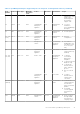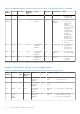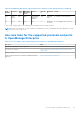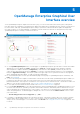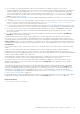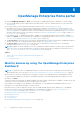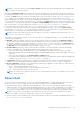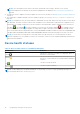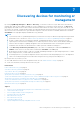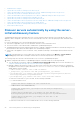Users Guide
Table Of Contents
- Dell EMC OpenManage Enterprise Version 3.6 User's Guide
- Contents
- Tables
- About Dell EMC OpenManage Enterprise
- Security features in OpenManage Enterprise
- Install OpenManage Enterprise
- Installation prerequisites and minimum requirements
- Deploy OpenManage Enterprise on VMware vSphere
- Deploy OpenManage Enterprise on Hyper-V 2012 R2 and earlier host
- Deploy OpenManage Enterprise on Hyper-V 2016 host
- Deploy OpenManage Enterprise on Hyper-V 2019 host
- Deploy OpenManage Enterprise by using Kernel-based Virtual Machine
- Deploy OpenManage Enterprise programmatically
- Get started with OpenManage Enterprise
- Log in to OpenManage Enterprise
- Configure OpenManage Enterprise by using Text User Interface
- Configure OpenManage Enterprise
- Recommended scalability and performance settings for optimal usage of OpenManage Enterprise
- Supported protocols and ports in OpenManage Enterprise
- Use case links for the supported protocols and ports in OpenManage Enterprise
- OpenManage Enterprise Graphical User Interface overview
- OpenManage Enterprise Home portal
- Discovering devices for monitoring or management
- Discover servers automatically by using the server-initiated discovery feature
- Create a device discovery job
- Protocol support matrix for discovering devices
- View device discovery job details
- Edit a device discovery job
- Run a device discovery job
- Stop a device discovery job
- Specify multiple devices by importing data from the .csv file
- Global exclusion of ranges
- Specify discovery mode for creating a server discovery job
- Create customized device discovery job protocol for servers –Additional settings for discovery protocols
- Specify discovery mode for creating a chassis discovery job
- Create customized device discovery job protocol for Chassis – Additional settings for discovery protocols
- Specify discovery mode for creating a Dell storage discovery job
- Specify discovery mode for creating a network switch discovery job
- Create customized device discovery job protocol HTTPS storage devices –Additional settings for discovery protocols
- Create customized device discovery job protocol for SNMP devices
- Specify discovery mode for creating a MULTIPLE protocol discovery job
- Delete a device discovery job
- Manage devices and device groups
- Organize devices into groups
- Create a custom group (Static or Query)
- Create a Static device group
- Create a Query device group
- Edit a static group
- Edit a query group
- Rename a static or query group
- Delete a static or query device group
- Clone a static or query group
- Add devices to a new group
- Add devices to existing group
- Refresh health on group
- All Devices page - devices list
- All Devices page — device list actions
- Delete devices from OpenManage Enterprise
- Exclude devices from OpenManage Enterprise
- Run inventory on devices
- Update the device firmware and drivers by using baselines
- Refresh the device health of a device group
- Refresh health on devices
- Roll back an individual device's firmware version
- Export the single device inventory
- Performing more actions on chassis and servers
- Hardware information displayed for MX7000 chassis
- Export all or selected data
- View and configure individual devices
- Device Overview
- Device hardware information
- Run and download Diagnostic reports
- Extract and download SupportAssist reports
- Managing individual device hardware logs
- Run remote–RACADM and IPMI–commands on individual devices
- Start Management application iDRAC of a device
- Start the Virtual Console
- Refresh device inventory of a single device
- Organize devices into groups
- Managing device inventory
- Manage the device firmware and drivers
- Manage device deployment templates
- Create a deployment template from a reference device
- Create a deployment template by importing a template file
- View a deployment template information
- Edit a server deployment template
- Edit a chassis deployment template
- Edit IOA deployment template
- Edit network properties of a deployment template
- Deploy device deployment templates
- Deploy IOA deployment templates
- Clone deployment templates
- Auto deployment of configuration on yet-to-be-discovered servers or chassis
- Create auto deployment targets
- Delete auto deployment targets
- Export auto deployment target details to different formats
- Overview of stateless deployment
- Define networks
- Edit or delete a configured network
- Export VLAN definitions
- Import network definitions
- Manage Profiles
- Managing the device configuration compliance
- Monitor and Manage device alerts
- Monitor audit logs
- Using jobs for device control
- Manage the device warranty
- Reports
- Managing MIB files
- Managing OpenManage Enterprise appliance settings
- Configure OpenManage Enterprise network settings
- Manage OpenManage Enterprise users
- Role and scope based access control in OpenManage Enterprise
- Add and edit OpenManage Enterprise local users
- Edit OpenManage Enterprise user properties
- Enable OpenManage Enterprise users
- Disable OpenManage Enterprise users
- Delete OpenManage Enterprise users
- Import AD and LDAP groups
- Transfer of ownership of Device Manager entities
- Ending user sessions
- Directory services integration in OpenManage Enterprise
- OpenManage Enterprise login using OpenID Connect providers
- Add an OpenID Connect provider to OpenManage Enterprise
- Configure an OpenID Connect provider policy in PingFederate for role-based access to OpenManage Enterprise
- Configure an OpenID Connect provider policy in Keycloak for role-based access to OpenManage Enterprise
- Test the registration status of OpenManage Enterprise with the OpenID Connect provider
- Edit an OpenID Connect provider details in OpenManage Enterprise
- Enable OpenID Connect providers
- Delete OpenID Connect providers
- Disable OpenID Connect providers
- Security Certificates
- Set the login security properties
- Manage Console preferences
- Customize the alert display
- Configure SMTP, SNMP, and Syslog alerts
- Manage incoming alerts
- Manage warranty settings
- Check and update the version of the OpenManage Enterprise and the available plugins
- Execute remote commands and scripts
- OpenManage Mobile settings
- Enable or disable alert notifications for OpenManage Mobile
- Enable or disable OpenManage Mobile subscribers
- Delete an OpenManage Mobile subscriber
- View the alert notification service status
- Notification service status
- View information about OpenManage Mobile subscribers
- OpenManage Mobile subscriber information
- Troubleshooting OpenManage Mobile
- Other references and field descriptions
- Schedule Reference
- Firmware baseline field definitions
- Schedule job field definitions
- Alert categories after EEMI relocation
- Token substitution in remote scripts and alert policy
- Field service debug workflow
- Unblock the FSD capability
- Install or grant a signed FSD DAT.ini file
- Invoke FSD
- Disable FSD
- Catalog Management field definitions
- Firmware/driver compliance baseline reports— devices with 'Unknown' compliance status
- Generic naming convention for Dell EMC PowerEdge servers
● G—The number of events generated in the alerts log. Also, based on your settings to whether or not view the
unacknowledged alerts, the number of alerts in this section varies. By default, only the unacknowledged alerts are displayed.
To hide or unhide the acknowledged alerts, see Customize the alert display on page 158. Deleting the alerts reduces the
count. For information about symbols that are used to indicate severity statuses, see Device health statuses on page 38.
Click a severity symbol to view all events in that severity category on the Alerts page. To view all the events, click All
events. See Managing device alerts.
● H—Total number of device warranties in Critical (expired) and in Warning (expiring soon) statuses. See Managing device
warranty.
● I—Username of the user who is currently logged in. Pause the pointer over the username to view the roles that are assigned
to the user. For more information about the role-based users, see Role and scope based access control in OpenManage
Enterprise on page 15. Click to log out, and then log in as a different user.
● J—Currently, the context-sensitive help file is displayed only for the page you are on, and not the Home portal pages. Click
to view task-based instructions to effectively use links, buttons, dialog boxes, wizards, and pages in OpenManage Enterprise.
● K—Click to view the current version of OpenManage Enterprise installed on the system. Click Licenses to read through
the message. Click appropriate links to view and download OpenManage Enterprise-related open-source files, or other
open-source licenses.
● L—Click the symbol to pin or unpin the menu items. When unpinned, to pin the menu items, expand the OpenManage
Enterprise menu and click the pin symbol.
Data about items that are listed in a table can be comprehensively viewed, exported in total, or based on selected items.
See Export all or selected data on page 63. When displayed in blue text, in-depth information about items in a table can be
viewed and updated, which either opens in the same window or on a separate page. Tabulated data can be filtered by using the
Advanced Filters feature. The filters vary based on the content you view. Enter or select data from the fields. Incomplete text
or numbers will not display the expected output. Data matching the filter criteria is displayed in the list. To remove filters, click
Clear All Filters.
To sort data in a table, click the column title. You cannot sort or export data that is retrieved by using the Search Everything
feature.
Symbols are used to identify major main items, dashboard, status of device health, alert category, firmware and driver
compliance status, connection state, power status, and others. Click the forward and backward buttons of the browser to
navigate between pages on OpenManage Enterprise. For information about supported browsers, see the Dell EMC OpenManage
Enterprise Support Matrix available on the support site.
Where appropriate, the page is split into left, working, and right panes to simplify the task of device management. Where
necessary, online instructions and tool-tips are displayed when the pointer is paused over a GUI element.
Preview about a device, job, inventory, firmware/driver baseline, management application, virtual console, and so on, are
displayed in the right pane. Select an item in the working pane and click View Details in the right pane to view in-depth
information about that item.
When logged in, all pages are automatically refreshed. After deploying the appliance, during subsequent login, if an updated
version of OpenManage Enterprise is available, you are alerted to update the version immediately by clicking Update. Users
with all the OpenManage Enterprise privileges (Administrator, Device Manager, and Viewer) can view the message, but only
an Administrator can update the version. An Administrator can choose to get reminded later or dismiss the message. For
more information about updating the OpenManage Enterprise version, see Check and update the version of the OpenManage
Enterprise and the available plugins on page 160.
For all the job-based actions by OpenManage Enterprise, when a job is created or started to run, the lower-right corner displays
an appropriate message. Details about the job can be viewed on the Job Details page. See View job lists on page 122.
Related information
Install OpenManage Enterprise on page 19
OpenManage Enterprise Graphical User Interface overview
35