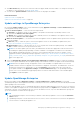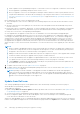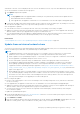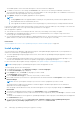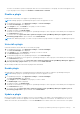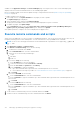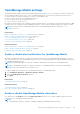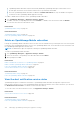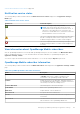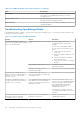Users Guide
Table Of Contents
- Dell EMC OpenManage Enterprise Version 3.6 User's Guide
- Contents
- Tables
- About Dell EMC OpenManage Enterprise
- Security features in OpenManage Enterprise
- Install OpenManage Enterprise
- Installation prerequisites and minimum requirements
- Deploy OpenManage Enterprise on VMware vSphere
- Deploy OpenManage Enterprise on Hyper-V 2012 R2 and earlier host
- Deploy OpenManage Enterprise on Hyper-V 2016 host
- Deploy OpenManage Enterprise on Hyper-V 2019 host
- Deploy OpenManage Enterprise by using Kernel-based Virtual Machine
- Deploy OpenManage Enterprise programmatically
- Get started with OpenManage Enterprise
- Log in to OpenManage Enterprise
- Configure OpenManage Enterprise by using Text User Interface
- Configure OpenManage Enterprise
- Recommended scalability and performance settings for optimal usage of OpenManage Enterprise
- Supported protocols and ports in OpenManage Enterprise
- Use case links for the supported protocols and ports in OpenManage Enterprise
- OpenManage Enterprise Graphical User Interface overview
- OpenManage Enterprise Home portal
- Discovering devices for monitoring or management
- Discover servers automatically by using the server-initiated discovery feature
- Create a device discovery job
- Protocol support matrix for discovering devices
- View device discovery job details
- Edit a device discovery job
- Run a device discovery job
- Stop a device discovery job
- Specify multiple devices by importing data from the .csv file
- Global exclusion of ranges
- Specify discovery mode for creating a server discovery job
- Create customized device discovery job protocol for servers –Additional settings for discovery protocols
- Specify discovery mode for creating a chassis discovery job
- Create customized device discovery job protocol for Chassis – Additional settings for discovery protocols
- Specify discovery mode for creating a Dell storage discovery job
- Specify discovery mode for creating a network switch discovery job
- Create customized device discovery job protocol HTTPS storage devices –Additional settings for discovery protocols
- Create customized device discovery job protocol for SNMP devices
- Specify discovery mode for creating a MULTIPLE protocol discovery job
- Delete a device discovery job
- Manage devices and device groups
- Organize devices into groups
- Create a custom group (Static or Query)
- Create a Static device group
- Create a Query device group
- Edit a static group
- Edit a query group
- Rename a static or query group
- Delete a static or query device group
- Clone a static or query group
- Add devices to a new group
- Add devices to existing group
- Refresh health on group
- All Devices page - devices list
- All Devices page — device list actions
- Delete devices from OpenManage Enterprise
- Exclude devices from OpenManage Enterprise
- Run inventory on devices
- Update the device firmware and drivers by using baselines
- Refresh the device health of a device group
- Refresh health on devices
- Roll back an individual device's firmware version
- Export the single device inventory
- Performing more actions on chassis and servers
- Hardware information displayed for MX7000 chassis
- Export all or selected data
- View and configure individual devices
- Device Overview
- Device hardware information
- Run and download Diagnostic reports
- Extract and download SupportAssist reports
- Managing individual device hardware logs
- Run remote–RACADM and IPMI–commands on individual devices
- Start Management application iDRAC of a device
- Start the Virtual Console
- Refresh device inventory of a single device
- Organize devices into groups
- Managing device inventory
- Manage the device firmware and drivers
- Manage device deployment templates
- Create a deployment template from a reference device
- Create a deployment template by importing a template file
- View a deployment template information
- Edit a server deployment template
- Edit a chassis deployment template
- Edit IOA deployment template
- Edit network properties of a deployment template
- Deploy device deployment templates
- Deploy IOA deployment templates
- Clone deployment templates
- Auto deployment of configuration on yet-to-be-discovered servers or chassis
- Create auto deployment targets
- Delete auto deployment targets
- Export auto deployment target details to different formats
- Overview of stateless deployment
- Define networks
- Edit or delete a configured network
- Export VLAN definitions
- Import network definitions
- Manage Profiles
- Managing the device configuration compliance
- Monitor and Manage device alerts
- Monitor audit logs
- Using jobs for device control
- Manage the device warranty
- Reports
- Managing MIB files
- Managing OpenManage Enterprise appliance settings
- Configure OpenManage Enterprise network settings
- Manage OpenManage Enterprise users
- Role and scope based access control in OpenManage Enterprise
- Add and edit OpenManage Enterprise local users
- Edit OpenManage Enterprise user properties
- Enable OpenManage Enterprise users
- Disable OpenManage Enterprise users
- Delete OpenManage Enterprise users
- Import AD and LDAP groups
- Transfer of ownership of Device Manager entities
- Ending user sessions
- Directory services integration in OpenManage Enterprise
- OpenManage Enterprise login using OpenID Connect providers
- Add an OpenID Connect provider to OpenManage Enterprise
- Configure an OpenID Connect provider policy in PingFederate for role-based access to OpenManage Enterprise
- Configure an OpenID Connect provider policy in Keycloak for role-based access to OpenManage Enterprise
- Test the registration status of OpenManage Enterprise with the OpenID Connect provider
- Edit an OpenID Connect provider details in OpenManage Enterprise
- Enable OpenID Connect providers
- Delete OpenID Connect providers
- Disable OpenID Connect providers
- Security Certificates
- Set the login security properties
- Manage Console preferences
- Customize the alert display
- Configure SMTP, SNMP, and Syslog alerts
- Manage incoming alerts
- Manage warranty settings
- Check and update the version of the OpenManage Enterprise and the available plugins
- Execute remote commands and scripts
- OpenManage Mobile settings
- Enable or disable alert notifications for OpenManage Mobile
- Enable or disable OpenManage Mobile subscribers
- Delete an OpenManage Mobile subscriber
- View the alert notification service status
- Notification service status
- View information about OpenManage Mobile subscribers
- OpenManage Mobile subscriber information
- Troubleshooting OpenManage Mobile
- Other references and field descriptions
- Schedule Reference
- Firmware baseline field definitions
- Schedule job field definitions
- Alert categories after EEMI relocation
- Token substitution in remote scripts and alert policy
- Field service debug workflow
- Unblock the FSD capability
- Install or grant a signed FSD DAT.ini file
- Invoke FSD
- Disable FSD
- Catalog Management field definitions
- Firmware/driver compliance baseline reports— devices with 'Unknown' compliance status
- Generic naming convention for Dell EMC PowerEdge servers
● A direct update from the OpenManage Enterprise—Tech Release version is not supported. TechRelease version should
be first upgraded to OpenManage Enterprise either version 3.0 or 3.1.
● After you upgrade to version 3.6, the existing device managers will have all devices in their scope by default. However,
if required, the administrator can edit the device manager(s) scope using the SBAC feature. For more information, see
Role and scope based access control in OpenManage Enterprise on page 15 and Manage OpenManage Enterprise users
on page 141.
Before updating to the latest version, the Administrator should:
● Take a VM snapshot of the console as a backup in case something unexpected occurs. Allocate more downtime for this if
necessary.
●
Allocate at least an hour for the update process. Allocate more time if the update must be downloaded by using a slower
network connection.
● Ensure that no device configuration, deployment, or extension (plugin) tasks are running or are scheduled to run during the
planned downtime. Any active or scheduled tasks or policies are terminated without further warning during the update.
● Notify other console users of the impending scheduled update.
● If the upgrade fails, the appliance would restart. It is recommended to revert the VM snapshot and upgrade again.
For upgrades from OpenManage Enterprise version 3.5, the outcome of the upgrade process is indicated by a banner on the
console pages. By default, the banner is displayed for 24 hours after the upgrade, however, you could make it disappear by
clicking 'Dismiss' on the far-right of the banner. When the upgrade from OpenManage Enterprise version 3.5 is successful,
the banner is in green and has a 'upgrade success' message indicating the new version number of the appliance. However, if
the upgrade fails, the appliance is automatically restored to its previous version and the banner is shown in orange and with a
'failure' message. You can click 'View Details' on the banner to view the execution history of the Upgrade job on the Job Details
page.
NOTE:
● When you update OpenManage Enterprise with more than 8,000 discovered devices, the update task completes in two
to three hours. During this time, the services might become unresponsive. It is then recommended to gracefully reboot
the appliance. After the reboot, normal functionality of the appliance is restored.
● Adding a second network interface should be done only after the completion of the post-console upgrade tasks. Attempt
to add a second NIC while the post-upgrade task is in progress would be ineffective.
● You can login immediately after the appliance is updated and don't have to wait till the entire inventory is discovered.
Post update, the discovery task will run in the background and you can see the progress occasionally.
● Clicking Update would initiate an Upgrade Bundle Download job. This job finishes by itself after all the update files are
downloaded and cannot be terminated by the user.
1. To update online from Dell.com, refer Update from Dell.com on page 162.
2. To update offline from an already downloaded update package in the NFS or HTTPS network share, refer Update from an
internal network share on page 163.
NOTE:
Depending on whether a minimal or a full upgrade is needed, the Administrator should create appropriate
folder structures before downloading the update package. For more information about permissible folder structures
and updating of OpenManage Enterprise to the latest version, see the Upgrade the Dell EMC OpenManage Enterprise
appliance version technical white paper on the support site.
Update from Dell.com
Your existing OpenManage Enterprise can be updated online, either automatically or manually, from Dell.com (https://
downloads.dell.com/openmanage_enterprise).
Online update pre-requisites:
● Update settings Where to check for updates should be specified as Dell.com. For more information, refer Update settings
in OpenManage Enterprise on page 161.
● You must ensure that the OpenManage Enterprise appliance can access Dell.com and the expected update.
● Before you begin the update, ensure to take a VM snapshot of the console as a backup in case something unexpected
occurs. Allocate more downtime for this if necessary.
When a new and upgradable version of OpenManage Enterprise is identified, additional details such as the version, size, and new
features of the update are displayed on the Console and Extension page and an active Update button is available. Also, a banner
162
Managing OpenManage Enterprise appliance settings