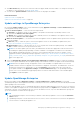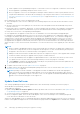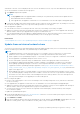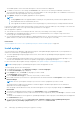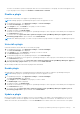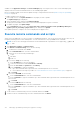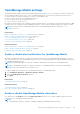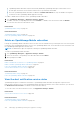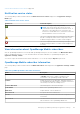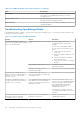Users Guide
Table Of Contents
- Dell EMC OpenManage Enterprise Version 3.6 User's Guide
- Contents
- Tables
- About Dell EMC OpenManage Enterprise
- Security features in OpenManage Enterprise
- Install OpenManage Enterprise
- Installation prerequisites and minimum requirements
- Deploy OpenManage Enterprise on VMware vSphere
- Deploy OpenManage Enterprise on Hyper-V 2012 R2 and earlier host
- Deploy OpenManage Enterprise on Hyper-V 2016 host
- Deploy OpenManage Enterprise on Hyper-V 2019 host
- Deploy OpenManage Enterprise by using Kernel-based Virtual Machine
- Deploy OpenManage Enterprise programmatically
- Get started with OpenManage Enterprise
- Log in to OpenManage Enterprise
- Configure OpenManage Enterprise by using Text User Interface
- Configure OpenManage Enterprise
- Recommended scalability and performance settings for optimal usage of OpenManage Enterprise
- Supported protocols and ports in OpenManage Enterprise
- Use case links for the supported protocols and ports in OpenManage Enterprise
- OpenManage Enterprise Graphical User Interface overview
- OpenManage Enterprise Home portal
- Discovering devices for monitoring or management
- Discover servers automatically by using the server-initiated discovery feature
- Create a device discovery job
- Protocol support matrix for discovering devices
- View device discovery job details
- Edit a device discovery job
- Run a device discovery job
- Stop a device discovery job
- Specify multiple devices by importing data from the .csv file
- Global exclusion of ranges
- Specify discovery mode for creating a server discovery job
- Create customized device discovery job protocol for servers –Additional settings for discovery protocols
- Specify discovery mode for creating a chassis discovery job
- Create customized device discovery job protocol for Chassis – Additional settings for discovery protocols
- Specify discovery mode for creating a Dell storage discovery job
- Specify discovery mode for creating a network switch discovery job
- Create customized device discovery job protocol HTTPS storage devices –Additional settings for discovery protocols
- Create customized device discovery job protocol for SNMP devices
- Specify discovery mode for creating a MULTIPLE protocol discovery job
- Delete a device discovery job
- Manage devices and device groups
- Organize devices into groups
- Create a custom group (Static or Query)
- Create a Static device group
- Create a Query device group
- Edit a static group
- Edit a query group
- Rename a static or query group
- Delete a static or query device group
- Clone a static or query group
- Add devices to a new group
- Add devices to existing group
- Refresh health on group
- All Devices page - devices list
- All Devices page — device list actions
- Delete devices from OpenManage Enterprise
- Exclude devices from OpenManage Enterprise
- Run inventory on devices
- Update the device firmware and drivers by using baselines
- Refresh the device health of a device group
- Refresh health on devices
- Roll back an individual device's firmware version
- Export the single device inventory
- Performing more actions on chassis and servers
- Hardware information displayed for MX7000 chassis
- Export all or selected data
- View and configure individual devices
- Device Overview
- Device hardware information
- Run and download Diagnostic reports
- Extract and download SupportAssist reports
- Managing individual device hardware logs
- Run remote–RACADM and IPMI–commands on individual devices
- Start Management application iDRAC of a device
- Start the Virtual Console
- Refresh device inventory of a single device
- Organize devices into groups
- Managing device inventory
- Manage the device firmware and drivers
- Manage device deployment templates
- Create a deployment template from a reference device
- Create a deployment template by importing a template file
- View a deployment template information
- Edit a server deployment template
- Edit a chassis deployment template
- Edit IOA deployment template
- Edit network properties of a deployment template
- Deploy device deployment templates
- Deploy IOA deployment templates
- Clone deployment templates
- Auto deployment of configuration on yet-to-be-discovered servers or chassis
- Create auto deployment targets
- Delete auto deployment targets
- Export auto deployment target details to different formats
- Overview of stateless deployment
- Define networks
- Edit or delete a configured network
- Export VLAN definitions
- Import network definitions
- Manage Profiles
- Managing the device configuration compliance
- Monitor and Manage device alerts
- Monitor audit logs
- Using jobs for device control
- Manage the device warranty
- Reports
- Managing MIB files
- Managing OpenManage Enterprise appliance settings
- Configure OpenManage Enterprise network settings
- Manage OpenManage Enterprise users
- Role and scope based access control in OpenManage Enterprise
- Add and edit OpenManage Enterprise local users
- Edit OpenManage Enterprise user properties
- Enable OpenManage Enterprise users
- Disable OpenManage Enterprise users
- Delete OpenManage Enterprise users
- Import AD and LDAP groups
- Transfer of ownership of Device Manager entities
- Ending user sessions
- Directory services integration in OpenManage Enterprise
- OpenManage Enterprise login using OpenID Connect providers
- Add an OpenID Connect provider to OpenManage Enterprise
- Configure an OpenID Connect provider policy in PingFederate for role-based access to OpenManage Enterprise
- Configure an OpenID Connect provider policy in Keycloak for role-based access to OpenManage Enterprise
- Test the registration status of OpenManage Enterprise with the OpenID Connect provider
- Edit an OpenID Connect provider details in OpenManage Enterprise
- Enable OpenID Connect providers
- Delete OpenID Connect providers
- Disable OpenID Connect providers
- Security Certificates
- Set the login security properties
- Manage Console preferences
- Customize the alert display
- Configure SMTP, SNMP, and Syslog alerts
- Manage incoming alerts
- Manage warranty settings
- Check and update the version of the OpenManage Enterprise and the available plugins
- Execute remote commands and scripts
- OpenManage Mobile settings
- Enable or disable alert notifications for OpenManage Mobile
- Enable or disable OpenManage Mobile subscribers
- Delete an OpenManage Mobile subscriber
- View the alert notification service status
- Notification service status
- View information about OpenManage Mobile subscribers
- OpenManage Mobile subscriber information
- Troubleshooting OpenManage Mobile
- Other references and field descriptions
- Schedule Reference
- Firmware baseline field definitions
- Schedule job field definitions
- Alert categories after EEMI relocation
- Token substitution in remote scripts and alert policy
- Field service debug workflow
- Unblock the FSD capability
- Install or grant a signed FSD DAT.ini file
- Invoke FSD
- Disable FSD
- Catalog Management field definitions
- Firmware/driver compliance baseline reports— devices with 'Unknown' compliance status
- Generic naming convention for Dell EMC PowerEdge servers
● Click More Actions drop-down menu to learn more about the plugin, disable, uninstall, enable, or to change the settings of
the plugin. For more information, see plugin, plugin, plugin
● You can click on Update Available as and when new versions of the plugins are available.
Related information
Update from Dell.com on page 162
Update from an internal network share on page 163
Update settings in OpenManage Enterprise
By clicking the Update Settings on the Console and Extensions page (Application Settings > Console and Extension ) the
following update settings can be selected:
1. How to check for updates — Select from the following methods:
a. Automatic: The appliance checks for the availability of the updates automatically every Monday from the source
specified in the Where to check for updates.
b. Manual: When configured to Manual, the user has to manually check for the availability of the update from the source
specified in the Where to check for updates.
2. Where to check for updates — The location from where the appliance checks for updates can be specified. The following
options are available:
a. Dell.com (online)— When this option is selected, the appliance checks for the availability of update directly from
https://downloads.dell.com/openmanage_enterprise.
b. Network Share (offline)— Specify an NFS, HTTP, or HTTPS path that contains the update package. Click on Test
Now to validate connection to the specified network share.
NOTE:
For the offline updates (Network Share), the Administrator should create appropriate folder structures before
downloading the update package depending on whether a minimal or a full upgrade is needed. For more information
about updating OpenManage Enterprise to the latest version and permissible folder structure for updates, see the
Upgrade the Dell EMC OpenManage Enterprise appliance version (https://downloads.dell.com/manuals/all-products/
esuprt_software/esuprt_ent_sys_mgmt/dell-openmanage-enterprise-v321_white-papers10_en-us.pdf) technical white
paper on the support site.
3. Select the Automatically start the console update when downloads are complete check box to initiate an installation
of the console update immediately after the update package is downloaded. Otherwise, the update can be initiated manually.
NOTE:
Based on the update settings, the appliance checks for the availability of an update and if a new version is
available, a banner with the new upgrade version information is displayed. On the banner, the administrator can choose
to dismiss the notification, be reminded later, or can click View Now to know details such as the version and size
of the update available on the Application Settings > Console and Extensions page. The OpenManage Enterprise
section of the Console and Extensions page displays all the new features and enhancements of the available update.
Click Update to initiate the update.
Update OpenManage Enterprise
Based on the update settings (Application Settings > Console and Extensions > Update Settings), your existing
OpenManage Enterprise can be updated automatically or manually from the Dell.com site directly or from an already downloaded
update package in the network share.
When a new and upgradable version of OpenManage Enterprise is identified, additional details such as the version, size, and new
features of the update are displayed on the Console and Extension page and an active Update button is available. Also, a banner
with details of the new version is displayed. All users can view the banner, however, only users with Administrator privilege can
opt for the remind later or dismiss the message option.
NOTE:
● Only OpenManage Enterprise versions starting 3.4 and later can be directly updated to version 3.6 by the Automatic >
Online method.
● OpenManage Enterprise versions earlier than version 3.4, such as, version 3.3x and version 3.2, must first be updated to
version 3.4 before considering an upgrade to 3.6.
Managing OpenManage Enterprise appliance settings 161