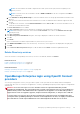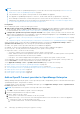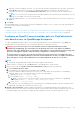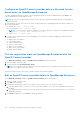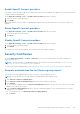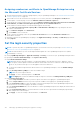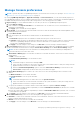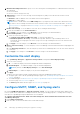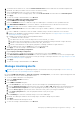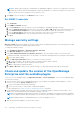Users Guide
Table Of Contents
- Dell EMC OpenManage Enterprise Version 3.6 User's Guide
- Contents
- Tables
- About Dell EMC OpenManage Enterprise
- Security features in OpenManage Enterprise
- Install OpenManage Enterprise
- Installation prerequisites and minimum requirements
- Deploy OpenManage Enterprise on VMware vSphere
- Deploy OpenManage Enterprise on Hyper-V 2012 R2 and earlier host
- Deploy OpenManage Enterprise on Hyper-V 2016 host
- Deploy OpenManage Enterprise on Hyper-V 2019 host
- Deploy OpenManage Enterprise by using Kernel-based Virtual Machine
- Deploy OpenManage Enterprise programmatically
- Get started with OpenManage Enterprise
- Log in to OpenManage Enterprise
- Configure OpenManage Enterprise by using Text User Interface
- Configure OpenManage Enterprise
- Recommended scalability and performance settings for optimal usage of OpenManage Enterprise
- Supported protocols and ports in OpenManage Enterprise
- Use case links for the supported protocols and ports in OpenManage Enterprise
- OpenManage Enterprise Graphical User Interface overview
- OpenManage Enterprise Home portal
- Discovering devices for monitoring or management
- Discover servers automatically by using the server-initiated discovery feature
- Create a device discovery job
- Protocol support matrix for discovering devices
- View device discovery job details
- Edit a device discovery job
- Run a device discovery job
- Stop a device discovery job
- Specify multiple devices by importing data from the .csv file
- Global exclusion of ranges
- Specify discovery mode for creating a server discovery job
- Create customized device discovery job protocol for servers –Additional settings for discovery protocols
- Specify discovery mode for creating a chassis discovery job
- Create customized device discovery job protocol for Chassis – Additional settings for discovery protocols
- Specify discovery mode for creating a Dell storage discovery job
- Specify discovery mode for creating a network switch discovery job
- Create customized device discovery job protocol HTTPS storage devices –Additional settings for discovery protocols
- Create customized device discovery job protocol for SNMP devices
- Specify discovery mode for creating a MULTIPLE protocol discovery job
- Delete a device discovery job
- Manage devices and device groups
- Organize devices into groups
- Create a custom group (Static or Query)
- Create a Static device group
- Create a Query device group
- Edit a static group
- Edit a query group
- Rename a static or query group
- Delete a static or query device group
- Clone a static or query group
- Add devices to a new group
- Add devices to existing group
- Refresh health on group
- All Devices page - devices list
- All Devices page — device list actions
- Delete devices from OpenManage Enterprise
- Exclude devices from OpenManage Enterprise
- Run inventory on devices
- Update the device firmware and drivers by using baselines
- Refresh the device health of a device group
- Refresh health on devices
- Roll back an individual device's firmware version
- Export the single device inventory
- Performing more actions on chassis and servers
- Hardware information displayed for MX7000 chassis
- Export all or selected data
- View and configure individual devices
- Device Overview
- Device hardware information
- Run and download Diagnostic reports
- Extract and download SupportAssist reports
- Managing individual device hardware logs
- Run remote–RACADM and IPMI–commands on individual devices
- Start Management application iDRAC of a device
- Start the Virtual Console
- Refresh device inventory of a single device
- Organize devices into groups
- Managing device inventory
- Manage the device firmware and drivers
- Manage device deployment templates
- Create a deployment template from a reference device
- Create a deployment template by importing a template file
- View a deployment template information
- Edit a server deployment template
- Edit a chassis deployment template
- Edit IOA deployment template
- Edit network properties of a deployment template
- Deploy device deployment templates
- Deploy IOA deployment templates
- Clone deployment templates
- Auto deployment of configuration on yet-to-be-discovered servers or chassis
- Create auto deployment targets
- Delete auto deployment targets
- Export auto deployment target details to different formats
- Overview of stateless deployment
- Define networks
- Edit or delete a configured network
- Export VLAN definitions
- Import network definitions
- Manage Profiles
- Managing the device configuration compliance
- Monitor and Manage device alerts
- Monitor audit logs
- Using jobs for device control
- Manage the device warranty
- Reports
- Managing MIB files
- Managing OpenManage Enterprise appliance settings
- Configure OpenManage Enterprise network settings
- Manage OpenManage Enterprise users
- Role and scope based access control in OpenManage Enterprise
- Add and edit OpenManage Enterprise local users
- Edit OpenManage Enterprise user properties
- Enable OpenManage Enterprise users
- Disable OpenManage Enterprise users
- Delete OpenManage Enterprise users
- Import AD and LDAP groups
- Transfer of ownership of Device Manager entities
- Ending user sessions
- Directory services integration in OpenManage Enterprise
- OpenManage Enterprise login using OpenID Connect providers
- Add an OpenID Connect provider to OpenManage Enterprise
- Configure an OpenID Connect provider policy in PingFederate for role-based access to OpenManage Enterprise
- Configure an OpenID Connect provider policy in Keycloak for role-based access to OpenManage Enterprise
- Test the registration status of OpenManage Enterprise with the OpenID Connect provider
- Edit an OpenID Connect provider details in OpenManage Enterprise
- Enable OpenID Connect providers
- Delete OpenID Connect providers
- Disable OpenID Connect providers
- Security Certificates
- Set the login security properties
- Manage Console preferences
- Customize the alert display
- Configure SMTP, SNMP, and Syslog alerts
- Manage incoming alerts
- Manage warranty settings
- Check and update the version of the OpenManage Enterprise and the available plugins
- Execute remote commands and scripts
- OpenManage Mobile settings
- Enable or disable alert notifications for OpenManage Mobile
- Enable or disable OpenManage Mobile subscribers
- Delete an OpenManage Mobile subscriber
- View the alert notification service status
- Notification service status
- View information about OpenManage Mobile subscribers
- OpenManage Mobile subscriber information
- Troubleshooting OpenManage Mobile
- Other references and field descriptions
- Schedule Reference
- Firmware baseline field definitions
- Schedule job field definitions
- Alert categories after EEMI relocation
- Token substitution in remote scripts and alert policy
- Field service debug workflow
- Unblock the FSD capability
- Install or grant a signed FSD DAT.ini file
- Invoke FSD
- Disable FSD
- Catalog Management field definitions
- Firmware/driver compliance baseline reports— devices with 'Unknown' compliance status
- Generic naming convention for Dell EMC PowerEdge servers
3. To authenticate the SMTP server, select the Enable Authentication check box and enter the username and password.
4. By default, the SMTP port number to be accessed is 25. Edit if necessary.
5. Select the Use SSL check box to secure your SMTP transaction.
6. To test if the SMTP server is working properly, click on the Send Test Email check box and enter an Email Recipient.
7. Click Apply.
8. To reset the settings to default attributes, click Discard.
To configure the SNMP alert forwarding configuration:
1. Expand SNMP Alert Forwarding Configuration.
2. Select the ENABLED check box to enable the respective SNMP traps to send alerts in case of predefined events.
3. In the DESTINATION ADDRESS box, enter the IP address of the destination device that must receive the alert.
NOTE: Entering of the console IP is disallowed to avoid duplication of alerts.
4. From the SNMP VERSION menu select the SNMP version type as SNMPv1, SNMPv2, or SNMPv3 and fill the following
fields:
a. In the COMMUNITY STRING box, enter the SNMP community string of the device that must receive the alert.
b. Edit the PORT NUMBER if needed. Default port number for SNMP traps=162. See Supported protocols and ports in
OpenManage Enterprise on page 30.
c. If SNMPv3 is selected, provide the following additional details:
i. USERNAME: Provide a username.
ii. AUTHENTICATION TYPE : From the drop down list select SHA, MD_5, or None.
iii. AUTHENTICATION PASSPHRASE: Provide an authentication passphrase having a minimum of eight characters.
iv. PRIVACY TYPE: From the drop down list select DES, AES_128, or None.
v. PRIVACY PASSPHRASE: Provide a privacy passphrase containing a minimum of eight characters.
5. To test an SNMP message, click the Send button of the corresponding trap.
6. Click Apply. To reset the settings to default attributes, click Discard.
To update the Syslog forwarding configuration:
1. Expand Syslog Forwarding Configuration.
2. Select the check box to enable the Syslog feature on the respective server in the SERVER column.
3. In the DESTINATION ADDRESS/HOST NAME box, enter the IP address of the device that receives the Syslog messages.
4. Default port number by using UDP=514. Edit if necessary by entering or selecting from the box. See Supported protocols and
ports in OpenManage Enterprise on page 30.
5. Click Apply.
6. To reset the settings to default attributes, click Discard.
Manage incoming alerts
NOTE:
To perform any tasks on OpenManage Enterprise, you must have necessary user privileges. See Role and scope
based access control in OpenManage Enterprise on page 15.
By clicking OpenManage Enterprise > Application Settings > Incoming Alerts, you can set the TrapForward properties and
define the user who receives the incoming SNMPv3 alerts.
● To set the SNMP credentials for incoming alerts:
1. Select the SNMPV3 Enable check box.
2. Click Credentials.
3. In the SNMP Credentials dialog box:
a. In the User Name box, enter the login ID of the user who manages the OpenManage Enterprise settings.
b. From the Authentication Type drop-down menu, select either the SHA or MD_5 algorithm as the authentication type.
c. In the Authentication Passphrase box, enter the passphrase pertaining to SHA or MD_5 based on your selection.
d. From the Privacy Type drop-down menu, select either DES or AES_128 as your encryption standard.
e. In the Privacy Passphrase box, enter the passphrase based on your privacy type.
f. Click Save.
4. In the Community box, enter the community string to receive the SNMP traps.
5. By default, the SNMP port number for the incoming traps is 162. Edit to change the port number.
6. Click Apply.
The SNMP credentials and settings are saved.
7. To reset the settings to default attributes, click Discard.
Managing OpenManage Enterprise appliance settings
159