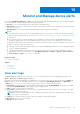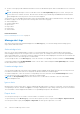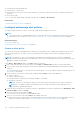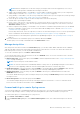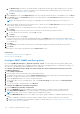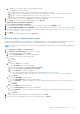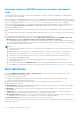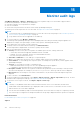Users Guide
Table Of Contents
- Dell EMC OpenManage Enterprise Version 3.6 User's Guide
- Contents
- Tables
- About Dell EMC OpenManage Enterprise
- Security features in OpenManage Enterprise
- Install OpenManage Enterprise
- Installation prerequisites and minimum requirements
- Deploy OpenManage Enterprise on VMware vSphere
- Deploy OpenManage Enterprise on Hyper-V 2012 R2 and earlier host
- Deploy OpenManage Enterprise on Hyper-V 2016 host
- Deploy OpenManage Enterprise on Hyper-V 2019 host
- Deploy OpenManage Enterprise by using Kernel-based Virtual Machine
- Deploy OpenManage Enterprise programmatically
- Get started with OpenManage Enterprise
- Log in to OpenManage Enterprise
- Configure OpenManage Enterprise by using Text User Interface
- Configure OpenManage Enterprise
- Recommended scalability and performance settings for optimal usage of OpenManage Enterprise
- Supported protocols and ports in OpenManage Enterprise
- Use case links for the supported protocols and ports in OpenManage Enterprise
- OpenManage Enterprise Graphical User Interface overview
- OpenManage Enterprise Home portal
- Discovering devices for monitoring or management
- Discover servers automatically by using the server-initiated discovery feature
- Create a device discovery job
- Protocol support matrix for discovering devices
- View device discovery job details
- Edit a device discovery job
- Run a device discovery job
- Stop a device discovery job
- Specify multiple devices by importing data from the .csv file
- Global exclusion of ranges
- Specify discovery mode for creating a server discovery job
- Create customized device discovery job protocol for servers –Additional settings for discovery protocols
- Specify discovery mode for creating a chassis discovery job
- Create customized device discovery job protocol for Chassis – Additional settings for discovery protocols
- Specify discovery mode for creating a Dell storage discovery job
- Specify discovery mode for creating a network switch discovery job
- Create customized device discovery job protocol HTTPS storage devices –Additional settings for discovery protocols
- Create customized device discovery job protocol for SNMP devices
- Specify discovery mode for creating a MULTIPLE protocol discovery job
- Delete a device discovery job
- Manage devices and device groups
- Organize devices into groups
- Create a custom group (Static or Query)
- Create a Static device group
- Create a Query device group
- Edit a static group
- Edit a query group
- Rename a static or query group
- Delete a static or query device group
- Clone a static or query group
- Add devices to a new group
- Add devices to existing group
- Refresh health on group
- All Devices page - devices list
- All Devices page — device list actions
- Delete devices from OpenManage Enterprise
- Exclude devices from OpenManage Enterprise
- Run inventory on devices
- Update the device firmware and drivers by using baselines
- Refresh the device health of a device group
- Refresh health on devices
- Roll back an individual device's firmware version
- Export the single device inventory
- Performing more actions on chassis and servers
- Hardware information displayed for MX7000 chassis
- Export all or selected data
- View and configure individual devices
- Device Overview
- Device hardware information
- Run and download Diagnostic reports
- Extract and download SupportAssist reports
- Managing individual device hardware logs
- Run remote–RACADM and IPMI–commands on individual devices
- Start Management application iDRAC of a device
- Start the Virtual Console
- Refresh device inventory of a single device
- Organize devices into groups
- Managing device inventory
- Manage the device firmware and drivers
- Manage device deployment templates
- Create a deployment template from a reference device
- Create a deployment template by importing a template file
- View a deployment template information
- Edit a server deployment template
- Edit a chassis deployment template
- Edit IOA deployment template
- Edit network properties of a deployment template
- Deploy device deployment templates
- Deploy IOA deployment templates
- Clone deployment templates
- Auto deployment of configuration on yet-to-be-discovered servers or chassis
- Create auto deployment targets
- Delete auto deployment targets
- Export auto deployment target details to different formats
- Overview of stateless deployment
- Define networks
- Edit or delete a configured network
- Export VLAN definitions
- Import network definitions
- Manage Profiles
- Managing the device configuration compliance
- Monitor and Manage device alerts
- Monitor audit logs
- Using jobs for device control
- Manage the device warranty
- Reports
- Managing MIB files
- Managing OpenManage Enterprise appliance settings
- Configure OpenManage Enterprise network settings
- Manage OpenManage Enterprise users
- Role and scope based access control in OpenManage Enterprise
- Add and edit OpenManage Enterprise local users
- Edit OpenManage Enterprise user properties
- Enable OpenManage Enterprise users
- Disable OpenManage Enterprise users
- Delete OpenManage Enterprise users
- Import AD and LDAP groups
- Transfer of ownership of Device Manager entities
- Ending user sessions
- Directory services integration in OpenManage Enterprise
- OpenManage Enterprise login using OpenID Connect providers
- Add an OpenID Connect provider to OpenManage Enterprise
- Configure an OpenID Connect provider policy in PingFederate for role-based access to OpenManage Enterprise
- Configure an OpenID Connect provider policy in Keycloak for role-based access to OpenManage Enterprise
- Test the registration status of OpenManage Enterprise with the OpenID Connect provider
- Edit an OpenID Connect provider details in OpenManage Enterprise
- Enable OpenID Connect providers
- Delete OpenID Connect providers
- Disable OpenID Connect providers
- Security Certificates
- Set the login security properties
- Manage Console preferences
- Customize the alert display
- Configure SMTP, SNMP, and Syslog alerts
- Manage incoming alerts
- Manage warranty settings
- Check and update the version of the OpenManage Enterprise and the available plugins
- Execute remote commands and scripts
- OpenManage Mobile settings
- Enable or disable alert notifications for OpenManage Mobile
- Enable or disable OpenManage Mobile subscribers
- Delete an OpenManage Mobile subscriber
- View the alert notification service status
- Notification service status
- View information about OpenManage Mobile subscribers
- OpenManage Mobile subscriber information
- Troubleshooting OpenManage Mobile
- Other references and field descriptions
- Schedule Reference
- Firmware baseline field definitions
- Schedule job field definitions
- Alert categories after EEMI relocation
- Token substitution in remote scripts and alert policy
- Field service debug workflow
- Unblock the FSD capability
- Install or grant a signed FSD DAT.ini file
- Invoke FSD
- Disable FSD
- Catalog Management field definitions
- Firmware/driver compliance baseline reports— devices with 'Unknown' compliance status
- Generic naming convention for Dell EMC PowerEdge servers
NOTE: Emails for multiple alerts of the same category, message ID and content are triggered only once every 2
minutes to avoid repeated or redundant alert messages in the inbox.
● SNMP Trap Forwarding (Enable)—Click Enable to view the SNMP Configuration window where you can configure the
SNMP settings for the alert. See Configure SMTP, SNMP, and Syslog alerts on page 116.
● Syslog (Enable)—Click Enable to view the Syslog Configuration window where you can configure the system log settings
for the alert. See Configure SMTP, SNMP, and Syslog alerts on page 116.
● Select the Ignore check box to ignore the alert message and not activate the alert policy.
● Send an SMS to specified phone number.
● Power Control—Select Power Control check box to view the actions where you can turn on, turn off, power cycle, or
gracefully shutdown a device. To shut down an operating system before performing power control actions, select the
Shut down OS First check box.
● Remote Script Execution (Enable)—Click Enable to view the Remote Command Setting window where you can add and
run remote commands on remote nodes. For more information about adding remote commands, see Execute remote
commands and scripts on page 117.
From the drop-down menu, select the script that you want to run when this alert policy is run. You can set up running the
remote command also as described in Managing OpenManage Enterprise appliance settings on page 140.
● Send a notification to the mobile phone registered with OpenManage Enterprise. See OpenManage Mobile settings on
page 167.
7. Review the details of the created alert policy in the Summary tab and click Finish.
The alert policy is successfully created and listed in the Alert Policies section.
Manage alert policies
After alert policies have been created on the Alert Policies page, you can edit, enable, disable, and delete them. In addition,
OME provides built-in alert policies that trigger associated actions when the alert is received. You cannot edit or delete the
built-in alert policies, however, you can only enable or disable them.
To view the created alert policies, click Alerts > Alerts Policies.
To select all the alert policies, select the check box to the left of Enabled. Select one or more check boxes next to the alert
policy to perform the following actions:
● Edit an alert policy: Select an alert policy and click Edit to edit the required information in the Configure and manage alert
policies on page 114 dialog box.
NOTE: Only one alert policy can be edited at a time.
NOTE: The Time Interval check box is disabled by default for alert policies on OpenManage Enterprise versions before
version 3.3.1. After upgrading, enable the Time Interval and update the fields to reactivate the policies.
● Enable alert policies: Select the alert policy and click Enable. A check mark appears under the Enabled column when an
alert policy is enabled. The Enable button of an alert policy that is already enabled appears grayed-out.
● Disable alert policies: Select the alert policy and click Disable. The alert policy is disabled and the tick mark in the
ENABLED column is removed.
You can also disable an alert policy while creating the alert policy by clearing the Enable Policy check box in the Name and
Description section.
● Delete alert policies: Select the alert policy and click Delete.
You can delete multiple alert policies at a time by selecting the respective check boxes. To select or clear all the check
boxes, select the check box in the header row next to ENABLED.
Forward audit logs to remote Syslog servers
To monitor all the audit logs of OpenManage Enterprise from Syslog servers, you can create an alert policy. All the audit logs
such as user login attempts, creation of alert policies, and running different jobs can be forwarded to Syslog servers.
To create an alert policy to forward audit logs to Syslog servers:
1. Select Alerts > Alert Policies > Create.
2. In the Create Alert Policy dialog box, in the Name and Description section, enter a name and description of the alert
policy.
Monitor and Manage device alerts
115