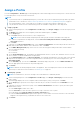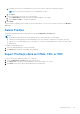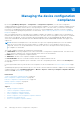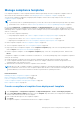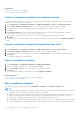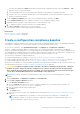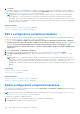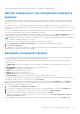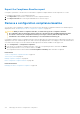Users Guide
Table Of Contents
- Dell EMC OpenManage Enterprise Version 3.6 User's Guide
- Contents
- Tables
- About Dell EMC OpenManage Enterprise
- Security features in OpenManage Enterprise
- Install OpenManage Enterprise
- Installation prerequisites and minimum requirements
- Deploy OpenManage Enterprise on VMware vSphere
- Deploy OpenManage Enterprise on Hyper-V 2012 R2 and earlier host
- Deploy OpenManage Enterprise on Hyper-V 2016 host
- Deploy OpenManage Enterprise on Hyper-V 2019 host
- Deploy OpenManage Enterprise by using Kernel-based Virtual Machine
- Deploy OpenManage Enterprise programmatically
- Get started with OpenManage Enterprise
- Log in to OpenManage Enterprise
- Configure OpenManage Enterprise by using Text User Interface
- Configure OpenManage Enterprise
- Recommended scalability and performance settings for optimal usage of OpenManage Enterprise
- Supported protocols and ports in OpenManage Enterprise
- Use case links for the supported protocols and ports in OpenManage Enterprise
- OpenManage Enterprise Graphical User Interface overview
- OpenManage Enterprise Home portal
- Discovering devices for monitoring or management
- Discover servers automatically by using the server-initiated discovery feature
- Create a device discovery job
- Protocol support matrix for discovering devices
- View device discovery job details
- Edit a device discovery job
- Run a device discovery job
- Stop a device discovery job
- Specify multiple devices by importing data from the .csv file
- Global exclusion of ranges
- Specify discovery mode for creating a server discovery job
- Create customized device discovery job protocol for servers –Additional settings for discovery protocols
- Specify discovery mode for creating a chassis discovery job
- Create customized device discovery job protocol for Chassis – Additional settings for discovery protocols
- Specify discovery mode for creating a Dell storage discovery job
- Specify discovery mode for creating a network switch discovery job
- Create customized device discovery job protocol HTTPS storage devices –Additional settings for discovery protocols
- Create customized device discovery job protocol for SNMP devices
- Specify discovery mode for creating a MULTIPLE protocol discovery job
- Delete a device discovery job
- Manage devices and device groups
- Organize devices into groups
- Create a custom group (Static or Query)
- Create a Static device group
- Create a Query device group
- Edit a static group
- Edit a query group
- Rename a static or query group
- Delete a static or query device group
- Clone a static or query group
- Add devices to a new group
- Add devices to existing group
- Refresh health on group
- All Devices page - devices list
- All Devices page — device list actions
- Delete devices from OpenManage Enterprise
- Exclude devices from OpenManage Enterprise
- Run inventory on devices
- Update the device firmware and drivers by using baselines
- Refresh the device health of a device group
- Refresh health on devices
- Roll back an individual device's firmware version
- Export the single device inventory
- Performing more actions on chassis and servers
- Hardware information displayed for MX7000 chassis
- Export all or selected data
- View and configure individual devices
- Device Overview
- Device hardware information
- Run and download Diagnostic reports
- Extract and download SupportAssist reports
- Managing individual device hardware logs
- Run remote–RACADM and IPMI–commands on individual devices
- Start Management application iDRAC of a device
- Start the Virtual Console
- Refresh device inventory of a single device
- Organize devices into groups
- Managing device inventory
- Manage the device firmware and drivers
- Manage device deployment templates
- Create a deployment template from a reference device
- Create a deployment template by importing a template file
- View a deployment template information
- Edit a server deployment template
- Edit a chassis deployment template
- Edit IOA deployment template
- Edit network properties of a deployment template
- Deploy device deployment templates
- Deploy IOA deployment templates
- Clone deployment templates
- Auto deployment of configuration on yet-to-be-discovered servers or chassis
- Create auto deployment targets
- Delete auto deployment targets
- Export auto deployment target details to different formats
- Overview of stateless deployment
- Define networks
- Edit or delete a configured network
- Export VLAN definitions
- Import network definitions
- Manage Profiles
- Managing the device configuration compliance
- Monitor and Manage device alerts
- Monitor audit logs
- Using jobs for device control
- Manage the device warranty
- Reports
- Managing MIB files
- Managing OpenManage Enterprise appliance settings
- Configure OpenManage Enterprise network settings
- Manage OpenManage Enterprise users
- Role and scope based access control in OpenManage Enterprise
- Add and edit OpenManage Enterprise local users
- Edit OpenManage Enterprise user properties
- Enable OpenManage Enterprise users
- Disable OpenManage Enterprise users
- Delete OpenManage Enterprise users
- Import AD and LDAP groups
- Transfer of ownership of Device Manager entities
- Ending user sessions
- Directory services integration in OpenManage Enterprise
- OpenManage Enterprise login using OpenID Connect providers
- Add an OpenID Connect provider to OpenManage Enterprise
- Configure an OpenID Connect provider policy in PingFederate for role-based access to OpenManage Enterprise
- Configure an OpenID Connect provider policy in Keycloak for role-based access to OpenManage Enterprise
- Test the registration status of OpenManage Enterprise with the OpenID Connect provider
- Edit an OpenID Connect provider details in OpenManage Enterprise
- Enable OpenID Connect providers
- Delete OpenID Connect providers
- Disable OpenID Connect providers
- Security Certificates
- Set the login security properties
- Manage Console preferences
- Customize the alert display
- Configure SMTP, SNMP, and Syslog alerts
- Manage incoming alerts
- Manage warranty settings
- Check and update the version of the OpenManage Enterprise and the available plugins
- Execute remote commands and scripts
- OpenManage Mobile settings
- Enable or disable alert notifications for OpenManage Mobile
- Enable or disable OpenManage Mobile subscribers
- Delete an OpenManage Mobile subscriber
- View the alert notification service status
- Notification service status
- View information about OpenManage Mobile subscribers
- OpenManage Mobile subscriber information
- Troubleshooting OpenManage Mobile
- Other references and field descriptions
- Schedule Reference
- Firmware baseline field definitions
- Schedule job field definitions
- Alert categories after EEMI relocation
- Token substitution in remote scripts and alert policy
- Field service debug workflow
- Unblock the FSD capability
- Install or grant a signed FSD DAT.ini file
- Invoke FSD
- Disable FSD
- Catalog Management field definitions
- Firmware/driver compliance baseline reports— devices with 'Unknown' compliance status
- Generic naming convention for Dell EMC PowerEdge servers
the same time. Additionally, disable the default system generated Configuration Inventory job on the Monitor > Jobs
page (set source to System generated).
● It is recommended that you associate a maximum of 1500 devices per baseline for optimal performance.
● If there is a use case of frequent template edits, it is recommended that you associate a maximum of 100 devices per
baseline for optimal performance.
1. On the Compliance Templates page, select the corresponding check box, and then click Edit.
2. On the Template Details page, the configuration properties of the compliance template is listed.
3. Expand the property you want to edit, and then enter or select data in the fields.
a. To enable the property, select the check box, if not already enabled.
4. Click Save or Discard to implement or to reject the changes.
The compliance template is edited and the updated information is saved.
Related tasks
Manage compliance templates on page 105
Clone a compliance template on page 106
Create a configuration compliance baseline
A configuration compliance baseline is a list of devices associated to a compliance template. A device in OpenManage Enterprise
can assigned to 10 baselines. You can check the compliance of a maximum 250 devices at a time. .
To view the list of baselines, click OpenManage Enterprise > Configuration > Configuration Compliance.
The list of compliance baselines available to you depends on your role and scope based access privileges in OpenManage
Enteprise. For example, an administrator can view and manage all the compliance baselines, however, a device manager can only
view and manage the compliance baselines created and owned by that device manager. Also, the target devices available to the
device managers are restricted by the devices / device groups that are in their respective scope.
You can create a configuration compliance baseline by:
● Using an existing deployment template. See Managing the device configuration compliance on page 104.
● Using a template captured from a support device. See Create a compliance template from reference device on page 106.
● Using a template imported from a file. See Create a compliance template by importing from a file on page 106.
When you select a template for creating a baseline, the attributes associated with the templates are also selected. However, you
can edit the baseline properties. See Edit a configuration compliance baseline on page 108.
CAUTION:
If a compliance template used for a baseline is already associated with another baseline, editing the
template properties changes the baseline compliance levels of devices already associated. Read through the
Error and Event message displayed and act accordingly. For more information about error and event messages,
see the
Error and Event Message Reference Guide
available on the support site.
NOTE: Before creating configuration compliance baseline, ensure that you have created the appropriate compliance
template.
1. Select Configuration > Configuration Compliance > Create Baseline.
2. In the Create Compliance Baseline dialog box:
● In the Baseline Information section:
a. From the Template drop-down menu, select a compliance template. For more information about templates, see
Managing the device configuration compliance on page 104.
b. Enter a compliance baseline name and description.
c. Click Next.
● In the Target section:
a. Select devices or device groups. Only compatible devices are displayed. See Select target devices and device groups on
page 129.
NOTE:
Only compatible devices are listed. If you select a group, the devices that are not compatible with
the compliance template, or the devices that do not support the configuration compliance baseline feature, are
exclusively identified to help you select effectively.
Managing the device configuration compliance 107