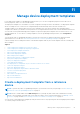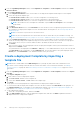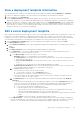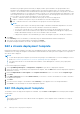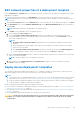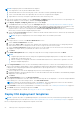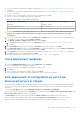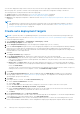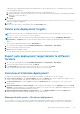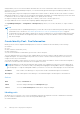Users Guide
Table Of Contents
- Dell EMC OpenManage Enterprise Version 3.7 User's Guide
- Contents
- Tables
- About Dell EMC OpenManage Enterprise
- Security features in OpenManage Enterprise
- Install OpenManage Enterprise
- Installation prerequisites and minimum requirements
- Deploy OpenManage Enterprise on VMware vSphere
- Deploy OpenManage Enterprise on Hyper-V 2012 R2 and earlier host
- Deploy OpenManage Enterprise on Hyper-V 2016 host
- Deploy OpenManage Enterprise on Hyper-V 2019 host
- Deploy OpenManage Enterprise by using Kernel-based Virtual Machine
- Deploy OpenManage Enterprise programmatically
- Get started with OpenManage Enterprise
- Log in to OpenManage Enterprise
- Configure OpenManage Enterprise by using Text User Interface
- Configure OpenManage Enterprise
- Recommended scalability and performance settings for optimal usage of OpenManage Enterprise
- Supported protocols and ports in OpenManage Enterprise
- Use case links for the supported protocols and ports in OpenManage Enterprise
- OpenManage Enterprise Graphical User Interface overview
- OpenManage Enterprise Home portal
- Discovering devices for monitoring or management
- Discover servers automatically by using the server-initiated discovery feature
- Create a device discovery job
- Protocol support matrix for discovering devices
- View device discovery job details
- Edit a device discovery job
- Run a device discovery job
- Stop a device discovery job
- Specify multiple devices by importing data from the .csv file
- Global exclusion of ranges
- Specify discovery mode for creating a server discovery job
- Create customized device discovery job protocol for servers –Additional settings for discovery protocols
- Specify discovery mode for creating a chassis discovery job
- Create customized device discovery job protocol for Chassis – Additional settings for discovery protocols
- Specify discovery mode for creating a Dell storage discovery job
- Specify discovery mode for creating a network switch discovery job
- Create customized device discovery job protocol HTTPS storage devices –Additional settings for discovery protocols
- Create customized device discovery job protocol for SNMP devices
- Specify discovery mode for creating a MULTIPLE protocol discovery job
- Delete a device discovery job
- Manage devices and device groups
- Organize devices into groups
- Create a custom group (Static or Query)
- Create a Static device group
- Create a Query device group
- Edit a static group
- Edit a query group
- Rename a static or query group
- Delete a static or query device group
- Clone a static or query group
- Add devices to a new group
- Add devices to existing group
- Refresh health on group
- Devices list
- All Devices page — device list actions
- Delete devices from OpenManage Enterprise
- Exclude devices from OpenManage Enterprise
- Run inventory on devices
- Update the device firmware and drivers by using baselines
- Refresh the device health of a device group
- Refresh health on devices
- Roll back an individual device's firmware version
- Export the single device inventory
- Performing more actions on chassis and servers
- Hardware information displayed for MX7000 chassis
- Export all or selected data
- View and configure individual devices
- Device Overview
- Device hardware information
- Run and download Diagnostic reports
- Extract and download Services (SupportAssist) reports
- Managing individual device hardware logs
- Run remote–RACADM and IPMI–commands on individual devices
- Start Management application iDRAC of a device
- Start the Virtual Console
- Refresh device inventory of a single device
- Organize devices into groups
- Managing device inventory
- Manage the device firmware and drivers
- Manage device deployment templates
- Create a deployment template from a reference device
- Create a deployment template by importing a template file
- View a deployment template information
- Edit a server deployment template
- Edit a chassis deployment template
- Edit IOA deployment template
- Edit network properties of a deployment template
- Deploy device deployment templates
- Deploy IOA deployment templates
- Clone deployment templates
- Auto deployment of configuration on yet-to-be-discovered servers or chassis
- Create auto deployment targets
- Delete auto deployment targets
- Export auto deployment target details to different formats
- Overview of stateless deployment
- Define networks
- Edit or delete a configured network
- Export VLAN definitions
- Import network definitions
- Manage Profiles
- Managing the device configuration compliance
- Monitor and Manage device alerts
- Monitor audit logs
- Using jobs for device control
- Manage the device warranty
- Reports
- Managing MIB files
- Managing OpenManage Enterprise appliance settings
- Configure OpenManage Enterprise network settings
- Manage OpenManage Enterprise users
- Role and scope-based access control in OpenManage Enterprise
- Add and edit OpenManage Enterprise local users
- Edit OpenManage Enterprise user properties
- Enable OpenManage Enterprise users
- Disable OpenManage Enterprise users
- Delete OpenManage Enterprise users
- Import AD and LDAP groups
- Transfer of ownership of Device Manager entities
- Ending user sessions
- Directory services integration in OpenManage Enterprise
- OpenManage Enterprise login using OpenID Connect providers
- Add an OpenID Connect provider to OpenManage Enterprise
- Configure an OpenID Connect provider policy in PingFederate for role-based access to OpenManage Enterprise
- Configure an OpenID Connect provider policy in Keycloak for role-based access to OpenManage Enterprise
- Test the registration status of OpenManage Enterprise with the OpenID Connect provider
- Edit an OpenID Connect provider details in OpenManage Enterprise
- Enable OpenID Connect providers
- Delete OpenID Connect providers
- Disable OpenID Connect providers
- Security Certificates
- Manage Console preferences
- Set the login security properties
- Customize the alert display
- Configure SMTP, SNMP, and Syslog alerts
- Manage incoming alerts
- Manage warranty settings
- Check and update the version of the OpenManage Enterprise and the available plugins
- Execute remote commands and scripts
- OpenManage Mobile settings
- Enable or disable alert notifications for OpenManage Mobile
- Enable or disable OpenManage Mobile subscribers
- Delete an OpenManage Mobile subscriber
- View the alert notification service status
- Notification service status
- View information about OpenManage Mobile subscribers
- OpenManage Mobile subscriber information
- Troubleshooting OpenManage Mobile
- Other references and field descriptions
- Schedule Reference
- Firmware baseline field definitions
- Schedule job field definitions
- Alert categories after EEMI relocation
- Token substitution in remote scripts and alert policy
- Field service debug workflow
- Unblock the FSD capability
- Install or grant a signed FSD DAT.ini file
- Invoke FSD
- Disable FSD
- Catalog Management field definitions
- Firmware/driver compliance baseline reports— devices with 'Unknown' compliance status
- Generic naming convention for Dell EMC PowerEdge servers
Once an auto-deployment target is discovered, its entry from the Auto-Deploy page is automatically deleted and moved to the
All Device page. Also, a profile is created on the Profiles page which contains the configuration settings of the device.
The following actions can be performed on the Auto Deploy page:
● Create templates for auto deployment. See Create auto deployment targets on page 88
● Delete templates that are not needed. SeeDelete auto deployment targets on page 89
● Export the auto deployment templates to different formats. See Export auto deployment target details to different formats
on page 89
NOTE:
● Only administrators can perform the create, delete, and export tasks on the auto-deployment templates. The device
managers can only 'export' the auto-deployment templates. For more information, see Role and scope-based access
control in OpenManage Enterprise on page 15.
Create auto deployment targets
NOTE: To perform any tasks on OpenManage Enterprise, you must have necessary role-based user privileges and scope-
based operational access to the devices. See Role and scope-based access control in OpenManage Enterprise on page 15
To create auto deployment targets :
1. Click OpenManage Enterprise > Configuration > Auto Deploy > Create
The Auto Deploy Template wizard is displayed.
2. On the Template Information page, select the deployment template type (Server or Chassis).
3. From the Select Template drop-down menu, select an appropriate template. If the selected template has identity attributes
which are not associated with any virtual identity pool, the following message is displayed: The selected template has
identity attributes, but it has not been associated with a virtual identity pool. Deploying this template will not change virtual
network addresses on the target devices.
4. Click Next.
The Target Information page is displayed.
5. On the Target Information page, target devices can be selected in one of the following methods:
● Enter Manually : Enter the Service Tag or node IDs to identify the target devices. The identifiers can be entered in any
order, however, identifiers must be comma separated. Click Validate to verify the accuracy of the values. It is mandatory
to validate the identifiers.
● Import CSV: Click Import CSV to browse the folders and select the respective .csv file with the target device details.
A summary of the number of successfully imported and invalid entries is displayed. For a more detailed view of the import
result, click View details.
The entries in the CSV file must have the following format: The identifiers must be listed in the first column, one per row,
starting from the second row. For a template CSV file, click Download sample CSV file.
6. Click Next.
7. On the Target Group information page, specify a subgroup under the Static group if available. For more information
about grouping of devices, see Organize devices into groups on page 52. The target devices would be placed under the
specified target group on their discovery
8. Click Next.
9. If the target device is a server, on the Boot to Network ISO page :
● Select the Boot to Network ISO check box.
● Select CIFS or NFS.
● Enter the ISO Path of location where the ISO image file is stored. Use tool tips to enter the correct syntax.
● Enter Share IP Address, Workgroup, Username, and password.
● Select the Time to Attach ISO dropdown menu options to set the number of hours the network ISO file will remain
mapped to the target device(s). By default, this value is set as four hours.
● Click Next.
10. On the Virtual Identities page, click Reserve identities.
The assigned virtual identities of the NIC cards of the selected target device are displayed. To view all the assigned identities
of the identity pool of the selected target device, click View all NIC details.
11. In the Target Attributes section, the non-virtual identity attributes specific to each of the selected target devices, such
as the location attributes and IP address, can be changed before deploying the deployment template. When the template
88
Manage device deployment templates