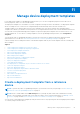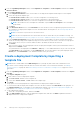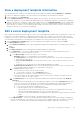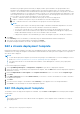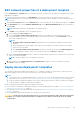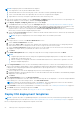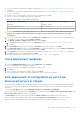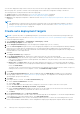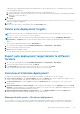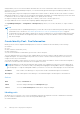Users Guide
Table Of Contents
- Dell EMC OpenManage Enterprise Version 3.7 User's Guide
- Contents
- Tables
- About Dell EMC OpenManage Enterprise
- Security features in OpenManage Enterprise
- Install OpenManage Enterprise
- Installation prerequisites and minimum requirements
- Deploy OpenManage Enterprise on VMware vSphere
- Deploy OpenManage Enterprise on Hyper-V 2012 R2 and earlier host
- Deploy OpenManage Enterprise on Hyper-V 2016 host
- Deploy OpenManage Enterprise on Hyper-V 2019 host
- Deploy OpenManage Enterprise by using Kernel-based Virtual Machine
- Deploy OpenManage Enterprise programmatically
- Get started with OpenManage Enterprise
- Log in to OpenManage Enterprise
- Configure OpenManage Enterprise by using Text User Interface
- Configure OpenManage Enterprise
- Recommended scalability and performance settings for optimal usage of OpenManage Enterprise
- Supported protocols and ports in OpenManage Enterprise
- Use case links for the supported protocols and ports in OpenManage Enterprise
- OpenManage Enterprise Graphical User Interface overview
- OpenManage Enterprise Home portal
- Discovering devices for monitoring or management
- Discover servers automatically by using the server-initiated discovery feature
- Create a device discovery job
- Protocol support matrix for discovering devices
- View device discovery job details
- Edit a device discovery job
- Run a device discovery job
- Stop a device discovery job
- Specify multiple devices by importing data from the .csv file
- Global exclusion of ranges
- Specify discovery mode for creating a server discovery job
- Create customized device discovery job protocol for servers –Additional settings for discovery protocols
- Specify discovery mode for creating a chassis discovery job
- Create customized device discovery job protocol for Chassis – Additional settings for discovery protocols
- Specify discovery mode for creating a Dell storage discovery job
- Specify discovery mode for creating a network switch discovery job
- Create customized device discovery job protocol HTTPS storage devices –Additional settings for discovery protocols
- Create customized device discovery job protocol for SNMP devices
- Specify discovery mode for creating a MULTIPLE protocol discovery job
- Delete a device discovery job
- Manage devices and device groups
- Organize devices into groups
- Create a custom group (Static or Query)
- Create a Static device group
- Create a Query device group
- Edit a static group
- Edit a query group
- Rename a static or query group
- Delete a static or query device group
- Clone a static or query group
- Add devices to a new group
- Add devices to existing group
- Refresh health on group
- Devices list
- All Devices page — device list actions
- Delete devices from OpenManage Enterprise
- Exclude devices from OpenManage Enterprise
- Run inventory on devices
- Update the device firmware and drivers by using baselines
- Refresh the device health of a device group
- Refresh health on devices
- Roll back an individual device's firmware version
- Export the single device inventory
- Performing more actions on chassis and servers
- Hardware information displayed for MX7000 chassis
- Export all or selected data
- View and configure individual devices
- Device Overview
- Device hardware information
- Run and download Diagnostic reports
- Extract and download Services (SupportAssist) reports
- Managing individual device hardware logs
- Run remote–RACADM and IPMI–commands on individual devices
- Start Management application iDRAC of a device
- Start the Virtual Console
- Refresh device inventory of a single device
- Organize devices into groups
- Managing device inventory
- Manage the device firmware and drivers
- Manage device deployment templates
- Create a deployment template from a reference device
- Create a deployment template by importing a template file
- View a deployment template information
- Edit a server deployment template
- Edit a chassis deployment template
- Edit IOA deployment template
- Edit network properties of a deployment template
- Deploy device deployment templates
- Deploy IOA deployment templates
- Clone deployment templates
- Auto deployment of configuration on yet-to-be-discovered servers or chassis
- Create auto deployment targets
- Delete auto deployment targets
- Export auto deployment target details to different formats
- Overview of stateless deployment
- Define networks
- Edit or delete a configured network
- Export VLAN definitions
- Import network definitions
- Manage Profiles
- Managing the device configuration compliance
- Monitor and Manage device alerts
- Monitor audit logs
- Using jobs for device control
- Manage the device warranty
- Reports
- Managing MIB files
- Managing OpenManage Enterprise appliance settings
- Configure OpenManage Enterprise network settings
- Manage OpenManage Enterprise users
- Role and scope-based access control in OpenManage Enterprise
- Add and edit OpenManage Enterprise local users
- Edit OpenManage Enterprise user properties
- Enable OpenManage Enterprise users
- Disable OpenManage Enterprise users
- Delete OpenManage Enterprise users
- Import AD and LDAP groups
- Transfer of ownership of Device Manager entities
- Ending user sessions
- Directory services integration in OpenManage Enterprise
- OpenManage Enterprise login using OpenID Connect providers
- Add an OpenID Connect provider to OpenManage Enterprise
- Configure an OpenID Connect provider policy in PingFederate for role-based access to OpenManage Enterprise
- Configure an OpenID Connect provider policy in Keycloak for role-based access to OpenManage Enterprise
- Test the registration status of OpenManage Enterprise with the OpenID Connect provider
- Edit an OpenID Connect provider details in OpenManage Enterprise
- Enable OpenID Connect providers
- Delete OpenID Connect providers
- Disable OpenID Connect providers
- Security Certificates
- Manage Console preferences
- Set the login security properties
- Customize the alert display
- Configure SMTP, SNMP, and Syslog alerts
- Manage incoming alerts
- Manage warranty settings
- Check and update the version of the OpenManage Enterprise and the available plugins
- Execute remote commands and scripts
- OpenManage Mobile settings
- Enable or disable alert notifications for OpenManage Mobile
- Enable or disable OpenManage Mobile subscribers
- Delete an OpenManage Mobile subscriber
- View the alert notification service status
- Notification service status
- View information about OpenManage Mobile subscribers
- OpenManage Mobile subscriber information
- Troubleshooting OpenManage Mobile
- Other references and field descriptions
- Schedule Reference
- Firmware baseline field definitions
- Schedule job field definitions
- Alert categories after EEMI relocation
- Token substitution in remote scripts and alert policy
- Field service debug workflow
- Unblock the FSD capability
- Install or grant a signed FSD DAT.ini file
- Invoke FSD
- Disable FSD
- Catalog Management field definitions
- Firmware/driver compliance baseline reports— devices with 'Unknown' compliance status
- Generic naming convention for Dell EMC PowerEdge servers
NOTE: During deployment of an MX7000 chassis template:
● The target device can only be the lead MX7000 chassis.
● If an MX7000 chassis is removed from group, it has to be rediscovered in OpenManage Enterprise.
● Users on the MX7000 chassis are replaced by the users who are configured in the template.
● Imported Active Directory settings are replaced with the values in chassis profile.
1. From the list of deployment templates on the Configuration > Templates page, select the check box corresponding to the
deployment template you want to deploy, and then click Deploy Template.
2. In the Deploy Template: <template_name> dialog box, under Target:
a. Click Select, and then select device(s) in the Job Target dialog box. See Selecting target devices and device groups.
b. During deployment of the device deployment template, the configuration changes might require a forceful reboot of the
server. If you do not wish to reboot the server, select the Do not forcefully reboot the host OS option.
A graceful reboot of the server is attempted when the Do not forcefully reboot the host OS option is selected. If the
reboot fails, you must rerun the template deployment task.
c. Select the Use strict checking check box to match the VLANs with like characteristics. If unselected, only VLAN name
and QoS are used for matching
NOTE: This option is displayed only if the selected target devices are modular system sleds.
d. Click Next.
3. If the target device is a server, in the Boot to Network ISO section:
a. Select the Boot to Network ISO check box.
b. Select either CIFS or NFS as the share type, and then enter information in the fields such as ISO image file path and
share location where the ISO image file is stored. Use the tool tips to enter the correct syntax.
c. Select the Time to Attach ISO dropdown menu options to set the number of hours the network ISO file will remain
mapped to the target device(s). By default, this value is set as four hours.
d. Click Next.
4. In the iDRAC Management IP section, change the target device IP settings if required, and then click Next.
NOTE:
● Template deployment fails if DHCP settings are assigned during template deployment to a target device that was
originally discovered using a static IP.
● If the IP setting is not configured on the discovered MX7000 sled, the Boot to Network ISO operation is not run
during the template deployment.
5. In the Target Attributes section, the non-virtual identity attributes specific to each of the selected target devices, such
as the location attributes and IP address, can be changed before deploying the deployment template. When the template
is deployed, these changed target attributes are implemented on only the specific devices. To change the device-specific,
non-virtual identity attributes:
a. Select a target device from the list displaying the previously-selected target devices.
b. Expand the attribute categories and then select or clear the attributes that must be included or excluded during template
deployment on the target device.
c. Click Next.
6. In the Virtual Identities section, click Reserve identities.
The assigned virtual identities of the NIC cards of the selected target device are displayed. To view all the assigned identities
of the identity pool of the selected target device, click View all NIC details.
NOTE:
If identities are already assigned outside of the appliance, then a new deployment will not use those identities
unless they are cleared. For more information, see Identity pools on page 90
7. In the Schedule section, run the job immediately or schedule for a later time. See Schedule job field definitions on page 172.
8. Click Finish. Review the warning message and click YES.
A Device Configuration job is created. See Using jobs for device control on page 122.
Deploy IOA deployment templates
NOTE:
To perform any tasks on OpenManage Enterprise, you must have necessary role-based user privileges and scope-
based operational access to the devices. See Role and scope-based access control in OpenManage Enterprise on page 15.
Before you begin deploying an IOA deployment template, ensure that:
86
Manage device deployment templates