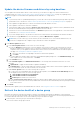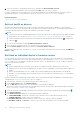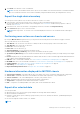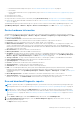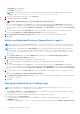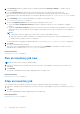Users Guide
Table Of Contents
- Dell EMC OpenManage Enterprise Version 3.7 User's Guide
- Contents
- Tables
- About Dell EMC OpenManage Enterprise
- Security features in OpenManage Enterprise
- Install OpenManage Enterprise
- Installation prerequisites and minimum requirements
- Deploy OpenManage Enterprise on VMware vSphere
- Deploy OpenManage Enterprise on Hyper-V 2012 R2 and earlier host
- Deploy OpenManage Enterprise on Hyper-V 2016 host
- Deploy OpenManage Enterprise on Hyper-V 2019 host
- Deploy OpenManage Enterprise by using Kernel-based Virtual Machine
- Deploy OpenManage Enterprise programmatically
- Get started with OpenManage Enterprise
- Log in to OpenManage Enterprise
- Configure OpenManage Enterprise by using Text User Interface
- Configure OpenManage Enterprise
- Recommended scalability and performance settings for optimal usage of OpenManage Enterprise
- Supported protocols and ports in OpenManage Enterprise
- Use case links for the supported protocols and ports in OpenManage Enterprise
- OpenManage Enterprise Graphical User Interface overview
- OpenManage Enterprise Home portal
- Discovering devices for monitoring or management
- Discover servers automatically by using the server-initiated discovery feature
- Create a device discovery job
- Protocol support matrix for discovering devices
- View device discovery job details
- Edit a device discovery job
- Run a device discovery job
- Stop a device discovery job
- Specify multiple devices by importing data from the .csv file
- Global exclusion of ranges
- Specify discovery mode for creating a server discovery job
- Create customized device discovery job protocol for servers –Additional settings for discovery protocols
- Specify discovery mode for creating a chassis discovery job
- Create customized device discovery job protocol for Chassis – Additional settings for discovery protocols
- Specify discovery mode for creating a Dell storage discovery job
- Specify discovery mode for creating a network switch discovery job
- Create customized device discovery job protocol HTTPS storage devices –Additional settings for discovery protocols
- Create customized device discovery job protocol for SNMP devices
- Specify discovery mode for creating a MULTIPLE protocol discovery job
- Delete a device discovery job
- Manage devices and device groups
- Organize devices into groups
- Create a custom group (Static or Query)
- Create a Static device group
- Create a Query device group
- Edit a static group
- Edit a query group
- Rename a static or query group
- Delete a static or query device group
- Clone a static or query group
- Add devices to a new group
- Add devices to existing group
- Refresh health on group
- Devices list
- All Devices page — device list actions
- Delete devices from OpenManage Enterprise
- Exclude devices from OpenManage Enterprise
- Run inventory on devices
- Update the device firmware and drivers by using baselines
- Refresh the device health of a device group
- Refresh health on devices
- Roll back an individual device's firmware version
- Export the single device inventory
- Performing more actions on chassis and servers
- Hardware information displayed for MX7000 chassis
- Export all or selected data
- View and configure individual devices
- Device Overview
- Device hardware information
- Run and download Diagnostic reports
- Extract and download Services (SupportAssist) reports
- Managing individual device hardware logs
- Run remote–RACADM and IPMI–commands on individual devices
- Start Management application iDRAC of a device
- Start the Virtual Console
- Refresh device inventory of a single device
- Organize devices into groups
- Managing device inventory
- Manage the device firmware and drivers
- Manage device deployment templates
- Create a deployment template from a reference device
- Create a deployment template by importing a template file
- View a deployment template information
- Edit a server deployment template
- Edit a chassis deployment template
- Edit IOA deployment template
- Edit network properties of a deployment template
- Deploy device deployment templates
- Deploy IOA deployment templates
- Clone deployment templates
- Auto deployment of configuration on yet-to-be-discovered servers or chassis
- Create auto deployment targets
- Delete auto deployment targets
- Export auto deployment target details to different formats
- Overview of stateless deployment
- Define networks
- Edit or delete a configured network
- Export VLAN definitions
- Import network definitions
- Manage Profiles
- Managing the device configuration compliance
- Monitor and Manage device alerts
- Monitor audit logs
- Using jobs for device control
- Manage the device warranty
- Reports
- Managing MIB files
- Managing OpenManage Enterprise appliance settings
- Configure OpenManage Enterprise network settings
- Manage OpenManage Enterprise users
- Role and scope-based access control in OpenManage Enterprise
- Add and edit OpenManage Enterprise local users
- Edit OpenManage Enterprise user properties
- Enable OpenManage Enterprise users
- Disable OpenManage Enterprise users
- Delete OpenManage Enterprise users
- Import AD and LDAP groups
- Transfer of ownership of Device Manager entities
- Ending user sessions
- Directory services integration in OpenManage Enterprise
- OpenManage Enterprise login using OpenID Connect providers
- Add an OpenID Connect provider to OpenManage Enterprise
- Configure an OpenID Connect provider policy in PingFederate for role-based access to OpenManage Enterprise
- Configure an OpenID Connect provider policy in Keycloak for role-based access to OpenManage Enterprise
- Test the registration status of OpenManage Enterprise with the OpenID Connect provider
- Edit an OpenID Connect provider details in OpenManage Enterprise
- Enable OpenID Connect providers
- Delete OpenID Connect providers
- Disable OpenID Connect providers
- Security Certificates
- Manage Console preferences
- Set the login security properties
- Customize the alert display
- Configure SMTP, SNMP, and Syslog alerts
- Manage incoming alerts
- Manage warranty settings
- Check and update the version of the OpenManage Enterprise and the available plugins
- Execute remote commands and scripts
- OpenManage Mobile settings
- Enable or disable alert notifications for OpenManage Mobile
- Enable or disable OpenManage Mobile subscribers
- Delete an OpenManage Mobile subscriber
- View the alert notification service status
- Notification service status
- View information about OpenManage Mobile subscribers
- OpenManage Mobile subscriber information
- Troubleshooting OpenManage Mobile
- Other references and field descriptions
- Schedule Reference
- Firmware baseline field definitions
- Schedule job field definitions
- Alert categories after EEMI relocation
- Token substitution in remote scripts and alert policy
- Field service debug workflow
- Unblock the FSD capability
- Install or grant a signed FSD DAT.ini file
- Invoke FSD
- Disable FSD
- Catalog Management field definitions
- Firmware/driver compliance baseline reports— devices with 'Unknown' compliance status
- Generic naming convention for Dell EMC PowerEdge servers
● Avoid exporting 'wide' tables that have column(s) with long strings or with too many columns to PDF. Due to a limitation
in the PDFMaker library, the right-most section of such exported data is truncated or cut off.
● A single device inventory can be exported only into a .csv format. See Export the single device inventory on page 63
● Only in case of reports, you can export only selected reports at a time and not all the reports. See Export selected
reports on page 136.
.
1. To export data, select Export All or Export Selected.
A job is created and the data is exported to the selected location.
2. Download the data and perform strategic and statistical analysis, if necessary.
The data is opened or saved successfully based on your selection.
NOTE: If you export data in the .csv format, you must have the administrator-level credentials to open the file.
View and configure individual devices
NOTE: In the Device list, click the device name or IP address to view device configuration data, and then edit device
configuration as described in this section.
By clicking OpenManage Enterprise > Devices > selecting a device in the device list > View Details, you can:
● View information about the health and power status, device IP, and Service Tag.
● View general information about the device and perform device control and troubleshooting tasks.
● View device information such as RAID, PSU, OS, NIC, memory, processor, and storage enclosure. OpenManage Enterprise
provides a built-in report to get an overview about the NIC, BIOS, Physical Disk and Virtual Disk used on the devices
monitored by OpenManage Enterprise. Click OpenManage Enterprise > Monitor > Reports.
● Update or roll back firmware versions of components in a device that are associated with a firmware baseline. See Manage
the device firmware and drivers on page 72.
NOTE:
Updating a device using the Individual Package workflow only supports executable (EXE) based Dell Update
Packages. When updating an FX2 CMC, the executable DUP must be installed via one of the sleds in the chassis.
● Acknowledge, export, delete, or ignore the alerts pertaining to a device. See Managing device alerts.
● View and export hardware log data of a device. See Managing individual device hardware logs on page 66.
● View and manage the configuration inventory of the device for the purposes of configuration compliance. A compliance
comparison is initiated when the configuration inventory is run against the devices.
● View the compliance level of a device against the configuration compliance baseline it is associated with. See Managing the
device configuration compliance on page 104.
Device Overview
● On the <device name> page, under Overview, the health, power status, and Service Tag of the device is displayed. Click
the IP address to open the iDRAC login page. See the iDRAC User's Guide available on the Dell support site.
○ Information: Device information such as Service Tag, DIMM slots, iDRAC DNS name, processors, chassis, operating
system, and data center name. Multiple management IP addresses correlated to the device are listed and can be clicked
to activate the respective interfaces.
○ Recent Alerts: The recent alerts generated for the device.
○ Recent Activity: A list of recent jobs run on the device. Click View All to view all the jobs. See Using jobs for device
control on page 122.
○ Remote Console: Click Launch iDRAC to start the iDRAC application. Click Launch Virtual Console to start the
virtual console. Click the Refresh Preview symbol to refresh the Overview page.
○ Server Subsystem: Displays health status of other components of the device such as PSU, fan, CPU, and battery.
NOTE:
The time taken to collect subsystem data of sensor components discovered using IPMI depends on network
connectivity, target server, and target firmware. If you experience timeouts while collecting the sensor data, reboot
the target server.
○ The Last Updated section indicates the last time when the device inventory status was updated. Click the Refresh
button to update the status. An Inventory job is started and the status is updated on the page.
● By using Power Control, turn on, turn off, power cycle, and gracefully shut down a device.
● By using Troubleshoot:
64
Manage devices and device groups