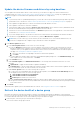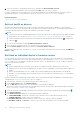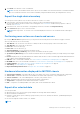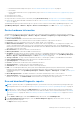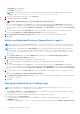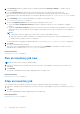Users Guide
Table Of Contents
- Dell EMC OpenManage Enterprise Version 3.7 User's Guide
- Contents
- Tables
- About Dell EMC OpenManage Enterprise
- Security features in OpenManage Enterprise
- Install OpenManage Enterprise
- Installation prerequisites and minimum requirements
- Deploy OpenManage Enterprise on VMware vSphere
- Deploy OpenManage Enterprise on Hyper-V 2012 R2 and earlier host
- Deploy OpenManage Enterprise on Hyper-V 2016 host
- Deploy OpenManage Enterprise on Hyper-V 2019 host
- Deploy OpenManage Enterprise by using Kernel-based Virtual Machine
- Deploy OpenManage Enterprise programmatically
- Get started with OpenManage Enterprise
- Log in to OpenManage Enterprise
- Configure OpenManage Enterprise by using Text User Interface
- Configure OpenManage Enterprise
- Recommended scalability and performance settings for optimal usage of OpenManage Enterprise
- Supported protocols and ports in OpenManage Enterprise
- Use case links for the supported protocols and ports in OpenManage Enterprise
- OpenManage Enterprise Graphical User Interface overview
- OpenManage Enterprise Home portal
- Discovering devices for monitoring or management
- Discover servers automatically by using the server-initiated discovery feature
- Create a device discovery job
- Protocol support matrix for discovering devices
- View device discovery job details
- Edit a device discovery job
- Run a device discovery job
- Stop a device discovery job
- Specify multiple devices by importing data from the .csv file
- Global exclusion of ranges
- Specify discovery mode for creating a server discovery job
- Create customized device discovery job protocol for servers –Additional settings for discovery protocols
- Specify discovery mode for creating a chassis discovery job
- Create customized device discovery job protocol for Chassis – Additional settings for discovery protocols
- Specify discovery mode for creating a Dell storage discovery job
- Specify discovery mode for creating a network switch discovery job
- Create customized device discovery job protocol HTTPS storage devices –Additional settings for discovery protocols
- Create customized device discovery job protocol for SNMP devices
- Specify discovery mode for creating a MULTIPLE protocol discovery job
- Delete a device discovery job
- Manage devices and device groups
- Organize devices into groups
- Create a custom group (Static or Query)
- Create a Static device group
- Create a Query device group
- Edit a static group
- Edit a query group
- Rename a static or query group
- Delete a static or query device group
- Clone a static or query group
- Add devices to a new group
- Add devices to existing group
- Refresh health on group
- Devices list
- All Devices page — device list actions
- Delete devices from OpenManage Enterprise
- Exclude devices from OpenManage Enterprise
- Run inventory on devices
- Update the device firmware and drivers by using baselines
- Refresh the device health of a device group
- Refresh health on devices
- Roll back an individual device's firmware version
- Export the single device inventory
- Performing more actions on chassis and servers
- Hardware information displayed for MX7000 chassis
- Export all or selected data
- View and configure individual devices
- Device Overview
- Device hardware information
- Run and download Diagnostic reports
- Extract and download Services (SupportAssist) reports
- Managing individual device hardware logs
- Run remote–RACADM and IPMI–commands on individual devices
- Start Management application iDRAC of a device
- Start the Virtual Console
- Refresh device inventory of a single device
- Organize devices into groups
- Managing device inventory
- Manage the device firmware and drivers
- Manage device deployment templates
- Create a deployment template from a reference device
- Create a deployment template by importing a template file
- View a deployment template information
- Edit a server deployment template
- Edit a chassis deployment template
- Edit IOA deployment template
- Edit network properties of a deployment template
- Deploy device deployment templates
- Deploy IOA deployment templates
- Clone deployment templates
- Auto deployment of configuration on yet-to-be-discovered servers or chassis
- Create auto deployment targets
- Delete auto deployment targets
- Export auto deployment target details to different formats
- Overview of stateless deployment
- Define networks
- Edit or delete a configured network
- Export VLAN definitions
- Import network definitions
- Manage Profiles
- Managing the device configuration compliance
- Monitor and Manage device alerts
- Monitor audit logs
- Using jobs for device control
- Manage the device warranty
- Reports
- Managing MIB files
- Managing OpenManage Enterprise appliance settings
- Configure OpenManage Enterprise network settings
- Manage OpenManage Enterprise users
- Role and scope-based access control in OpenManage Enterprise
- Add and edit OpenManage Enterprise local users
- Edit OpenManage Enterprise user properties
- Enable OpenManage Enterprise users
- Disable OpenManage Enterprise users
- Delete OpenManage Enterprise users
- Import AD and LDAP groups
- Transfer of ownership of Device Manager entities
- Ending user sessions
- Directory services integration in OpenManage Enterprise
- OpenManage Enterprise login using OpenID Connect providers
- Add an OpenID Connect provider to OpenManage Enterprise
- Configure an OpenID Connect provider policy in PingFederate for role-based access to OpenManage Enterprise
- Configure an OpenID Connect provider policy in Keycloak for role-based access to OpenManage Enterprise
- Test the registration status of OpenManage Enterprise with the OpenID Connect provider
- Edit an OpenID Connect provider details in OpenManage Enterprise
- Enable OpenID Connect providers
- Delete OpenID Connect providers
- Disable OpenID Connect providers
- Security Certificates
- Manage Console preferences
- Set the login security properties
- Customize the alert display
- Configure SMTP, SNMP, and Syslog alerts
- Manage incoming alerts
- Manage warranty settings
- Check and update the version of the OpenManage Enterprise and the available plugins
- Execute remote commands and scripts
- OpenManage Mobile settings
- Enable or disable alert notifications for OpenManage Mobile
- Enable or disable OpenManage Mobile subscribers
- Delete an OpenManage Mobile subscriber
- View the alert notification service status
- Notification service status
- View information about OpenManage Mobile subscribers
- OpenManage Mobile subscriber information
- Troubleshooting OpenManage Mobile
- Other references and field descriptions
- Schedule Reference
- Firmware baseline field definitions
- Schedule job field definitions
- Alert categories after EEMI relocation
- Token substitution in remote scripts and alert policy
- Field service debug workflow
- Unblock the FSD capability
- Install or grant a signed FSD DAT.ini file
- Invoke FSD
- Disable FSD
- Catalog Management field definitions
- Firmware/driver compliance baseline reports— devices with 'Unknown' compliance status
- Generic naming convention for Dell EMC PowerEdge servers
2. Select the check box corresponding to the device(s), and then click Refresh Health on Group.
A job is created and listed in the Jobs list and identified as New in the JOB STATUS column.
The latest working status of selected device(s) is collected and displayed on the Dashboard and other relevant sections of
OpenManage Enterprise. To download a device inventory, see Export the single device inventory on page 63.
Related information
Organize devices into groups on page 52
Refresh health on devices
By default, the health of all the devices and device groups is refreshed automatically by the appliance on an hourly basis,
however, you can also refresh the health of device(s) and/or device group(s) at any moment . The following steps describe how
to refresh health and online status on the selected devices on the All Devices page.
NOTE:
● To perform any tasks on OpenManage Enterprise, you must have necessary role-based user privileges and scope-based
operational access to the devices. See Role and scope-based access control in OpenManage Enterprise on page 15.
● For the in-band devices discovered using the ESXi and Linux operating systems, the Health State ( ) is displayed as
Unknown ( ).
1. Go to the All Devices page by clicking OpenManage Enterprise > Devices.
2. Select the devices from the Devices list on which you want to refresh the health.
3. Click the Refresh Health drop-down menu and then click Refresh Health on Devices.
A Health task is initiated for the selected devices. You can view the status of the health task on the Jobs page (OpenManage >
Monitor > Jobs).
Roll back an individual device's firmware version
You can roll back the firmware version of a device that is later than the firmware version of the baseline it is associated with.
This feature is available only when you view and configure properties of an individual device. See View and configure individual
devices on page 64. You can upgrade or roll back the firmware version of an individual device. You can roll back the firmware
version of only one device at a time.
NOTE:
● Rollback is applicable only for firmware. Device drivers once updated, can't be rolled back to previous version.
● Rollback is only for devices that are updated from the OME console (it is applicable to both baseline and for single DUP
update).
● If any of the installed iDRACs are not in 'ready' state, a firmware update job may indicate failure even though the
firmware is successfully applied. Review the iDRAC that is not in the ready state, and then press F1 to continue during
the server boot.
Any device firmware that is updated by using the iDRAC GUI is not listed here and cannot be updated. For information about
creating baseline, see Create a firmware/driver baseline on page 76.
1. In the left pane, select the group, and then click the device name in the list.
2. On the <device name> page, click Firmware/Drivers.
3. From the Baseline drop-down menu, select the baseline to which the device belongs to.
All the devices that are associated with the selected baseline are listed. For information about field description in the table,
see View the baseline compliance report on page 78.
4. Select the check box corresponding to the device whose firmware version must be rolled back which is identified by
.
5. Click Rollback Firmware.
6. In the Rollback Firmware dialog box, the following information is displayed:
● COMPONENT NAME: Component on the device whose firmware version is later than the baseline version.
● CURRENT VERSION: Current version of the component.
● ROLLBACK VERSION: Suggested firmware version to which the component can be downgraded.
● ROLLBACK SOURCE: Click Browse to select a source from where the firmware version can be downloaded.
62
Manage devices and device groups