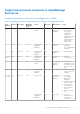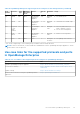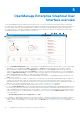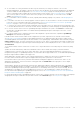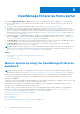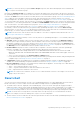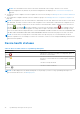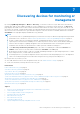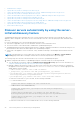Users Guide
Table Of Contents
- Dell EMC OpenManage Enterprise Version 3.7 User's Guide
- Contents
- Tables
- About Dell EMC OpenManage Enterprise
- Security features in OpenManage Enterprise
- Install OpenManage Enterprise
- Installation prerequisites and minimum requirements
- Deploy OpenManage Enterprise on VMware vSphere
- Deploy OpenManage Enterprise on Hyper-V 2012 R2 and earlier host
- Deploy OpenManage Enterprise on Hyper-V 2016 host
- Deploy OpenManage Enterprise on Hyper-V 2019 host
- Deploy OpenManage Enterprise by using Kernel-based Virtual Machine
- Deploy OpenManage Enterprise programmatically
- Get started with OpenManage Enterprise
- Log in to OpenManage Enterprise
- Configure OpenManage Enterprise by using Text User Interface
- Configure OpenManage Enterprise
- Recommended scalability and performance settings for optimal usage of OpenManage Enterprise
- Supported protocols and ports in OpenManage Enterprise
- Use case links for the supported protocols and ports in OpenManage Enterprise
- OpenManage Enterprise Graphical User Interface overview
- OpenManage Enterprise Home portal
- Discovering devices for monitoring or management
- Discover servers automatically by using the server-initiated discovery feature
- Create a device discovery job
- Protocol support matrix for discovering devices
- View device discovery job details
- Edit a device discovery job
- Run a device discovery job
- Stop a device discovery job
- Specify multiple devices by importing data from the .csv file
- Global exclusion of ranges
- Specify discovery mode for creating a server discovery job
- Create customized device discovery job protocol for servers –Additional settings for discovery protocols
- Specify discovery mode for creating a chassis discovery job
- Create customized device discovery job protocol for Chassis – Additional settings for discovery protocols
- Specify discovery mode for creating a Dell storage discovery job
- Specify discovery mode for creating a network switch discovery job
- Create customized device discovery job protocol HTTPS storage devices –Additional settings for discovery protocols
- Create customized device discovery job protocol for SNMP devices
- Specify discovery mode for creating a MULTIPLE protocol discovery job
- Delete a device discovery job
- Manage devices and device groups
- Organize devices into groups
- Create a custom group (Static or Query)
- Create a Static device group
- Create a Query device group
- Edit a static group
- Edit a query group
- Rename a static or query group
- Delete a static or query device group
- Clone a static or query group
- Add devices to a new group
- Add devices to existing group
- Refresh health on group
- Devices list
- All Devices page — device list actions
- Delete devices from OpenManage Enterprise
- Exclude devices from OpenManage Enterprise
- Run inventory on devices
- Update the device firmware and drivers by using baselines
- Refresh the device health of a device group
- Refresh health on devices
- Roll back an individual device's firmware version
- Export the single device inventory
- Performing more actions on chassis and servers
- Hardware information displayed for MX7000 chassis
- Export all or selected data
- View and configure individual devices
- Device Overview
- Device hardware information
- Run and download Diagnostic reports
- Extract and download Services (SupportAssist) reports
- Managing individual device hardware logs
- Run remote–RACADM and IPMI–commands on individual devices
- Start Management application iDRAC of a device
- Start the Virtual Console
- Refresh device inventory of a single device
- Organize devices into groups
- Managing device inventory
- Manage the device firmware and drivers
- Manage device deployment templates
- Create a deployment template from a reference device
- Create a deployment template by importing a template file
- View a deployment template information
- Edit a server deployment template
- Edit a chassis deployment template
- Edit IOA deployment template
- Edit network properties of a deployment template
- Deploy device deployment templates
- Deploy IOA deployment templates
- Clone deployment templates
- Auto deployment of configuration on yet-to-be-discovered servers or chassis
- Create auto deployment targets
- Delete auto deployment targets
- Export auto deployment target details to different formats
- Overview of stateless deployment
- Define networks
- Edit or delete a configured network
- Export VLAN definitions
- Import network definitions
- Manage Profiles
- Managing the device configuration compliance
- Monitor and Manage device alerts
- Monitor audit logs
- Using jobs for device control
- Manage the device warranty
- Reports
- Managing MIB files
- Managing OpenManage Enterprise appliance settings
- Configure OpenManage Enterprise network settings
- Manage OpenManage Enterprise users
- Role and scope-based access control in OpenManage Enterprise
- Add and edit OpenManage Enterprise local users
- Edit OpenManage Enterprise user properties
- Enable OpenManage Enterprise users
- Disable OpenManage Enterprise users
- Delete OpenManage Enterprise users
- Import AD and LDAP groups
- Transfer of ownership of Device Manager entities
- Ending user sessions
- Directory services integration in OpenManage Enterprise
- OpenManage Enterprise login using OpenID Connect providers
- Add an OpenID Connect provider to OpenManage Enterprise
- Configure an OpenID Connect provider policy in PingFederate for role-based access to OpenManage Enterprise
- Configure an OpenID Connect provider policy in Keycloak for role-based access to OpenManage Enterprise
- Test the registration status of OpenManage Enterprise with the OpenID Connect provider
- Edit an OpenID Connect provider details in OpenManage Enterprise
- Enable OpenID Connect providers
- Delete OpenID Connect providers
- Disable OpenID Connect providers
- Security Certificates
- Manage Console preferences
- Set the login security properties
- Customize the alert display
- Configure SMTP, SNMP, and Syslog alerts
- Manage incoming alerts
- Manage warranty settings
- Check and update the version of the OpenManage Enterprise and the available plugins
- Execute remote commands and scripts
- OpenManage Mobile settings
- Enable or disable alert notifications for OpenManage Mobile
- Enable or disable OpenManage Mobile subscribers
- Delete an OpenManage Mobile subscriber
- View the alert notification service status
- Notification service status
- View information about OpenManage Mobile subscribers
- OpenManage Mobile subscriber information
- Troubleshooting OpenManage Mobile
- Other references and field descriptions
- Schedule Reference
- Firmware baseline field definitions
- Schedule job field definitions
- Alert categories after EEMI relocation
- Token substitution in remote scripts and alert policy
- Field service debug workflow
- Unblock the FSD capability
- Install or grant a signed FSD DAT.ini file
- Invoke FSD
- Disable FSD
- Catalog Management field definitions
- Firmware/driver compliance baseline reports— devices with 'Unknown' compliance status
- Generic naming convention for Dell EMC PowerEdge servers
NOTE: If you select any device group in the Device Groups drop down, then all the data displayed on the Dashboard will
be for only the selected device group.
By default, the Hardware Health section displays a Donut chart that indicates the current health of all the devices monitored
by OpenManage Enterprise. Click sections of the Donut chart to view information about devices with respective health statuses.
A Donut in the Alerts section lists the alerts received by devices in the selected device groups. See Monitor and Manage device
alerts on page 111. The total number of alerts in the Donut chart varies based on the setting to whether or not view the
unacknowledged alerts. By default, only the unacknowledged alerts are displayed. See Customize the alert display on page 158.
To view alerts under each category, click the respective color bands. In the Alerts dialog box, the Critical section lists the alerts
in critical status. To view all the generated alerts, click All. The SOURCE NAME column indicates the device that generated the
alert. Click the name to view and configure device properties. See View and configure individual devices on page 64.
For more information about a Donut chart, see Donut chart on page 37 and Device health statuses on page 38. To view
the summary of devices in a different device group monitored by OpenManage Enterprise, select from the Device Groups
drop-down menu. To view the list of devices that belong to a health state, you can either click the color band associated with a
health category, or click the respective health status symbol next to a Donut chart.
NOTE: In the Devices list, click the device name or IP address to view device configuration data, and then edit. See View
and configure individual devices on page 64.
The Widgets section provides a summary of some of the key features of OpenManage Enterprise. To view summary under each
category, click the Widget title.
● Warranty: Displays the number of devices whose warranty is about to expire. This is based on the Warranty Settings. If
the user opts for expire warranty notification, then the number of devices whose warranty is expired is shown. Otherwise,
the number of expiring soon or the active warranty count is shown. Click to view more information in the Warranty dialog
box. For information about managing device warranty, see Manage the device warranty on page 130. Pause the pointer over
the Warranty section to read definitions about the symbols used in the section.
● Firmware/Drivers: Displays the status of firmware/driver compliance of the device baselines created on OpenManage
Enterprise. If available, the Critical and Warning firmware/driver baselines are listed in this section.
○ For more information about Rollup Health status, see the MANAGING THE ROLLUP HEALTH STATUS BY USING
IDRAC ON THE DELL EMC 14TH GENERATION AND LATER POWEREDGE SERVERS technical white paper on the Dell
TechCenter.
○ Click to view more information in the Firmware/Driver Compliance page.
○ For information about updating a firmware, creating firmware catalog, creating firmware baseline, and generating baseline
compliance report, see Manage the device firmware and drivers on page 72.
● Configuration: Displays the rolledup status of configuration compliance baselines created on OpenManage Enterprise. If
available, the Critical and Warning configuration baselines are listed. See Manage compliance templates on page 105.
● Resource Utilization: Displays the CPU and the memory utilization by the appliance. The following color-coded checks are
used to indicate the various stages of utilization:
○ Green — A less than 80% utilization of the resource
○ Yellow — A greater than 80% but less than 95% utilization of the resource
○ Red — A greater than 95% utilization of the resource
NOTE:
The overall resource utilization, shown as a color-coded vertical bar on the left of the widget, is the worst-case
rollup of any of the resource.
Donut chart
You can view a Donut chart in different sections of your OpenManage Enterprise. The output displayed by the Donut chart is
based on the items you select in a table. A Donut chart indicates multiple statuses in OpenManage Enterprise:
● The health status of devices: Displayed on the Dashboard page. Colors in the Donut chart split the ring proportionally to
indicate the health of devices monitored by OpenManage Enterprise. Every device status is indicated by a color symbol. See
Device health statuses on page 38. If the Donut chart indicates the health status of 279 devices in the group, in which
131=critical, 50=warning, and 95=ok, the circle is formed by using color bands proportionately representing these numbers.
NOTE:
The Donut chart of a single device is formed by a thick circle by using only one color that indicates the device
status. For example, for a device in Warning state, a yellow color circle is displayed.
● The alert statuses of devices: Indicates the total alerts generated for the devices monitored by OpenManage Enterprise. See
Monitor and Manage device alerts on page 111.
OpenManage Enterprise Home portal
37