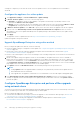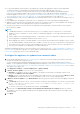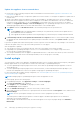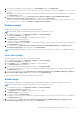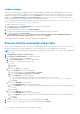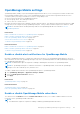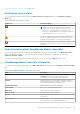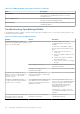Users Guide
Table Of Contents
- Dell EMC OpenManage Enterprise Version 3.7 User's Guide
- Contents
- Tables
- About Dell EMC OpenManage Enterprise
- Security features in OpenManage Enterprise
- Install OpenManage Enterprise
- Installation prerequisites and minimum requirements
- Deploy OpenManage Enterprise on VMware vSphere
- Deploy OpenManage Enterprise on Hyper-V 2012 R2 and earlier host
- Deploy OpenManage Enterprise on Hyper-V 2016 host
- Deploy OpenManage Enterprise on Hyper-V 2019 host
- Deploy OpenManage Enterprise by using Kernel-based Virtual Machine
- Deploy OpenManage Enterprise programmatically
- Get started with OpenManage Enterprise
- Log in to OpenManage Enterprise
- Configure OpenManage Enterprise by using Text User Interface
- Configure OpenManage Enterprise
- Recommended scalability and performance settings for optimal usage of OpenManage Enterprise
- Supported protocols and ports in OpenManage Enterprise
- Use case links for the supported protocols and ports in OpenManage Enterprise
- OpenManage Enterprise Graphical User Interface overview
- OpenManage Enterprise Home portal
- Discovering devices for monitoring or management
- Discover servers automatically by using the server-initiated discovery feature
- Create a device discovery job
- Protocol support matrix for discovering devices
- View device discovery job details
- Edit a device discovery job
- Run a device discovery job
- Stop a device discovery job
- Specify multiple devices by importing data from the .csv file
- Global exclusion of ranges
- Specify discovery mode for creating a server discovery job
- Create customized device discovery job protocol for servers –Additional settings for discovery protocols
- Specify discovery mode for creating a chassis discovery job
- Create customized device discovery job protocol for Chassis – Additional settings for discovery protocols
- Specify discovery mode for creating a Dell storage discovery job
- Specify discovery mode for creating a network switch discovery job
- Create customized device discovery job protocol HTTPS storage devices –Additional settings for discovery protocols
- Create customized device discovery job protocol for SNMP devices
- Specify discovery mode for creating a MULTIPLE protocol discovery job
- Delete a device discovery job
- Manage devices and device groups
- Organize devices into groups
- Create a custom group (Static or Query)
- Create a Static device group
- Create a Query device group
- Edit a static group
- Edit a query group
- Rename a static or query group
- Delete a static or query device group
- Clone a static or query group
- Add devices to a new group
- Add devices to existing group
- Refresh health on group
- Devices list
- All Devices page — device list actions
- Delete devices from OpenManage Enterprise
- Exclude devices from OpenManage Enterprise
- Run inventory on devices
- Update the device firmware and drivers by using baselines
- Refresh the device health of a device group
- Refresh health on devices
- Roll back an individual device's firmware version
- Export the single device inventory
- Performing more actions on chassis and servers
- Hardware information displayed for MX7000 chassis
- Export all or selected data
- View and configure individual devices
- Device Overview
- Device hardware information
- Run and download Diagnostic reports
- Extract and download Services (SupportAssist) reports
- Managing individual device hardware logs
- Run remote–RACADM and IPMI–commands on individual devices
- Start Management application iDRAC of a device
- Start the Virtual Console
- Refresh device inventory of a single device
- Organize devices into groups
- Managing device inventory
- Manage the device firmware and drivers
- Manage device deployment templates
- Create a deployment template from a reference device
- Create a deployment template by importing a template file
- View a deployment template information
- Edit a server deployment template
- Edit a chassis deployment template
- Edit IOA deployment template
- Edit network properties of a deployment template
- Deploy device deployment templates
- Deploy IOA deployment templates
- Clone deployment templates
- Auto deployment of configuration on yet-to-be-discovered servers or chassis
- Create auto deployment targets
- Delete auto deployment targets
- Export auto deployment target details to different formats
- Overview of stateless deployment
- Define networks
- Edit or delete a configured network
- Export VLAN definitions
- Import network definitions
- Manage Profiles
- Managing the device configuration compliance
- Monitor and Manage device alerts
- Monitor audit logs
- Using jobs for device control
- Manage the device warranty
- Reports
- Managing MIB files
- Managing OpenManage Enterprise appliance settings
- Configure OpenManage Enterprise network settings
- Manage OpenManage Enterprise users
- Role and scope-based access control in OpenManage Enterprise
- Add and edit OpenManage Enterprise local users
- Edit OpenManage Enterprise user properties
- Enable OpenManage Enterprise users
- Disable OpenManage Enterprise users
- Delete OpenManage Enterprise users
- Import AD and LDAP groups
- Transfer of ownership of Device Manager entities
- Ending user sessions
- Directory services integration in OpenManage Enterprise
- OpenManage Enterprise login using OpenID Connect providers
- Add an OpenID Connect provider to OpenManage Enterprise
- Configure an OpenID Connect provider policy in PingFederate for role-based access to OpenManage Enterprise
- Configure an OpenID Connect provider policy in Keycloak for role-based access to OpenManage Enterprise
- Test the registration status of OpenManage Enterprise with the OpenID Connect provider
- Edit an OpenID Connect provider details in OpenManage Enterprise
- Enable OpenID Connect providers
- Delete OpenID Connect providers
- Disable OpenID Connect providers
- Security Certificates
- Manage Console preferences
- Set the login security properties
- Customize the alert display
- Configure SMTP, SNMP, and Syslog alerts
- Manage incoming alerts
- Manage warranty settings
- Check and update the version of the OpenManage Enterprise and the available plugins
- Execute remote commands and scripts
- OpenManage Mobile settings
- Enable or disable alert notifications for OpenManage Mobile
- Enable or disable OpenManage Mobile subscribers
- Delete an OpenManage Mobile subscriber
- View the alert notification service status
- Notification service status
- View information about OpenManage Mobile subscribers
- OpenManage Mobile subscriber information
- Troubleshooting OpenManage Mobile
- Other references and field descriptions
- Schedule Reference
- Firmware baseline field definitions
- Schedule job field definitions
- Alert categories after EEMI relocation
- Token substitution in remote scripts and alert policy
- Field service debug workflow
- Unblock the FSD capability
- Install or grant a signed FSD DAT.ini file
- Invoke FSD
- Disable FSD
- Catalog Management field definitions
- Firmware/driver compliance baseline reports— devices with 'Unknown' compliance status
- Generic naming convention for Dell EMC PowerEdge servers
5. To install the OpenManage Enterprise plugin, in the Install Plugin wizard, click Install Plugin.
6. A consent form is displayed to inform you about the End User License Agreement (EULA). Click Accept to continue to install
the plugin.
The details of the number of users logged in to OpenManage Enterprise, tasks in progress, and schedule jobs are displayed in
the Confirmation dialog box.
7. To confirm the installation, select the I agree that I have captured a snapshot of the OpenManage Enterprise
appliance prior to performing a plugin action option, and then click Confirm Install.
The status of installation operation is displayed. After the successful installation of the plugin, the status that appears on the
top of the plugin section changes from Available or Downloaded to Installed.
Disable a plugin
Disables all the functionality of the plugin on OpenManage Enterprise.
NOTE: Disabling a plugin on OpenManage Enterprise restarts the appliance services.
1. In OpenManage Enterprise, click Application Settings > Console and Plugins.
The Console and Plugins tab is displayed.
2. In the Plugins section, click Disable for the plugin you want to disable.
The Disable Plugin wizard is displayed.
3. To disable the plugin, click Disable Plugin.
The details of the number of users logged in to OpenManage Enterprise, tasks in progress, and schedule jobs are displayed in
the Confirmation dialog box.
4. To confirm, select the I agree that I have captured a snapshot of the OpenManage Enterprise appliance prior to
performing a plugin action. option, and then click Confirm Disable.
NOTE: After disabling the plugin, you cannot see any information or pages related to the plugin on OpenManage Enterprise.
Uninstall a plugin
Uninstalls and deletes all the data that is collected by the plugin.
1. In OpenManage Enterprise, click Application Settings > Console and Plugins.
The Console and Plugins tab is displayed.
2. In the Plugins section, click Uninstall for the plugin you want to uninstall.
The Uninstall Plugin wizard is displayed.
3. To uninstall the plugin from the OpenManage Enterprise, click Uninstall Plugin.
The details of the number of users logged in to OpenManage Enterprise, tasks in progress, and schedule jobs are displayed in
the Confirmation dialog box.
4. To confirm the uninstall, select the I agree that I have captured a snapshot of the OpenManage Enterprise appliance
prior to performing a plugin action. option, and then click Confirm Uninstall.
All functionality and data associated with the plugin will be uninstalled.
Enable plugin
All plugin pages are displayed on OpenManage Enterprise and plugin functionality is enabled on OpenManage Enterprise.
NOTE: Enabling a plugin on OpenManage Enterprise restarts the appliance services.
1. In OpenManage Enterprise, click Application Settings > Console and Plugins.
The Console and Plugins tab is displayed.
2. In the Plugins section, click Enable for the plugin you want to enable.
The Enable Plugin wizard is displayed.
3. To enable the plugin, click Enable Plugin.
The details of the number of users logged in to OpenManage Enterprise, tasks in progress, and schedule jobs are displayed in
the Confirmation dialog box.
4. To confirm, select the I agree that I have captured a snapshot of the OpenManage Enterprise appliance prior to
performing a plugin action. option, and then click Confirm Enable.
Managing OpenManage Enterprise appliance settings
165