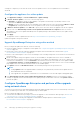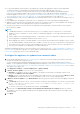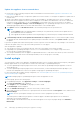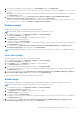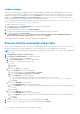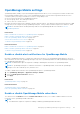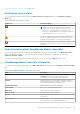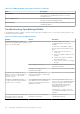Users Guide
Table Of Contents
- Dell EMC OpenManage Enterprise Version 3.7 User's Guide
- Contents
- Tables
- About Dell EMC OpenManage Enterprise
- Security features in OpenManage Enterprise
- Install OpenManage Enterprise
- Installation prerequisites and minimum requirements
- Deploy OpenManage Enterprise on VMware vSphere
- Deploy OpenManage Enterprise on Hyper-V 2012 R2 and earlier host
- Deploy OpenManage Enterprise on Hyper-V 2016 host
- Deploy OpenManage Enterprise on Hyper-V 2019 host
- Deploy OpenManage Enterprise by using Kernel-based Virtual Machine
- Deploy OpenManage Enterprise programmatically
- Get started with OpenManage Enterprise
- Log in to OpenManage Enterprise
- Configure OpenManage Enterprise by using Text User Interface
- Configure OpenManage Enterprise
- Recommended scalability and performance settings for optimal usage of OpenManage Enterprise
- Supported protocols and ports in OpenManage Enterprise
- Use case links for the supported protocols and ports in OpenManage Enterprise
- OpenManage Enterprise Graphical User Interface overview
- OpenManage Enterprise Home portal
- Discovering devices for monitoring or management
- Discover servers automatically by using the server-initiated discovery feature
- Create a device discovery job
- Protocol support matrix for discovering devices
- View device discovery job details
- Edit a device discovery job
- Run a device discovery job
- Stop a device discovery job
- Specify multiple devices by importing data from the .csv file
- Global exclusion of ranges
- Specify discovery mode for creating a server discovery job
- Create customized device discovery job protocol for servers –Additional settings for discovery protocols
- Specify discovery mode for creating a chassis discovery job
- Create customized device discovery job protocol for Chassis – Additional settings for discovery protocols
- Specify discovery mode for creating a Dell storage discovery job
- Specify discovery mode for creating a network switch discovery job
- Create customized device discovery job protocol HTTPS storage devices –Additional settings for discovery protocols
- Create customized device discovery job protocol for SNMP devices
- Specify discovery mode for creating a MULTIPLE protocol discovery job
- Delete a device discovery job
- Manage devices and device groups
- Organize devices into groups
- Create a custom group (Static or Query)
- Create a Static device group
- Create a Query device group
- Edit a static group
- Edit a query group
- Rename a static or query group
- Delete a static or query device group
- Clone a static or query group
- Add devices to a new group
- Add devices to existing group
- Refresh health on group
- Devices list
- All Devices page — device list actions
- Delete devices from OpenManage Enterprise
- Exclude devices from OpenManage Enterprise
- Run inventory on devices
- Update the device firmware and drivers by using baselines
- Refresh the device health of a device group
- Refresh health on devices
- Roll back an individual device's firmware version
- Export the single device inventory
- Performing more actions on chassis and servers
- Hardware information displayed for MX7000 chassis
- Export all or selected data
- View and configure individual devices
- Device Overview
- Device hardware information
- Run and download Diagnostic reports
- Extract and download Services (SupportAssist) reports
- Managing individual device hardware logs
- Run remote–RACADM and IPMI–commands on individual devices
- Start Management application iDRAC of a device
- Start the Virtual Console
- Refresh device inventory of a single device
- Organize devices into groups
- Managing device inventory
- Manage the device firmware and drivers
- Manage device deployment templates
- Create a deployment template from a reference device
- Create a deployment template by importing a template file
- View a deployment template information
- Edit a server deployment template
- Edit a chassis deployment template
- Edit IOA deployment template
- Edit network properties of a deployment template
- Deploy device deployment templates
- Deploy IOA deployment templates
- Clone deployment templates
- Auto deployment of configuration on yet-to-be-discovered servers or chassis
- Create auto deployment targets
- Delete auto deployment targets
- Export auto deployment target details to different formats
- Overview of stateless deployment
- Define networks
- Edit or delete a configured network
- Export VLAN definitions
- Import network definitions
- Manage Profiles
- Managing the device configuration compliance
- Monitor and Manage device alerts
- Monitor audit logs
- Using jobs for device control
- Manage the device warranty
- Reports
- Managing MIB files
- Managing OpenManage Enterprise appliance settings
- Configure OpenManage Enterprise network settings
- Manage OpenManage Enterprise users
- Role and scope-based access control in OpenManage Enterprise
- Add and edit OpenManage Enterprise local users
- Edit OpenManage Enterprise user properties
- Enable OpenManage Enterprise users
- Disable OpenManage Enterprise users
- Delete OpenManage Enterprise users
- Import AD and LDAP groups
- Transfer of ownership of Device Manager entities
- Ending user sessions
- Directory services integration in OpenManage Enterprise
- OpenManage Enterprise login using OpenID Connect providers
- Add an OpenID Connect provider to OpenManage Enterprise
- Configure an OpenID Connect provider policy in PingFederate for role-based access to OpenManage Enterprise
- Configure an OpenID Connect provider policy in Keycloak for role-based access to OpenManage Enterprise
- Test the registration status of OpenManage Enterprise with the OpenID Connect provider
- Edit an OpenID Connect provider details in OpenManage Enterprise
- Enable OpenID Connect providers
- Delete OpenID Connect providers
- Disable OpenID Connect providers
- Security Certificates
- Manage Console preferences
- Set the login security properties
- Customize the alert display
- Configure SMTP, SNMP, and Syslog alerts
- Manage incoming alerts
- Manage warranty settings
- Check and update the version of the OpenManage Enterprise and the available plugins
- Execute remote commands and scripts
- OpenManage Mobile settings
- Enable or disable alert notifications for OpenManage Mobile
- Enable or disable OpenManage Mobile subscribers
- Delete an OpenManage Mobile subscriber
- View the alert notification service status
- Notification service status
- View information about OpenManage Mobile subscribers
- OpenManage Mobile subscriber information
- Troubleshooting OpenManage Mobile
- Other references and field descriptions
- Schedule Reference
- Firmware baseline field definitions
- Schedule job field definitions
- Alert categories after EEMI relocation
- Token substitution in remote scripts and alert policy
- Field service debug workflow
- Unblock the FSD capability
- Install or grant a signed FSD DAT.ini file
- Invoke FSD
- Disable FSD
- Catalog Management field definitions
- Firmware/driver compliance baseline reports— devices with 'Unknown' compliance status
- Generic naming convention for Dell EMC PowerEdge servers
● For the offline updates (Network Share), the Administrator should create appropriate folder structures depending
on whether a minimal or a full upgrade is needed and then download the applicable files from https://
downloads.dell.com and save on the network share. For more information about updating OpenManage Enterprise
to the latest version and permissible folder structure for updates, see the Upgrade the Dell EMC OpenManage
Enterprise appliance version (https://downloads.dell.com/manuals/all-products/esuprt_software/esuprt_ent_sys_mgmt/
dell-openmanage-enterprise-v321_white-papers10_en-us.pdf) technical white paper on the support site.
● Take a VM snapshot of the console as a backup in case something unexpected occurs. (Allocate more downtime for this, if
necessary).
● If the upgrade fails, the appliance would restart. It is recommended to revert the VM snapshot and upgrade again.
● Adding a second network interface should be done only after the completion of the post-console upgrade tasks. Attempt to
add a second NIC while the post-upgrade task is in progress would be ineffective.
●
You must ensure that the security certificates are signed by a trusted third-party certificate authority when using the
HTTPS method of update.
NOTE:
● OpenManage Enterprise versions earlier than versions 3.4, for example, version 3.3x and version 3.2, must first be
updated to version 3.4 and then to version 3.5 before considering an upgrade to 3.7 through a shared Network File
Share (NFS).
● A direct update from the OpenManage Enterprise—Tech Release version is not supported. TechRelease version should
be first upgraded to OpenManage Enterprise either version 3.0 or 3.1.
● When updating local shares for a manual upgrade of versions without any installed extensions/plugins (such as 3.1 and
3.2), the audit log displays warning entries such as "Unable to retrieve the source file of type Extension Catalog because
the file does not exist" and "The status of downloading the Extension Catalog is Failed". These error messages do not
have any functional impact on the upgrade process and can be ignored.
Upgrading OpenManage Enterprise from a network share is a two-step process. First, Configure the appliance to update from
a network share on page 163 to specify how to get the updates and the update method and then Update the appliance from a
network share on page 164 from the Console and Plugins page.
Configure the appliance to update from a network share
1. Download the applicable files from https://downloads.dell.com and save on a network share preserving the same folder
structure that can be accessed by the console.
For more information about updating OpenManage Enterprise to the latest version and permissible folder structure for
updates, see the Upgrade the Dell EMC OpenManage Enterprise appliance version (https://downloads.dell.com/manuals/all-
products/esuprt_software/esuprt_ent_sys_mgmt/dell-openmanage-enterprise-v321_white-papers10_en-us.pdf) technical
white paper on the support site.
2. Click Application Settings > Console and Extension > Update Settings.
3. In How to check for updates, select one of the following options:
● Automatic: The appliance checks for the availability of the updates automatically every Monday from the source
specified in the Where to check for updates.
● Manual: User has to manually check for the availability of the update from the source specified in the Where to check
for updates by clicking the Refresh list icon in the Updates section on the Console and Plugins page.
4. In Where to check for updates, select Network Share option to specify the location from where the appliance will check
for updates.
a. In Local Path, specify an NFS, HTTP, or HTTPS path that contains the downloaded files. The format of a network share
is: nfs://<IP Address>/<Folder_Name>, http://<IP Address>/<Folder_Name>, or https://<IP
Address>/<Folder_Name>.
b. To verify the connection to the specified network share, click Test Now.
5. Optional: Select the Automatically start the console update when downloads are complete check box to initiate
an installation of the console update immediately after the update package is downloaded. Otherwise, the update can be
initiated manually.
6. Click Apply.
Managing OpenManage Enterprise appliance settings
163