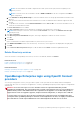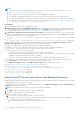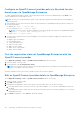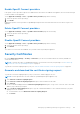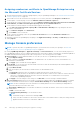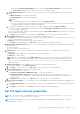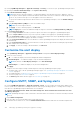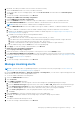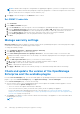Users Guide
Table Of Contents
- Dell EMC OpenManage Enterprise Version 3.7 User's Guide
- Contents
- Tables
- About Dell EMC OpenManage Enterprise
- Security features in OpenManage Enterprise
- Install OpenManage Enterprise
- Installation prerequisites and minimum requirements
- Deploy OpenManage Enterprise on VMware vSphere
- Deploy OpenManage Enterprise on Hyper-V 2012 R2 and earlier host
- Deploy OpenManage Enterprise on Hyper-V 2016 host
- Deploy OpenManage Enterprise on Hyper-V 2019 host
- Deploy OpenManage Enterprise by using Kernel-based Virtual Machine
- Deploy OpenManage Enterprise programmatically
- Get started with OpenManage Enterprise
- Log in to OpenManage Enterprise
- Configure OpenManage Enterprise by using Text User Interface
- Configure OpenManage Enterprise
- Recommended scalability and performance settings for optimal usage of OpenManage Enterprise
- Supported protocols and ports in OpenManage Enterprise
- Use case links for the supported protocols and ports in OpenManage Enterprise
- OpenManage Enterprise Graphical User Interface overview
- OpenManage Enterprise Home portal
- Discovering devices for monitoring or management
- Discover servers automatically by using the server-initiated discovery feature
- Create a device discovery job
- Protocol support matrix for discovering devices
- View device discovery job details
- Edit a device discovery job
- Run a device discovery job
- Stop a device discovery job
- Specify multiple devices by importing data from the .csv file
- Global exclusion of ranges
- Specify discovery mode for creating a server discovery job
- Create customized device discovery job protocol for servers –Additional settings for discovery protocols
- Specify discovery mode for creating a chassis discovery job
- Create customized device discovery job protocol for Chassis – Additional settings for discovery protocols
- Specify discovery mode for creating a Dell storage discovery job
- Specify discovery mode for creating a network switch discovery job
- Create customized device discovery job protocol HTTPS storage devices –Additional settings for discovery protocols
- Create customized device discovery job protocol for SNMP devices
- Specify discovery mode for creating a MULTIPLE protocol discovery job
- Delete a device discovery job
- Manage devices and device groups
- Organize devices into groups
- Create a custom group (Static or Query)
- Create a Static device group
- Create a Query device group
- Edit a static group
- Edit a query group
- Rename a static or query group
- Delete a static or query device group
- Clone a static or query group
- Add devices to a new group
- Add devices to existing group
- Refresh health on group
- Devices list
- All Devices page — device list actions
- Delete devices from OpenManage Enterprise
- Exclude devices from OpenManage Enterprise
- Run inventory on devices
- Update the device firmware and drivers by using baselines
- Refresh the device health of a device group
- Refresh health on devices
- Roll back an individual device's firmware version
- Export the single device inventory
- Performing more actions on chassis and servers
- Hardware information displayed for MX7000 chassis
- Export all or selected data
- View and configure individual devices
- Device Overview
- Device hardware information
- Run and download Diagnostic reports
- Extract and download Services (SupportAssist) reports
- Managing individual device hardware logs
- Run remote–RACADM and IPMI–commands on individual devices
- Start Management application iDRAC of a device
- Start the Virtual Console
- Refresh device inventory of a single device
- Organize devices into groups
- Managing device inventory
- Manage the device firmware and drivers
- Manage device deployment templates
- Create a deployment template from a reference device
- Create a deployment template by importing a template file
- View a deployment template information
- Edit a server deployment template
- Edit a chassis deployment template
- Edit IOA deployment template
- Edit network properties of a deployment template
- Deploy device deployment templates
- Deploy IOA deployment templates
- Clone deployment templates
- Auto deployment of configuration on yet-to-be-discovered servers or chassis
- Create auto deployment targets
- Delete auto deployment targets
- Export auto deployment target details to different formats
- Overview of stateless deployment
- Define networks
- Edit or delete a configured network
- Export VLAN definitions
- Import network definitions
- Manage Profiles
- Managing the device configuration compliance
- Monitor and Manage device alerts
- Monitor audit logs
- Using jobs for device control
- Manage the device warranty
- Reports
- Managing MIB files
- Managing OpenManage Enterprise appliance settings
- Configure OpenManage Enterprise network settings
- Manage OpenManage Enterprise users
- Role and scope-based access control in OpenManage Enterprise
- Add and edit OpenManage Enterprise local users
- Edit OpenManage Enterprise user properties
- Enable OpenManage Enterprise users
- Disable OpenManage Enterprise users
- Delete OpenManage Enterprise users
- Import AD and LDAP groups
- Transfer of ownership of Device Manager entities
- Ending user sessions
- Directory services integration in OpenManage Enterprise
- OpenManage Enterprise login using OpenID Connect providers
- Add an OpenID Connect provider to OpenManage Enterprise
- Configure an OpenID Connect provider policy in PingFederate for role-based access to OpenManage Enterprise
- Configure an OpenID Connect provider policy in Keycloak for role-based access to OpenManage Enterprise
- Test the registration status of OpenManage Enterprise with the OpenID Connect provider
- Edit an OpenID Connect provider details in OpenManage Enterprise
- Enable OpenID Connect providers
- Delete OpenID Connect providers
- Disable OpenID Connect providers
- Security Certificates
- Manage Console preferences
- Set the login security properties
- Customize the alert display
- Configure SMTP, SNMP, and Syslog alerts
- Manage incoming alerts
- Manage warranty settings
- Check and update the version of the OpenManage Enterprise and the available plugins
- Execute remote commands and scripts
- OpenManage Mobile settings
- Enable or disable alert notifications for OpenManage Mobile
- Enable or disable OpenManage Mobile subscribers
- Delete an OpenManage Mobile subscriber
- View the alert notification service status
- Notification service status
- View information about OpenManage Mobile subscribers
- OpenManage Mobile subscriber information
- Troubleshooting OpenManage Mobile
- Other references and field descriptions
- Schedule Reference
- Firmware baseline field definitions
- Schedule job field definitions
- Alert categories after EEMI relocation
- Token substitution in remote scripts and alert policy
- Field service debug workflow
- Unblock the FSD capability
- Install or grant a signed FSD DAT.ini file
- Invoke FSD
- Disable FSD
- Catalog Management field definitions
- Firmware/driver compliance baseline reports— devices with 'Unknown' compliance status
- Generic naming convention for Dell EMC PowerEdge servers
By clicking OpenManage Enterprise > Application Settings > Security, you can secure your OpenManage Enterprise either
by specifying the Restrict Allowed IP Range or the Login Lockout Policy.
● Expand Restrict Allowed IP Range:
NOTE: When "Restrict Allowed IP Range", is configured in appliance, any inbound connection to appliance, such as
alert reception, firmware update, and network identities are blocked for the devices which are outside the given range.
However, any connection that goes out of the appliance will work on all devices.
1. To specify the IP address range that must be allowed to access OpenManage Enterprise, select the Enable IP Range
check box.
2. In the IP Range Address (CIDR) box, enter the IP address range.
NOTE: Only one IP range is allowed.
3. Click Apply. To reset to default properties, click Discard.
NOTE: Apply button will not be enabled if multiple IP ranges are entered in the IP Range Address (CIDR) box.
● Expand Login Lockout Policy :
1. Select the By User Name check box to prevent a specific user name from logging in to OpenManage Enterprise.
2. Select the By IP address check box to prevent a specific IP address from logging in to OpenManage Enterprise.
3. In the Lockout Fail Count box, enter the number of unsuccessful attempts after which OpenManage Enterprise must
prevent the user from further logging in. By default, 3 attempts.
4. In the Lockout Fail Window box, enter the duration for which OpenManage Enterprise must display information about a
failed attempt.
5. In the Lockout Penalty Time box, enter the duration for which the user is prevented from making any login attempt
after multiple unsuccessful attempts.
6. Click Apply. To reset the settings to default attributes, click Discard.
Customize the alert display
1. Click OpenManage Enterprise > Application Settings>Alerts and expand the Alert Display Settings.
2. Select one of the following:
a. All — to enable the display of both acknowledged and unacknowledged alerts.
b. Unacknowledged — to enable the display of only the unacknowledged alerts.
NOTE: By default, the Alert Display Settings is set as Unacknowledged.
c. Acknowledged — to enable the display of only the acknowledged alerts.
3. Click Apply.
Changes to the Alert Display Settings would be impact the following OpenManage Enterprise pages:
● The upper-right corner of all the OpenManage Enterprise pages. See OpenManage Enterprise Graphical User Interface
overview on page 34.
● The Dashboard page. See Monitor devices by using the OpenManage Enterprise dashboard on page 36.
● The Devices page. See Donut chart on page 37.
● The Alert Log table under the Alerts page. See View alert logs on page 111.
Configure SMTP, SNMP, and Syslog alerts
By clicking OpenManage Enterprise > Application Settings > Alerts, you can configure the email (SMTP) address that
receives system alerts, SNMP alert forwarding destinations, and Syslog forwarding properties. To manage these settings, you
must have the OpenManage Enterprise administrator level credentials.
To configure and authenticate the SMTP server that manages the email communication between the users and
OpenManage Enterprise:
NOTE:
OpenManage Enterprise cannot send email to an internal SMTP server that has a certificate issued by an internal
Root CA.
1. Expand Email Configuration.
2. Enter the SMTP server network address that sends email messages.
3. To authenticate the SMTP server, select the Enable Authentication check box and enter the username and password.
158
Managing OpenManage Enterprise appliance settings