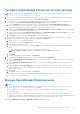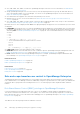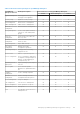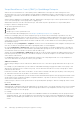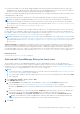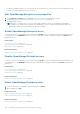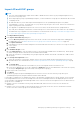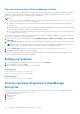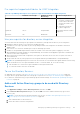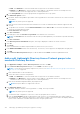Users Guide
Table Of Contents
- Dell EMC OpenManage Enterprise Version 3.7 User's Guide
- Contents
- Tables
- About Dell EMC OpenManage Enterprise
- Security features in OpenManage Enterprise
- Install OpenManage Enterprise
- Installation prerequisites and minimum requirements
- Deploy OpenManage Enterprise on VMware vSphere
- Deploy OpenManage Enterprise on Hyper-V 2012 R2 and earlier host
- Deploy OpenManage Enterprise on Hyper-V 2016 host
- Deploy OpenManage Enterprise on Hyper-V 2019 host
- Deploy OpenManage Enterprise by using Kernel-based Virtual Machine
- Deploy OpenManage Enterprise programmatically
- Get started with OpenManage Enterprise
- Log in to OpenManage Enterprise
- Configure OpenManage Enterprise by using Text User Interface
- Configure OpenManage Enterprise
- Recommended scalability and performance settings for optimal usage of OpenManage Enterprise
- Supported protocols and ports in OpenManage Enterprise
- Use case links for the supported protocols and ports in OpenManage Enterprise
- OpenManage Enterprise Graphical User Interface overview
- OpenManage Enterprise Home portal
- Discovering devices for monitoring or management
- Discover servers automatically by using the server-initiated discovery feature
- Create a device discovery job
- Protocol support matrix for discovering devices
- View device discovery job details
- Edit a device discovery job
- Run a device discovery job
- Stop a device discovery job
- Specify multiple devices by importing data from the .csv file
- Global exclusion of ranges
- Specify discovery mode for creating a server discovery job
- Create customized device discovery job protocol for servers –Additional settings for discovery protocols
- Specify discovery mode for creating a chassis discovery job
- Create customized device discovery job protocol for Chassis – Additional settings for discovery protocols
- Specify discovery mode for creating a Dell storage discovery job
- Specify discovery mode for creating a network switch discovery job
- Create customized device discovery job protocol HTTPS storage devices –Additional settings for discovery protocols
- Create customized device discovery job protocol for SNMP devices
- Specify discovery mode for creating a MULTIPLE protocol discovery job
- Delete a device discovery job
- Manage devices and device groups
- Organize devices into groups
- Create a custom group (Static or Query)
- Create a Static device group
- Create a Query device group
- Edit a static group
- Edit a query group
- Rename a static or query group
- Delete a static or query device group
- Clone a static or query group
- Add devices to a new group
- Add devices to existing group
- Refresh health on group
- Devices list
- All Devices page — device list actions
- Delete devices from OpenManage Enterprise
- Exclude devices from OpenManage Enterprise
- Run inventory on devices
- Update the device firmware and drivers by using baselines
- Refresh the device health of a device group
- Refresh health on devices
- Roll back an individual device's firmware version
- Export the single device inventory
- Performing more actions on chassis and servers
- Hardware information displayed for MX7000 chassis
- Export all or selected data
- View and configure individual devices
- Device Overview
- Device hardware information
- Run and download Diagnostic reports
- Extract and download Services (SupportAssist) reports
- Managing individual device hardware logs
- Run remote–RACADM and IPMI–commands on individual devices
- Start Management application iDRAC of a device
- Start the Virtual Console
- Refresh device inventory of a single device
- Organize devices into groups
- Managing device inventory
- Manage the device firmware and drivers
- Manage device deployment templates
- Create a deployment template from a reference device
- Create a deployment template by importing a template file
- View a deployment template information
- Edit a server deployment template
- Edit a chassis deployment template
- Edit IOA deployment template
- Edit network properties of a deployment template
- Deploy device deployment templates
- Deploy IOA deployment templates
- Clone deployment templates
- Auto deployment of configuration on yet-to-be-discovered servers or chassis
- Create auto deployment targets
- Delete auto deployment targets
- Export auto deployment target details to different formats
- Overview of stateless deployment
- Define networks
- Edit or delete a configured network
- Export VLAN definitions
- Import network definitions
- Manage Profiles
- Managing the device configuration compliance
- Monitor and Manage device alerts
- Monitor audit logs
- Using jobs for device control
- Manage the device warranty
- Reports
- Managing MIB files
- Managing OpenManage Enterprise appliance settings
- Configure OpenManage Enterprise network settings
- Manage OpenManage Enterprise users
- Role and scope-based access control in OpenManage Enterprise
- Add and edit OpenManage Enterprise local users
- Edit OpenManage Enterprise user properties
- Enable OpenManage Enterprise users
- Disable OpenManage Enterprise users
- Delete OpenManage Enterprise users
- Import AD and LDAP groups
- Transfer of ownership of Device Manager entities
- Ending user sessions
- Directory services integration in OpenManage Enterprise
- OpenManage Enterprise login using OpenID Connect providers
- Add an OpenID Connect provider to OpenManage Enterprise
- Configure an OpenID Connect provider policy in PingFederate for role-based access to OpenManage Enterprise
- Configure an OpenID Connect provider policy in Keycloak for role-based access to OpenManage Enterprise
- Test the registration status of OpenManage Enterprise with the OpenID Connect provider
- Edit an OpenID Connect provider details in OpenManage Enterprise
- Enable OpenID Connect providers
- Delete OpenID Connect providers
- Disable OpenID Connect providers
- Security Certificates
- Manage Console preferences
- Set the login security properties
- Customize the alert display
- Configure SMTP, SNMP, and Syslog alerts
- Manage incoming alerts
- Manage warranty settings
- Check and update the version of the OpenManage Enterprise and the available plugins
- Execute remote commands and scripts
- OpenManage Mobile settings
- Enable or disable alert notifications for OpenManage Mobile
- Enable or disable OpenManage Mobile subscribers
- Delete an OpenManage Mobile subscriber
- View the alert notification service status
- Notification service status
- View information about OpenManage Mobile subscribers
- OpenManage Mobile subscriber information
- Troubleshooting OpenManage Mobile
- Other references and field descriptions
- Schedule Reference
- Firmware baseline field definitions
- Schedule job field definitions
- Alert categories after EEMI relocation
- Token substitution in remote scripts and alert policy
- Field service debug workflow
- Unblock the FSD capability
- Install or grant a signed FSD DAT.ini file
- Invoke FSD
- Disable FSD
- Catalog Management field definitions
- Firmware/driver compliance baseline reports— devices with 'Unknown' compliance status
- Generic naming convention for Dell EMC PowerEdge servers
Configure OpenManage Enterprise network settings
NOTE: To perform any tasks on OpenManage Enterprise, you must have necessary user privileges. See Role and scope-
based access control in OpenManage Enterprise on page 15.
1. To only view the current network settings of all the active network connections of OpenManage Enterprise such as DNS
domain name, FQDN, and IPv4 and IPv6 settings, expand Current Settings.
2. To configure the session timeouts and the maximum number of sessions for the OpenManage Enterprise API and web
interface users, expand Session Inactivity Timeout Configuration and do the following:
a. Select the Enable check box to activate the Universal Timeout and enter the Inactivity timeout (1-1440) value.
Inactivity timeout value can be set between 1 minute to 1440 minutes (24 hours). By default the Universal timeout is
grayed out. Enabling the Universal timeout disables the API and Web Interface fields.
b. Change the API Inactivity timeout (1-1440) and the Maximum number of sessions (1-100) values. These attributes
are by default set as 30 minutes and 100 respectively.
c. Change the Web Interface Inactivity timeout (1-1440) and the Maximum number of sessions (1-100) values. These
attributes are by default set as 30 minutes and 100 respectively.
d. Click Apply to save the settings or click Discard to retain the default values.
3. The current system time and the source—local time zone or NTP server IP are displayed. To configure the system time
zone, date, time, and NTP server synchronization, expand Time Configuration.
a. Select the time zone from the drop-down list.
b. Enter the date or click the Calendar icon to select the date.
c. Enter the time in hh:mm:ss format.
d. To synchronize with an NTP server, select the Use NTP check box, and enter the server address of the primary NTP
server.
You can configure up to three NTP servers in OpenManage Enterprise.
NOTE: The Date and Time options are not available when the Use NTP option is selected.
e. Click Apply.
f. To reset the settings to default attributes, click Discard.
4. To configure the OpenManage Enterprise proxy settings, expand Proxy Configuration.
a. Select the Enable HTTP Proxy Settings check box to configure the HTTP proxy, and then enter HTTP proxy address
and HTTP port number.
b. Select the Enable Proxy Authentication check box to enable proxy credentials, and then enter the username and
password.
c. Select the Ignore Certificate Validation check box if the configured proxy intercepts SSL traffic and does not use
a trusted third-party certificate. Using this option will ignore the built-in certificate checks used for the warranty and
catalog synchronization.
d. Click Apply.
e. To reset the settings to default attributes, click Discard.
To understand all the tasks that you can perform by using the Application Settings feature, see Managing OpenManage
Enterprise appliance settings on page 140.
Manage OpenManage Enterprise users
NOTE:
● To perform any tasks on OpenManage Enterprise, you must have the necessary user privileges. See Role and scope-
based access control in OpenManage Enterprise on page 15.
● Any change to the user role will not affect the active session of the impacted user(s) and will take effect from
subsequent login.
● If a Device Manager user is demoted to a Viewer, that DM will lose access to all the owned entities such as jobs,
firmware or configuration templates and baselines, alert policies, and profiles. These entities can be managed only by the
administrator and can't be restored even when the same user is 'promoted' from a Viewer to DM.
By clicking OpenManage Enterprise > Application Settings > Users, you can:
Managing OpenManage Enterprise appliance settings
141